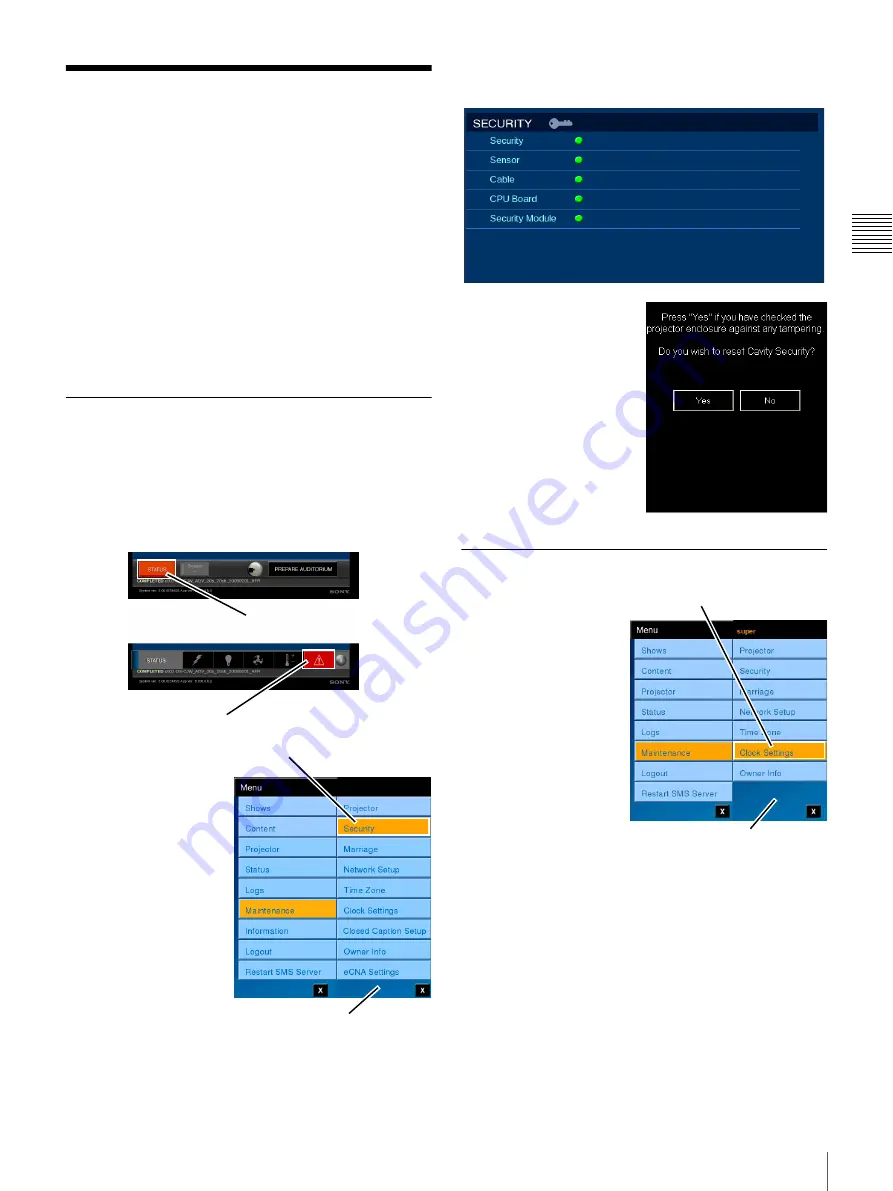
79
System Security
C
h
ap
te
r 2
T
h
ea
te
r S
e
tu
p
an
d
S
y
s
tem
Se
c
u
rity
System Security
Two distinct areas are designed to insure that encrypted
content is controlled. Once the Cavity (enclosure) has been
opened, encrypted content cannot be played also after
closing until the Cavity Security System (CSS) has been
initialized by a trusted user.
The other area insures that the secure system clock
governing playback of content cannot be reset to allow
encrypted content by simply changing the system time to
fall within the playable window contained in the
decryption key (KDM). Occasionally, the system (secure)
clock must be reset to compensate for variations. This task
can be done by a trusted user.
Security Initialize
When the security of the Auditorium Unit has been
breached or a tamper switch failure is detected,
presentation is halted and cannot be resumed until Security
has been initialized. The STATUS Alert is set RED, the
MESSAGE Alert is set RED, and a Security Alert Message
is generated and written to the Alert Message Log.
To Initialize Security of
the Auditorium Unit you
access the Security pane,
tap
Menu
, tap
Maintenance
and then
tap
Security
. The
Security pane appears.
The Security indicator is
illuminated red when a
Security breach has
occurred. While all users
can view the Security
pane (illustrated below),
the ability to initialize the
system security is
restricted to a “trusted”
user. This is done to
insure that only responsible persons can access the interior
of the Auditorium Unit and then resume decryption of
encrypted Content Elements and their presentation
process.
It you are the “trusted” user
you will also see a popup
(shown to the right)
relating to initializing the
system security.
To initialize Cavity
Security, tap
YES
. The
Security indicator changes
to green and presentation of
encrypted content can
resume.
Set Time Source for SMS Server
Setting the Time Source
(Reference) for the SMS
Server is realized from
the Clock Settings
screen. When you are a
“trusted” user an
additional menu
selection appears when
you access the
Maintenance menu.
To access the Time
Source setting, tap
Menu
, tap
Maintenance
, and then
tap
Clock Settings
. The
CLOCK SETTINGS screen appears.
The CLOCK SETTINGS screen is divided into two areas
Time Settings (SMS Server internal clock) and Secure
Clock (Media Block time reference).
To set the reference source for SMS Server time
synchronization select either the
Synchronize with Media
Block
or
Synchronize with NTP Server
option. When
you select Synchronize with NTP Server the IP Address
box appears where you enter the NTP source. Tap the IP
Address box and, using the on-screen keyboard, enter the
IP address of the target NTP Server and then tap
Save
Settings
. When Synchronize with Media Block is selected
STATUS Alert
MESSAGE Alert
Tap Security
Maintenance Menu
Tap Clock Settings
Maintenance Menu
Summary of Contents for Screen Management System
Page 81: ...Sony Corporation ...



































