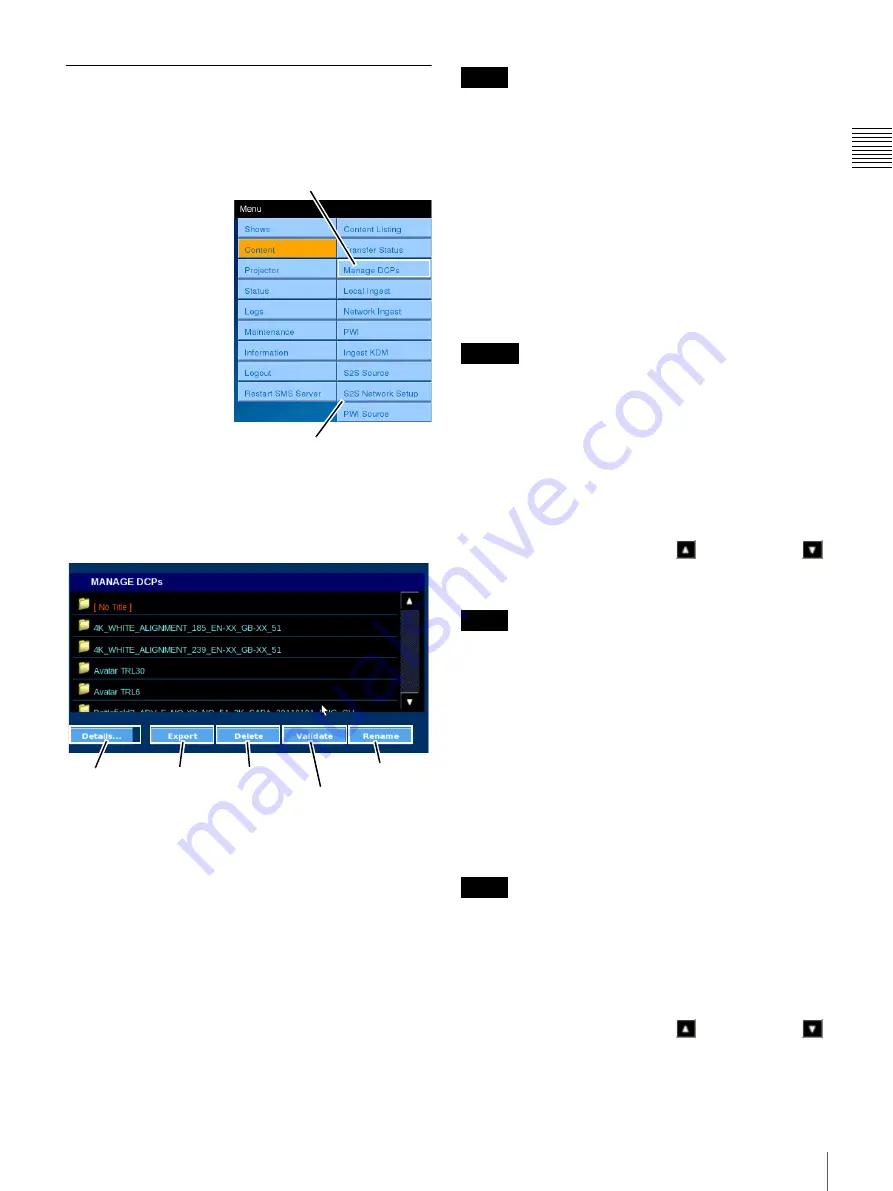
33
Content
Chapt
er 1 Us
e
r Guid
e
Manage DCPs
The MANAGE DCPs pane includes the ability to view the
Details
of a selected DCP, to
Delete
a selected DCP, and
to check the
Validate
status of a selected DCP.
To Manage DCPs, tap
Menu
, tap
Content
and
then tap
Manage DCPs
.
The MANAGE DCPs
pane appears.
While the majority of
DCP management will
take place using the SMS
Controller. However,
similar features have
been made available
from the Projectionist
Terminal to allow
operators to perform
DCP management tasks
when the need arises.
You can save up to 350 DCPs on the LMT.
The functions available on the MANAGE DCPs pane are
shown in the illustration (below). A brief description
follows.
View DCP Details
Allows you to view details of the selected DCP. To view
information about an existing DCP, tap
Menu
, tap
Content
, and then tap
Manage DCPs
. The MANAGE
DCPs pane appears. Tap the
DCP
to select, and then tap
Details
.
Export DCP
Allows you to export a DCP from the Media Block
controlled storage. Tap the DCP to select, and then tap
Export, the target storage can be selected.
Delete DCP
Allows you to delete an existing DCP from the Media
Block controlled storage.
If a DCP component (CPL) has been included in a Show
Playlist (SPL), any attempt to remove the DCP and a
confirmation message will appear. This is because deleting
the DCP while an SPL exists that uses a CPL associated
with the selected DCP would cause playback of the SPL to
fail. Once all SPLs in use have been deleted, then the DCP
can be deleted.
To remove an existing DCP, tap
Menu
, tap
Content
, and
then tap
Manage DCPs
. The MANAGE DCPs pane
appears. Tap the
DCP
to select, and then tap
Delete
.
A DCP can be deleted during a showing, but a DCP that is
included in a currently playing SPL cannot be deleted.
DCP ingestion cannot be performed while a DCP is being
deleted.
Validate DCP
The Validate DCP feature causes the Media Block to
validate the content of the DCP packing list and then
validate each file (essence) described in the packing list
against a check value present in the packing list for each
essence file. To validate a DCP, tap
Menu
, tap
Content
,
and then tap
Manage DCPs
. The MANAGE DCPs pane
appears. Tap either the
Scroll Up
or
Scroll Down
arrow until you locate the DCP of interest, tap the
DCP
to
select, and then tap
Validate
.
The Validate process uses the same Media Block resources
as presentation and its duration is related to the Content
length. Content presentation will take priority, the Validate
process is suspended during presentation and resumes
when presentation is completed.
Rename DCP
Allows you to change the DCP Name. A DCP may or may
not be “named” during the creation of the distribution
package. If a name has been included in the distribution the
name may not be one that is easily recognized by the user.
The feature allows you to Rename the DCP for easier
reference.
If a DCP is renamed and then subsequently ingested again
the assigned name will be lost and the DCP name will
revert to the name assigned (if any) when the distribution
package was created.
To rename an existing DCP, tap
Menu
, tap
Content
, and
then tap
Manage DCPs
. The MANAGE DCPs pane
appears. Tap either the
Scroll Up
or
Scroll Down
arrow until you locate the DCP of interest, tap the
DCP
to
select, and then tap
Rename
. An on-screen keyboard
Tap Manage DCPs
Content Menu
Details
Delete (DCP)
Validate (DCP)
Rename (DCP)
Export
Note
Caution
Note
Note
Summary of Contents for Screen Management System
Page 81: ...Sony Corporation ...
















































