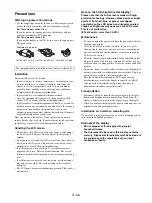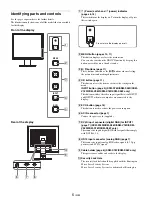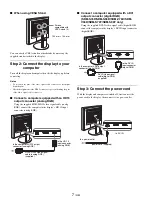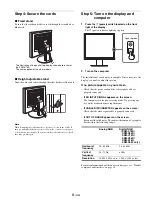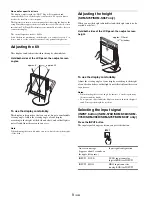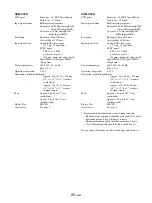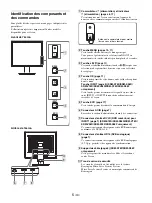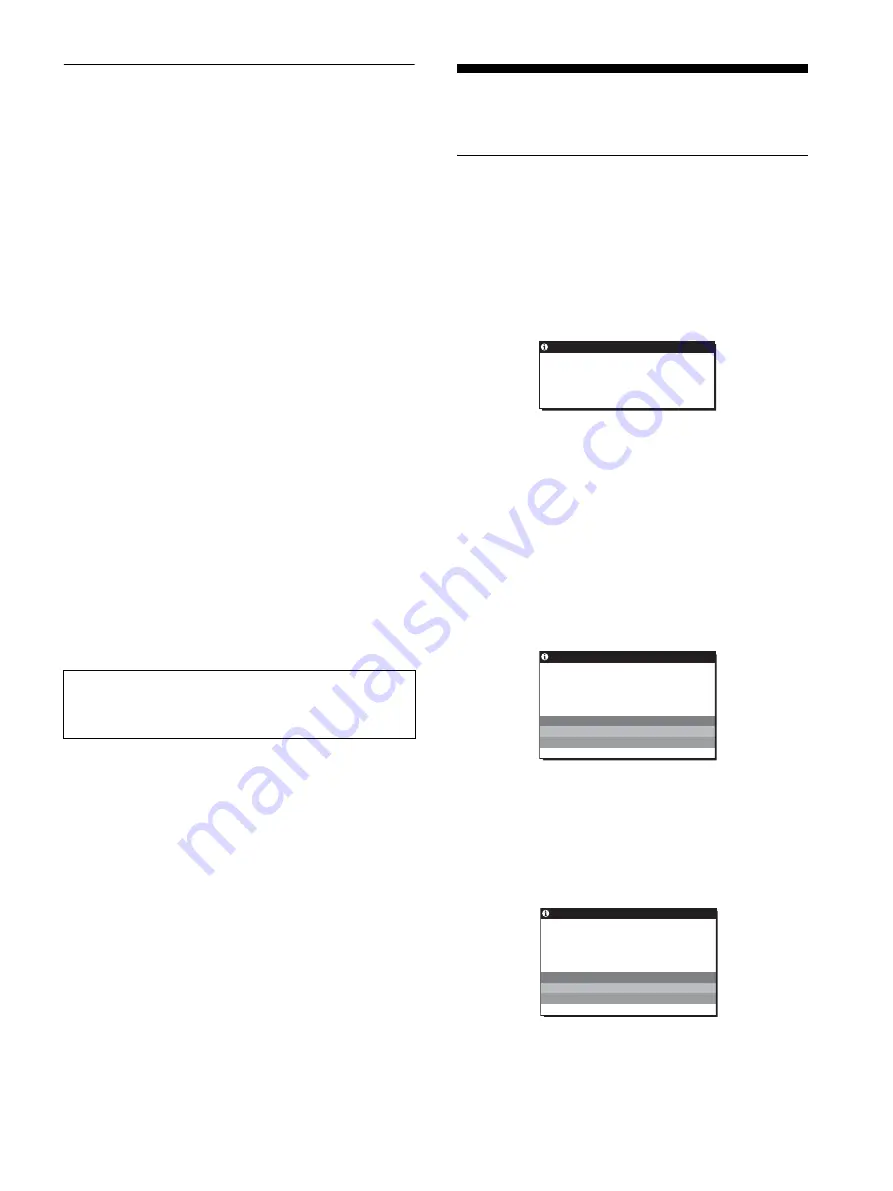
17
(GB)
Automatic picture quality
adjustment function
(analog RGB signal only)
When the display receives an input signal, it
automatically adjusts the picture’s position and
sharpness (phase/pitch), and ensures that a clear
picture appears on the screen.
The factory preset mode
When the display receives an input signal, it automatically
matches the signal to one of the factory preset modes stored in the
display’s memory to provide a high quality picture at the center of
the screen. If the input signal matches the factory preset mode, the
picture appears on the screen automatically with the appropriate
default adjustments.
If input signals do not match one of the factory
preset modes
When the display receives an input signal that does not match one
of the factory preset modes, the automatic picture quality
adjustment function of this display is activated to ensure that a
clear picture always appears on the screen (within the following
display frequency ranges):
Horizontal frequency: 28–80 kHz
Vertical frequency:
56–75 Hz
Consequently, the first time the display receives input signals that
do not match one of the factory preset modes, the display may
take a longer time than normal to display the picture on the screen.
This adjustment data is automatically stored in memory so that
next time, the display will function in the same way as when the
display receives the signals that match one of the factory preset
modes.
If you adjust the phase, pitch and picture position
manually while OFF of AUTO ADJUST is selected
For some input signals, the automatic picture quality adjustment
function of this display may not completely adjust the picture
position, phase, and pitch. In this case, you can set these
adjustments manually (page 12). If you set these adjustments
manually, they are stored in memory as user modes and
automatically recalled whenever the display receives the same
input signals.
Notes
• While the automatic picture quality adjustment function is activated,
only the
1
(power) switch will operate.
• The picture may flicker during this time, but this is not a malfunction.
Simply wait a few moments until the adjustment completes.
Troubleshooting
Before contacting technical support, refer to this section.
On-screen messages
If there is something wrong with the input signal, one of the
following messages appears on the screen. To solve the problem,
see “Trouble symptoms and remedies” on page 18.
If OUT OF RANGE appears on the screen
This indicates that the input signal is not supported by the
display’s specifications. Check the following items.
If “xxx.x kHz/xxx Hz” is displayed
This indicates that either the horizontal or vertical frequency
is not supported by the display’s specifications.
The figures indicate the horizontal and vertical frequencies of
the current input signal.
If “RESOLUTION > 1280
×
1024” is displayed
This indicates that the resolution is not supported by the
display’s specifications (1280
×
1024 or less).
If NO INPUT SIGNAL appears on the screen
This indicates that no signal is being input.
GO TO POWER SAVE
The display will enter the power saving mode after about 5
seconds from the time the message is displayed.
If CABLE DISCONNECTED appears on the screen
This indicates that the video signal cable has been disconnected.
GO TO POWER SAVE
The display will enter the power saving mode after about 45
seconds from the time the message is displayed.
Note (SDM-S76D/SDM-S96D/SDM-V76D/SDM-V96D/SDM-
S76F/SDM-S96F only)
There is no need to adjust the digital RGB signals of the DVI-D input
connector for INPUT1.
OUT OF RANGE
I NPUT 1 : DV I – D
x x x . x k H z /
x x x H z
I NFORMA T I ON
Example
Example
I NFORMA T I ON
NO
I NPUT S I GNA L
GO TO POWER SAVE
I NPUT 1 : DV I – D
Example
CAB L E D I SCONNECT ED
I NFORMA T I ON
I NPUT 1 : DV I – D
GO TO POWER SAVE