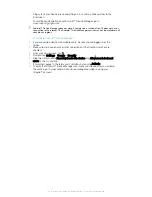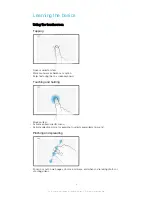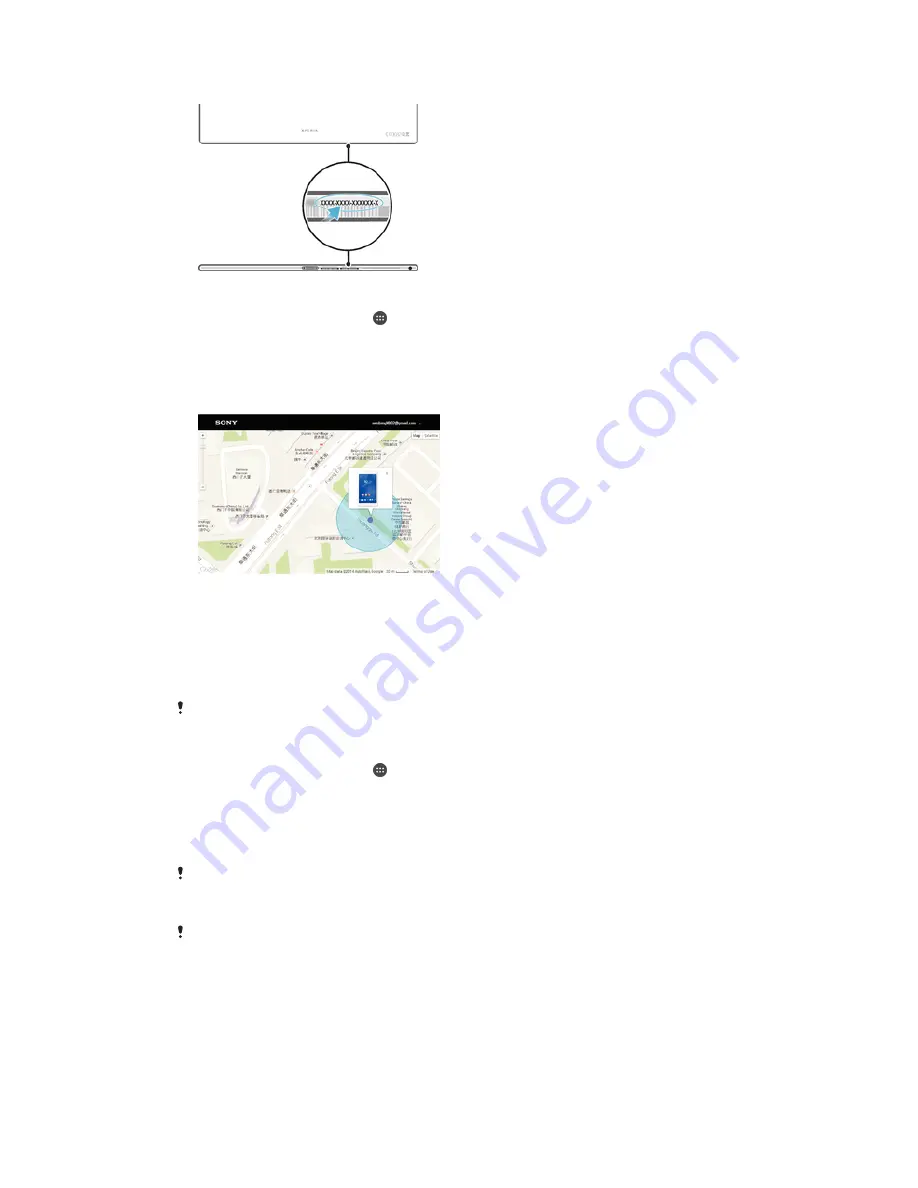
To View Your Device’s ID Number
To View the Device ID Number via the Device Settings
1
From your Homescreen, tap .
2
Find and tap
Settings
>
About tablet
>
Status
.
3
Scroll to
IDID
to view the ID number.
Finding a lost device
If you have a Google™ account, the my Xperia web service can help you locate and
secure your device if you ever lose it. You can:
•
Locate your device on a map.
•
Sound an alert, even if the device is in silent mode.
•
Remotely lock the device and make the device display your contact information to
anyone who finds it.
•
As a last resort, remotely clear the internal and external memory of the device.
The my Xperia service may not be available in all countries/regions.
To Activate the My Xperia Service
1
From your Homescreen, tap .
2
Find and tap
Settings
>
Security
>
Protection by my Xperia
>
Activate
.
3
Mark the checkbox, then tap
Accept
.
4
If prompted, sign in to your Sony Entertainment Network account, or create a new
one if you don’t have one.
5
Enable location services on your device if this function is not already enabled.
To verify that the my Xperia service can locate your device, go to
myxperia.sonymobile.com
and sign in using either the Google™ account or the Sony Entertainment Network account that
you have set up on your device.
If you are using a device with multiple users, my Xperia service can only be used by the owner.
Finding a Lost Device Using Android™ Device Manager
Google™ offers a location and security web service called Android™ Device Manager.
You can use it in parallel with, or as an alternative to, the Protection by my Xperia service.
If you lose your device, you can use Android™ Device Manager to:
•
Find and show where your device is located.
16
This is an internet version of this publication. © Print only for private use.