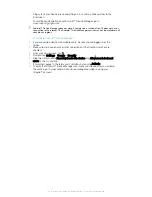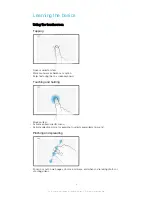Power-saving features lower the priority for certain non-essential device functions, such
as higher-grade image performance, network activities such as location services, app
synchronization and background Wi-Fi scanning. If you do not want an application to be
affected, you can exempt it in the Battery Optimization menu.
System updates may change the power saving features available on your device.
To View Battery Consumption, Estimated Time, and Power-Saving Tips
1
From your
Home screen
, tap .
2
Find and tap
Settings
>
Battery
. An overview appears showing the battery
percentage and an estimated battery time.
3
Tap
SHOW BATTERY USAGE
to view a list of features and services that have
consumed battery power since the last charging cycle. Tap an item to get
information on how to reduce its battery consumption.
To View Battery Consumption For Applications
1
From your
Home screen
, tap .
2
Find and tap
Settings
>
Apps
.
3
Select an application and review its battery consumption under
Battery usage
.
General Usage Tips to Improve Battery Performance
The following tips can help you improve battery performance:
•
Lower the screen brightness level, see
Screen settings
on page 48.
•
Turn off Bluetooth®, Wi-Fi, and location services when you don't need these
features.
•
Turn off your device or use Airplane mode if you are in an area with no or low
network coverage. Otherwise, your device repeatedly scans for available
networks, and this consumes power.
•
Change the synchronization settings for your email, calendar, and contacts, see
Synchronizing with Online Accounts
on page 44.
•
Check the applications that have a high battery consumption and consider the
battery saving tips provided on your device for these applications.
•
Change the notification level for an application, see
Notifications
on page 24.
•
Turn off the location-sharing permission for an application, see
Application
settings
on page 49.
•
Uninstall applications that you are not using, see
Application screen
on page 21.
•
Use a Sony original handsfree device to listen to music. Handsfree devices
consume less battery than your device's loudspeakers.
•
Restart your device every now and then.
To Make Specific Applications Exempt From Battery Optimization
1
From your
Home screen
, tap .
2
Find and tap
Settings
>
Battery
.
3
Tap and select
Battery optimization
. You will see a list of applications that are not
optimized.
4
To add or remove applications from this list, tap
Apps
and select or de-select an
application from the list to edit its optimization settings.
5
The list of applications that are not optimized will get updated according to your
settings.
You can also configure
Battery optimization
from the
Apps
menu by tapping .
Power-Saving Modes
There are several power-saving modes available for you to use if you want to make your
battery last longer:
STAMINA
mode
Depending on the STAMINA level, different features will be restricted or disabled in order to
reduce battery consumption. These include rendering performance, animation and screen
brightness, image enhancement, background app data syncing, vibration (except for incoming
calls), streaming, and GPS (while the screen is off).
appears in the status bar.
31
This is an internet version of this publication. © Print only for private use.