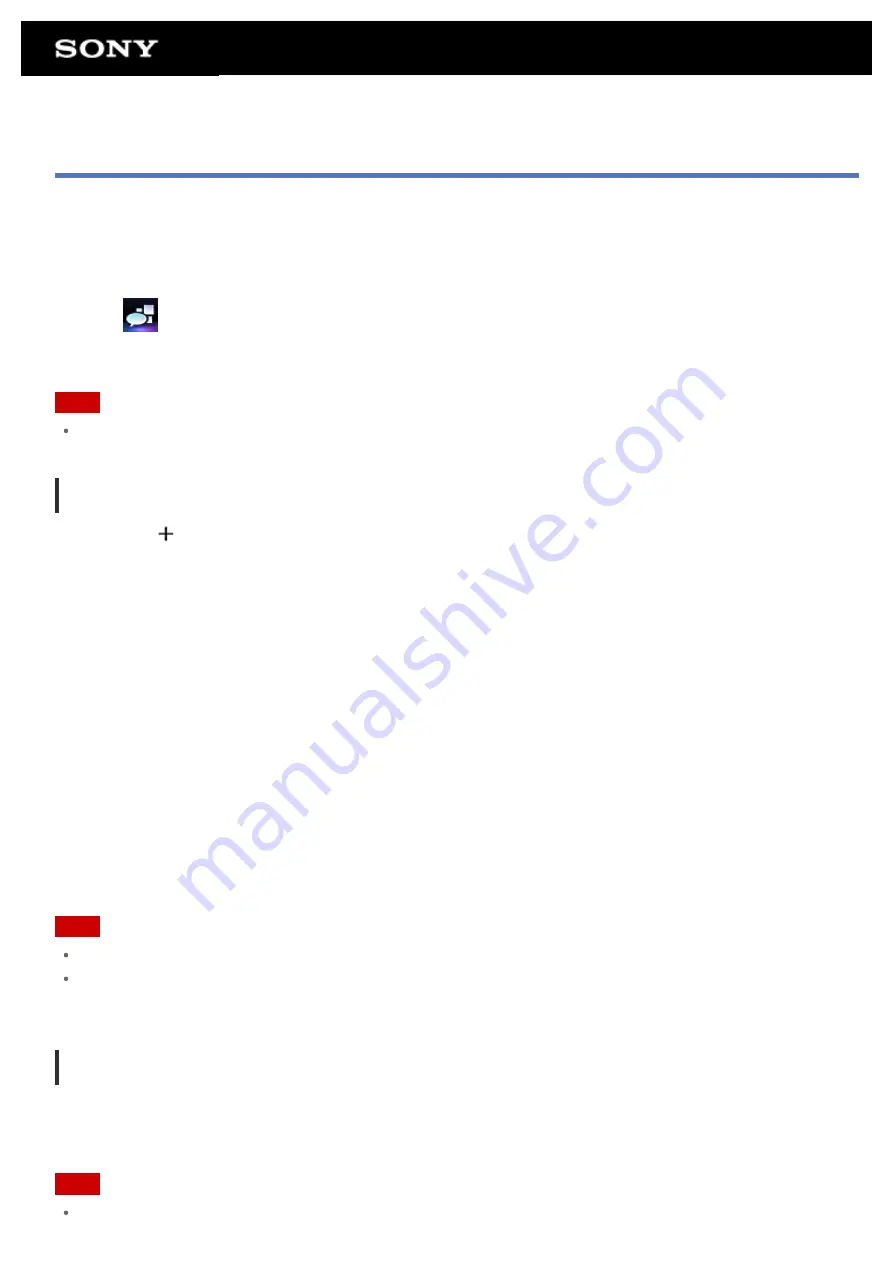
Switching the Posts (Article) Displayed
The Social Feed Reader app allows you to set filters for the posts (articles) to be displayed. The filtered sets of
posts are called “streams,” and multiple streams can be registered in Social Feed Reader. The registered streams
are displayed as tabs at the top left of the screen. You can easily switch between streams such as all posts by
friends, posts by close friends, replies and messages to you.
1.
Tap
to start the Social Feed Reader app.
The post list screen is displayed.
Note
If the account setting screen is displayed, register an SNS account
.
Registering filters for displaying posts
1.
Tap the [
] tab at the top of the post list screen.
The [Create new stream] screen is displayed.
2.
Input a name for the stream, then tap [Add filter] and input filter.
3.
When finished, tap [Add].
You can register multiple filters.
To add more filters, tap [Add filter].
4.
When finished inputting filters, tap [OK].
The registered stream is displayed at the top of the post list screen as a tab.
To change the name of a stream or filters for displaying posts
Tap the tab of the stream you want to change on the post list screen, then tap [Stream settings for tab] in the
option menu.
To delete a stream
Tap the tab of the stream you want to delete on the post list screen, then tap [Delete tab] on the option menu.
Note
You cannot delete [All friends] and [Search] tabs.
You can change the name of the stream made from [Save search results as stream tab] on the option menu
for search results, but not the filters.
Displaying the stream
Tap the desired stream tab on the post list screen. Posts meeting the registered filter conditions are displayed
with the newest posts first.
Note
When you select friends as stream filters for displaying posts, their posts will be displayed on the post list only
Summary of Contents for SGPT12 Series
Page 11: ...Reducing Battery Consumption ...
Page 14: ...Related Topic Notes on the Screen Handling the Touch Screen ...
Page 18: ...Notes on Using the Wi Fi Function Wi Fi checker ...
Page 107: ...Preparing the Home Network Playing Content on other Devices by Sending Throwing it ...
Page 135: ...Copying Data on a Computer to Your Tablet Device ...
















































