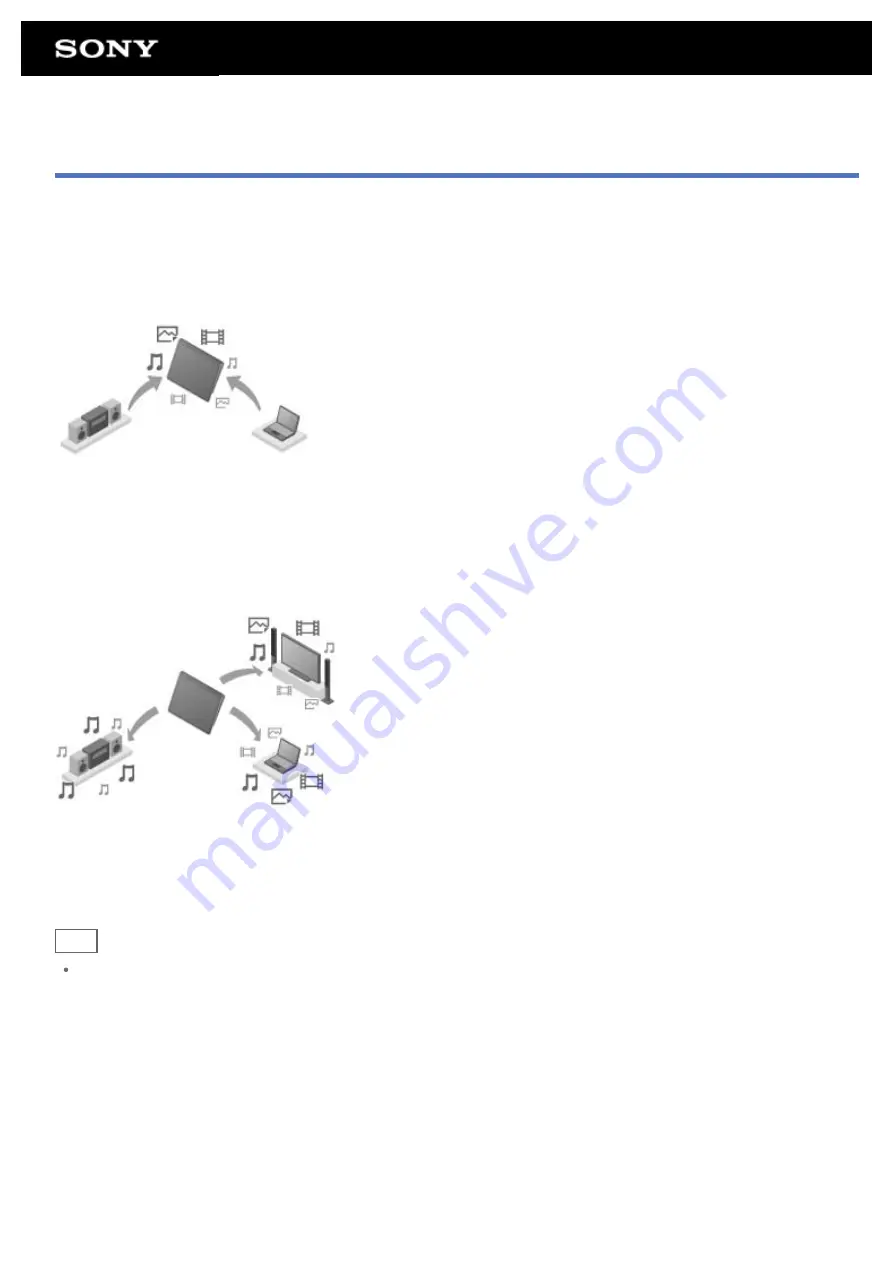
What You Can Do Over the Home Network
You can do things like those shown below by connecting your tablet device to the Wi-Fi network in your home
(home network).
Playing back content stored on another device (server)
If you connect your tablet device to a DLNA certified server (such as a computer)
, you can play back on
the tablet device video, photo, music, or other content stored on the media server.
Sending (Throwing) content to another device and playing it back
You can send video, photo or music content stored on your tablet device to another device (playback device) and
play back the content on that device.
Hint
Using your tablet device, you can also send content stored on a server via the home network to another
device (playback device) and play it back on that device.
Sending (Throwing) music content to other devices and playing it back (PARTY STREAMING)
Summary of Contents for SGPT12 Series
Page 11: ...Reducing Battery Consumption ...
Page 14: ...Related Topic Notes on the Screen Handling the Touch Screen ...
Page 18: ...Notes on Using the Wi Fi Function Wi Fi checker ...
Page 107: ...Preparing the Home Network Playing Content on other Devices by Sending Throwing it ...
Page 135: ...Copying Data on a Computer to Your Tablet Device ...
















































