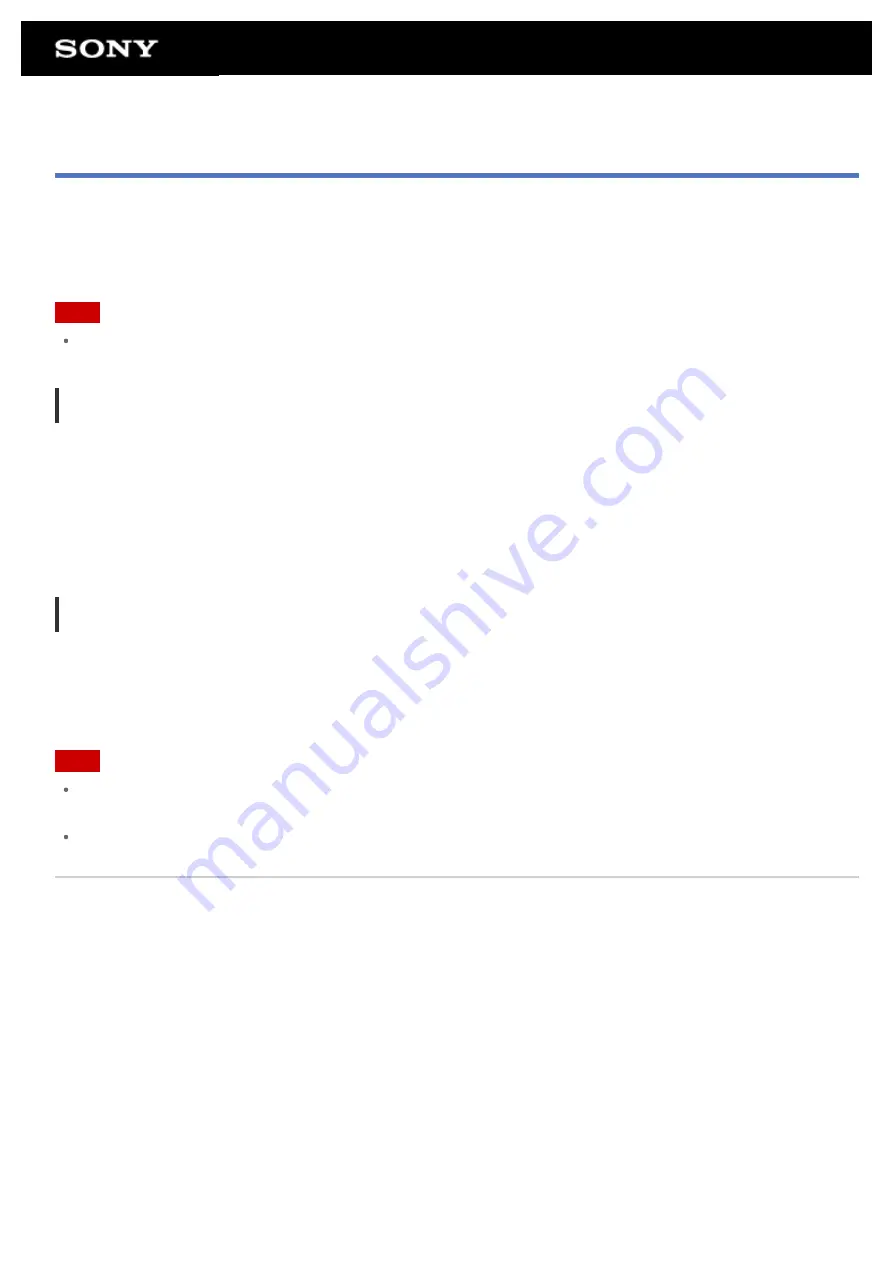
Using Media Go
Media Go is computer software that supports content management and transfer between your tablet device and
computer. By installing Media Go in your computer, you can transfer music, photos, and videos to your tablet
device.
Note
For details on how to use Media Go, refer to the help in the main menu of Media Go.
Installing Media Go on your computer
1.
Access
http://www.sony.com/mediago/Tablet
from your computer and download Media Go.
2.
Double-click the downloaded file.
3.
Install Media Go by following the instructions on the screen.
If you are prompted to install additional software component during installation, download and install it as
instructed.
Transferring content to your tablet device using Media Go
1.
Connect your computer to your tablet device with a commercially available Micro-USB cable
2.
Start Media Go by selecting it from the start menu of your computer.
You can now transfer content between your tablet device and computer.
Note
If [Sony Tablet] is not displayed on the left of the Media Go screen, this means that your tablet device is not
recognized by the computer. Check whether or not the device driver is installed correctly.
For details on using Media Go on the computer, refer to
http://www.sony.com/mediago/Tablet
Related Topic
Notes on Connecting Your Tablet Device and a Computer with a USB Cable
Summary of Contents for SGPT12 Series
Page 11: ...Reducing Battery Consumption ...
Page 14: ...Related Topic Notes on the Screen Handling the Touch Screen ...
Page 18: ...Notes on Using the Wi Fi Function Wi Fi checker ...
Page 107: ...Preparing the Home Network Playing Content on other Devices by Sending Throwing it ...
Page 135: ...Copying Data on a Computer to Your Tablet Device ...
















































