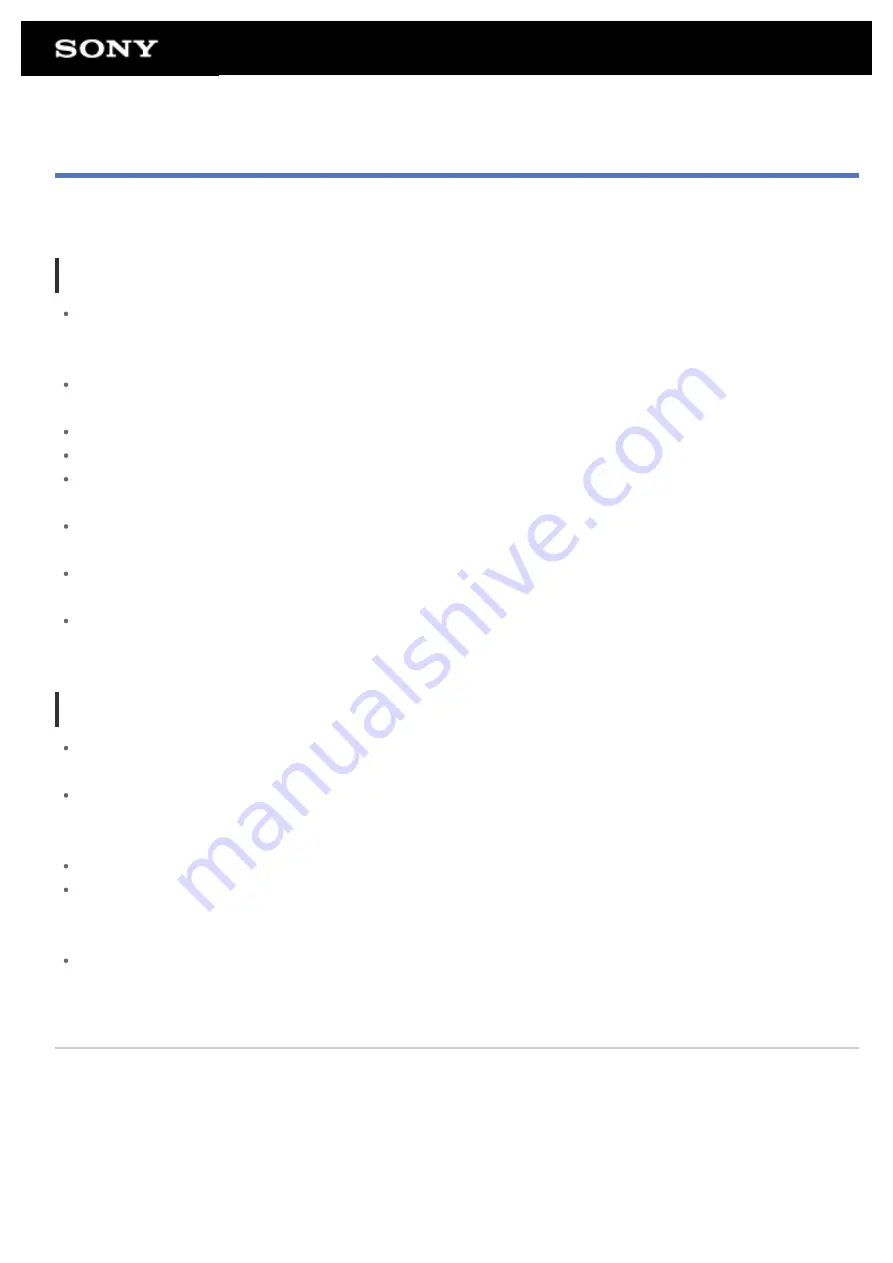
Notes on the Screen
Notes on handling the touch screen and LCD screen are explained here.
Notes on the touch screen
Your tablet device uses a capacitive touch screen. Tap the screen directly with your fingertip. Do not scratch it
or tap it with sharp objects such as a needle, pen, or fingernails. You cannot operate the touch screen with a
stylus.
If you tap the touch screen with gloved fingers, the touch screen may operate incorrectly or may not operate
at all.
Do not operate your tablet device with objects on the touch screen.
If the touch screen is touched by objects other than your fingertip, it may not react correctly.
Do not put the touch screen close to other electrical devices. Electrostatic discharges can make the touch
screen malfunction.
If there are water droplets on the touch screen, or if you touch it with wet fingertips, the touch screen may not
react correctly.
Do not put the touch screen close to water. The touch screen may malfunction in humid conditions or when
exposed to water.
The touch screen may not react correctly due to noise from the AC power cord (mains lead) during charging
the battery. Disconnect the AC power cord (mains lead), and operate your tablet device on the battery only.
Notes on the LCD screen
Do not leave the LCD screen facing the sun. Be sure to block direct sunlight when using your tablet device
near a window.
Using your tablet device in low temperature conditions may produce a residual image on the LCD screen.
This does not indicate a malfunction. The screen will return to normal when the tablet device returns to normal
temperature.
The LCD screen becomes warm during operation. This is normal and does not indicate a malfunction.
The LCD screen is manufactured using high-precision technology. You may, however, see tiny black points
and/or bright points (red, blue, or green) on the LCD screen. This is a normal result of the manufacturing
process and does not indicate a malfunction.
The LCD screen is made of glass. If the glass is damaged (crack, etc.), do not touch the touch screen nor try
to repair it by yourself. Handle the LCD screen carefully as it is vulnerable to dropping or mechanical shock.
We cannot guarantee any damages caused by customers due to wrong handling.
Related Topic
Summary of Contents for SGPT12 Series
Page 11: ...Reducing Battery Consumption ...
Page 14: ...Related Topic Notes on the Screen Handling the Touch Screen ...
Page 18: ...Notes on Using the Wi Fi Function Wi Fi checker ...
Page 107: ...Preparing the Home Network Playing Content on other Devices by Sending Throwing it ...
Page 135: ...Copying Data on a Computer to Your Tablet Device ...
















































