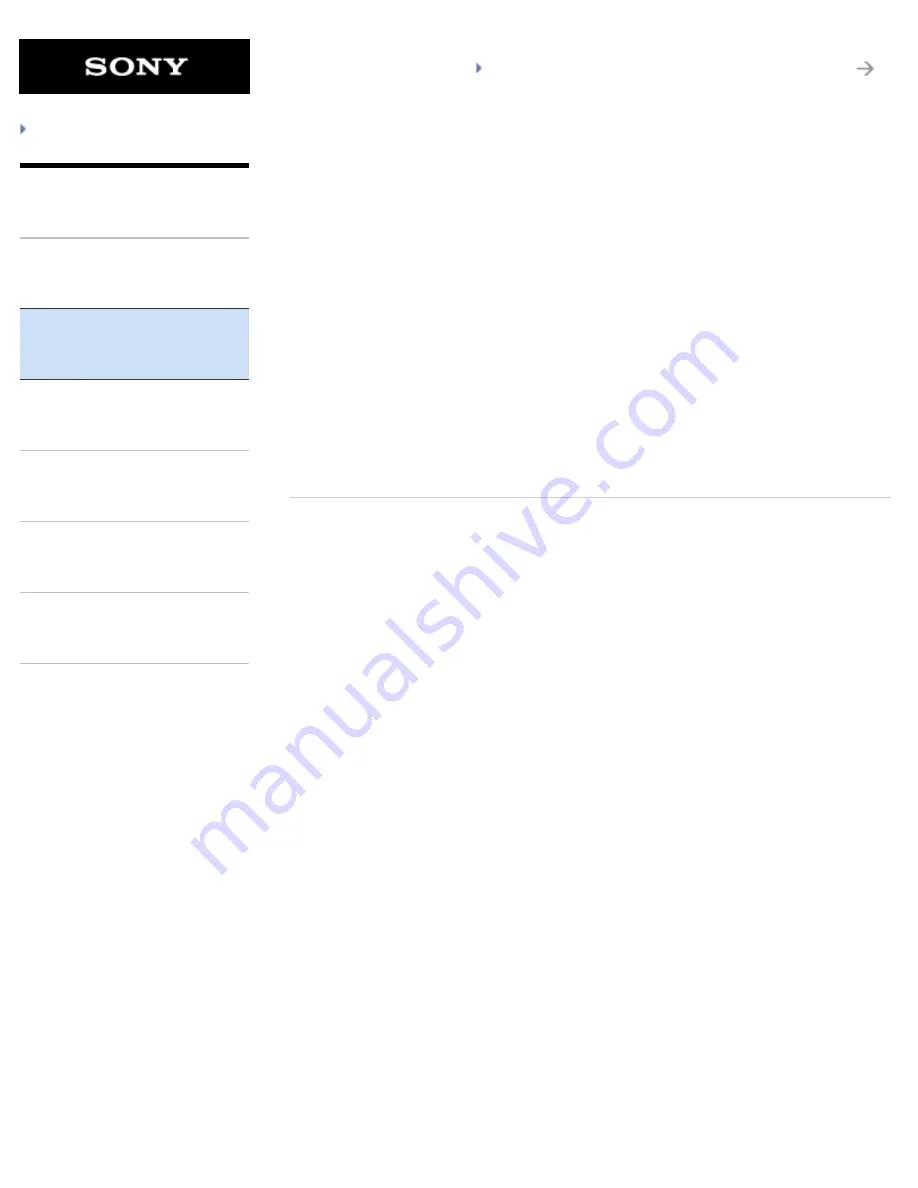
SGPT12/SGPT13 Series
Back to Top
© 2012 Sony Corporation
Troubleshooting
Preparations
Parts and Controls
Basic Operations
Connections
Other Operations
Apps
Announcements
Internet
Accessing Sites from Bookmarks/Access History
Adding Bookmarks
Browsing Websites
You might be looking for the following topics:
Connecting to Wi-Fi
Enabling Mobile Communications (SGPT13)
Setting Up an Access Point (SGPT13)
Turning On/Off the Wi-Fi Function
66
Summary of Contents for SGPT122US/S
Page 24: ... 2012 Sony Corporation 1 Apps or services may not be available in some countries regions 24 ...
Page 177: ... 2012 Sony Corporation Related Topic Changing the Settings 177 ...
Page 256: ... 2012 Sony Corporation Pinch Zooms in or out Related Topic Notes on the Screen 256 ...
Page 258: ... 2012 Sony Corporation Related Topic Changing the Settings 258 ...
Page 276: ... 2012 Sony Corporation Note Some models are not available in some countries regions 276 ...
Page 291: ... 2012 Sony Corporation not provide replacement sample data if deleted 291 ...
Page 294: ... 2012 Sony Corporation 294 ...
Page 317: ... 2012 Sony Corporation Connecting a USB Compatible Device 317 ...















































