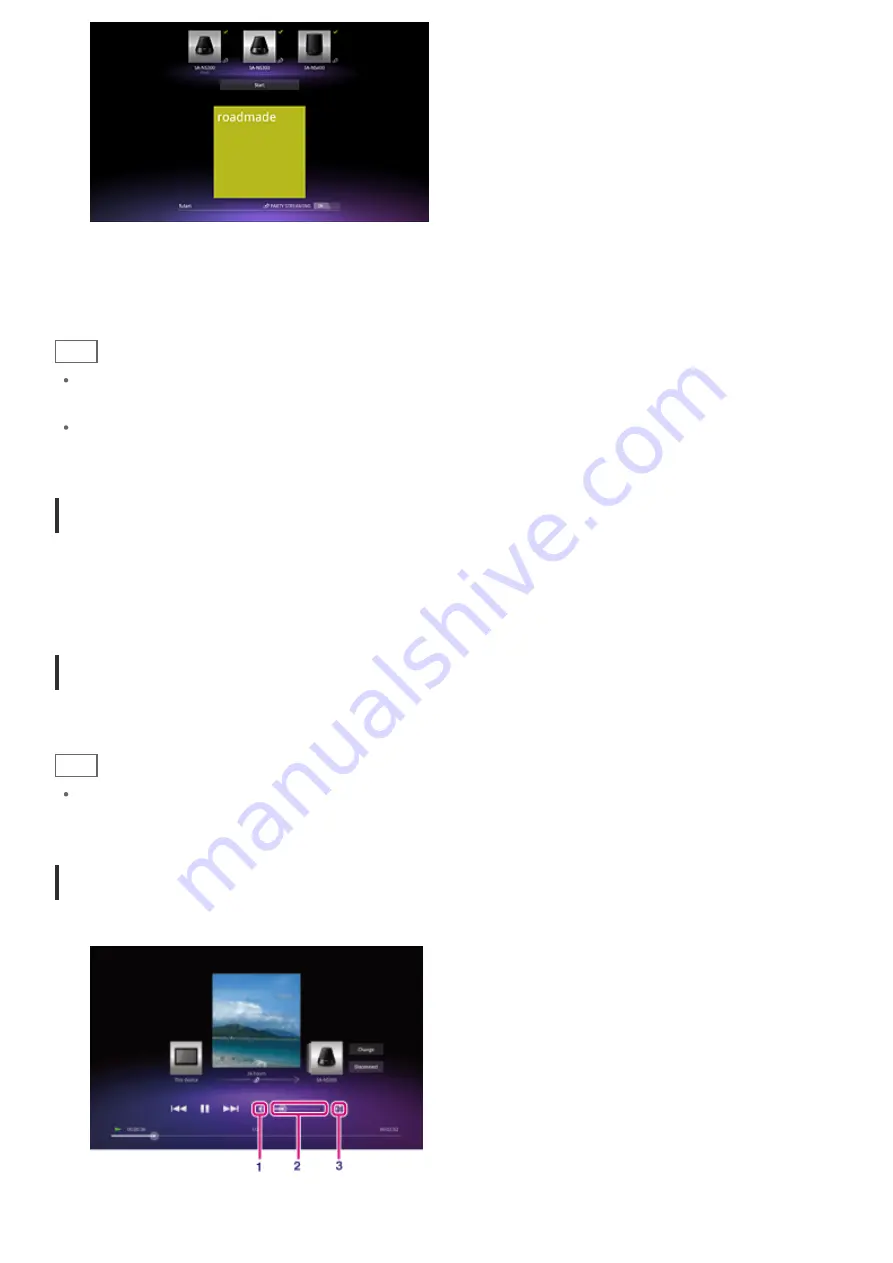
6.
Tap [Start].
Playback using the PARTY STREAMING function starts on the selected devices. You can control playback
using your tablet device.
Hint
You can also select to play back content stored on another device (server) using the DLNA app (
) and
proceed to step 5.
When you tap [Throw] in the menu displayed by tapping and holding the content list in the DLNA or Music
player app, you can also proceed to step 5 without playback.
Changing the devices that play back using the PARTY STREAMING function
1.
Tap [Change] on the playback screen.
2.
To join/leave a PARTY, tap the device image to add/remove the check mark.
To turn off the PARTY STREAMING function, tap [OFF].
Closing a PARTY
1.
Tap [Disconnect] on the playback screen.
Hint
A PARTY closes by turning off the PARTY host device or by changing the music content that is playing back
on the PARTY host device by another device on the home network.
Adjusting the volume of the devices that are participating in a PARTY
On playback screen, you can adjust the volume of all the devices that are participating in a PARTY.
1.
Muting button
Tap this to turn off the volume.
Summary of Contents for SGPT13 Series
Page 11: ...Reducing Battery Consumption ...
Page 14: ...Related Topic Notes on the Screen Handling the Touch Screen ...
Page 18: ...Notes on Using the Wi Fi Function Wi Fi checker ...
Page 107: ...Preparing the Home Network Playing Content on other Devices by Sending Throwing it ...
Page 135: ...Copying Data on a Computer to Your Tablet Device ...
















































