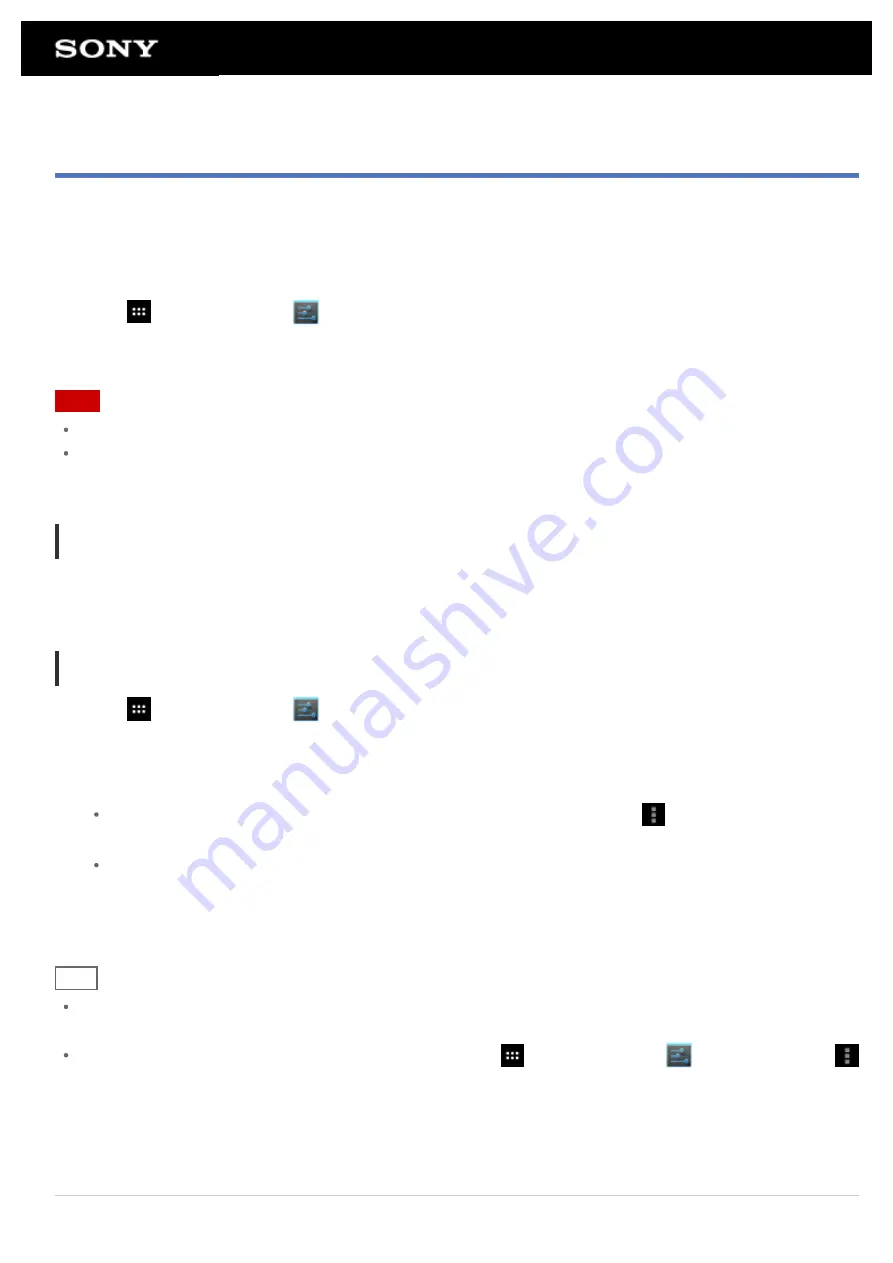
Starting Wi-Fi Communications
You first need to establish Wi-Fi communications between your tablet device and the Wi-Fi router. Make sure the
Wi-Fi router is set up. See the operating instructions supplied with your Wi-Fi router for more information such as
how to set up your Wi-Fi router. After confirming your Wi-Fi router settings, follow the steps below to turn on Wi-
Fi on your tablet device.
1.
Tap [
Apps & Widgets] - [
Settings] - [Wi-Fi].
2.
Slide the [Wi-Fi] switch to the [ON] position.
Note
To reduce battery consumption, turn off Wi-Fi when not in use.
The Wi-Fi antenna is built in to your tablet device. If you cover the antenna with your hands or other objects
while connecting to the Internet using the Wi-Fi function, the communications quality may deteriorate
.
To stop Wi-Fi communications
1.
Slide the [Wi-Fi] switch to the [OFF] position after step 1 in the above procedures to turn off Wi-Fi on your
tablet device.
To find networks in range of your device
1.
Tap [
Apps & Widgets] - [
Settings] - [Wi-Fi].
2.
Slide the [Wi-Fi] switch to the [ON] position to turn on Wi-Fi.
A list of the networks found within range is displayed.
Hint
To check the MAC address of your tablet device or other Wi-Fi details, tap
(Option menu) -
[Advanced].
If a list of the networks is not displayed, tap [Scan] at the top right of the screen.
3.
Tap a desired network.
4.
When needed, enter a password or make settings.
Hint
When you are in range and Wi-Fi is turned on, your tablet device will automatically reconnect to available
networks that it has connected to before.
In the [Wi-Fi disconnect policy] menu displayed by tapping [
Apps & Widgets] - [
Settings] - [Wi-Fi] -
(Option menu) - [Advanced] - [Wi-Fi disconnect policy], you can choose whether to keep the Wi-Fi connection
active or not when applications such as Music player app during playback are running while the screen of
your tablet device is turned off (sleep mode). If no application is running while in sleep mode, the Wi-Fi
connection will be disabled regardless of the selection chosen in [Wi-Fi disconnect policy].
Related Topic
Summary of Contents for SGPT13 Series
Page 11: ...Reducing Battery Consumption ...
Page 14: ...Related Topic Notes on the Screen Handling the Touch Screen ...
Page 18: ...Notes on Using the Wi Fi Function Wi Fi checker ...
Page 107: ...Preparing the Home Network Playing Content on other Devices by Sending Throwing it ...
Page 135: ...Copying Data on a Computer to Your Tablet Device ...
















































