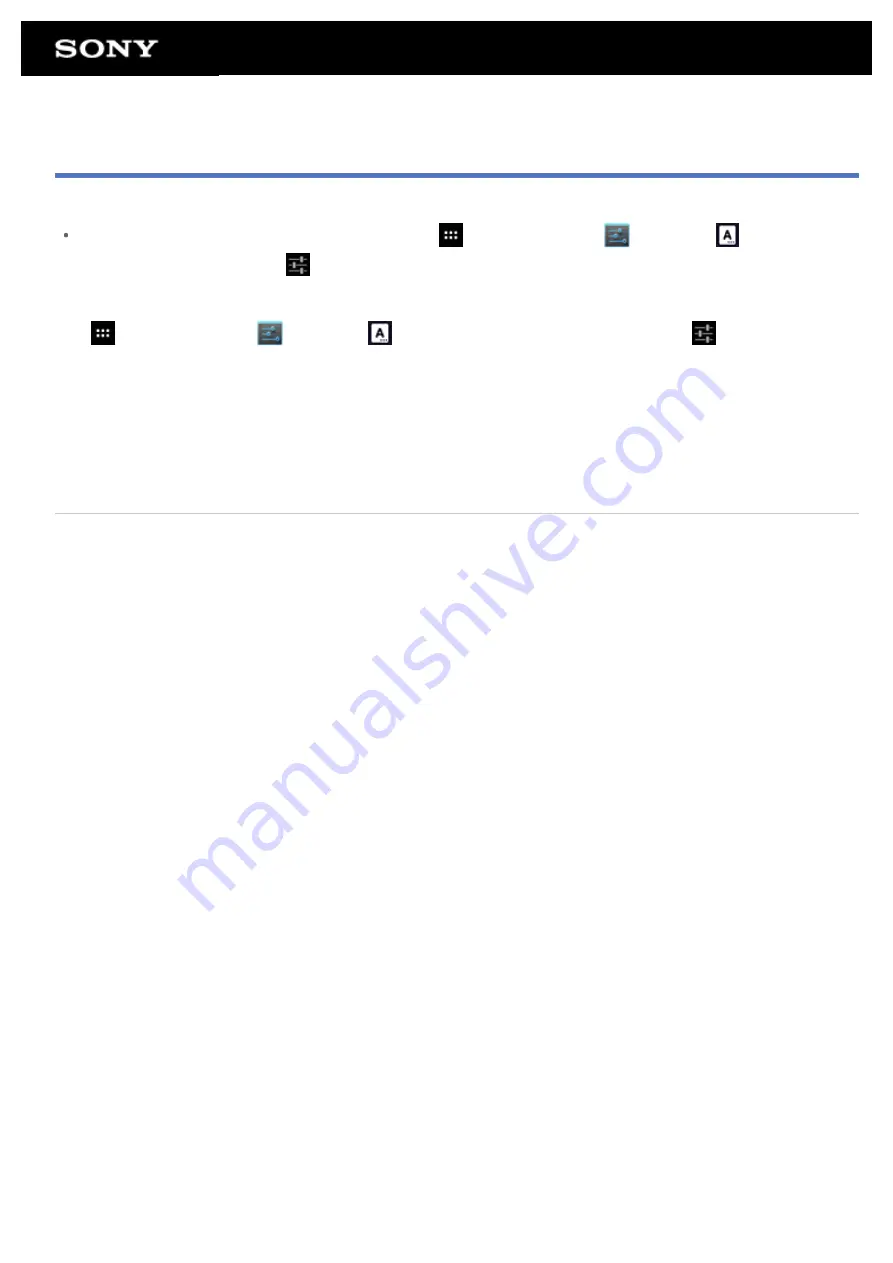
Using the On-screen Keyboard
The on-screen keyboard changes each time you tap the two keys below the left-side [Tab] key.
A numerical keyboard can also be displayed. Tap [
Apps & Widgets] - [
Settings] - [
Language &
input] in that order. Then tap
next to [Standard keyboard] followed by [Number keys] to add a check mark.
To set the input language
Tap [
Apps & Widgets] - [
Settings] - [
Language & input] in that order. Then tap
next to [Standard
keyboard] followed by [Input languages], and then put a check mark on the languages to use.
To switch the input language
If you have selected multiple languages to use for input, you can switch the input language by tapping the
language switching key at the bottom left of the on-screen keyboard. You can also select a language by tapping
and holding the language switching key.
Related Topic
Summary of Contents for SGPT13 Series
Page 11: ...Reducing Battery Consumption ...
Page 14: ...Related Topic Notes on the Screen Handling the Touch Screen ...
Page 18: ...Notes on Using the Wi Fi Function Wi Fi checker ...
Page 107: ...Preparing the Home Network Playing Content on other Devices by Sending Throwing it ...
Page 135: ...Copying Data on a Computer to Your Tablet Device ...
















































