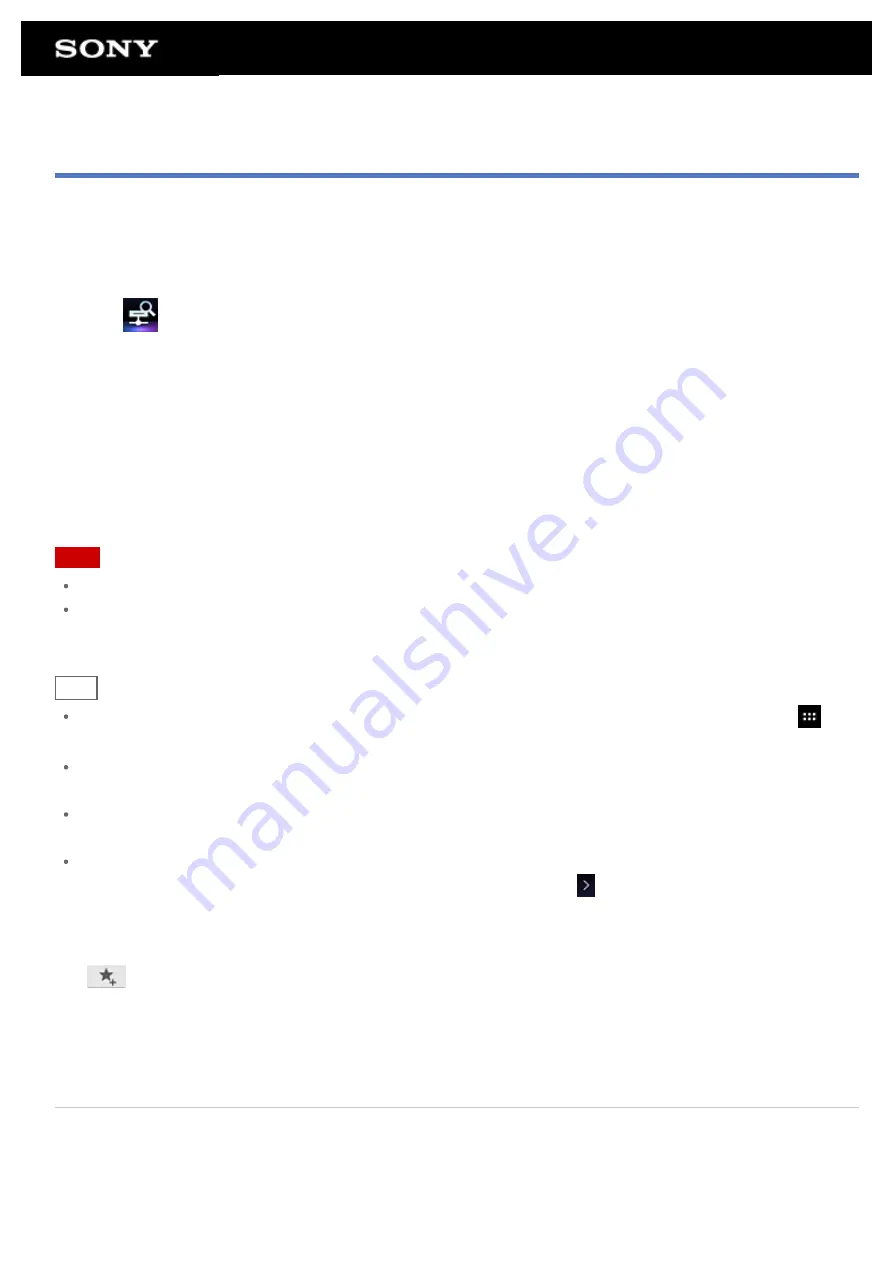
Playing Back Content Stored on Another Device (Server)
You can play back on your tablet device content such as videos, photos or music stored on the server
Your favorite folders and content can also be bookmarked.
You must make preparations in advance to use the home network
.
1.
Tap
to start the DLNA app.
When you start the DLNA app for the first time:
A screen appears to explain what you can do and to describe the preparations needed.
If you have used the DLNA app before:
Servers are automatically searched for and the server list is displayed at the top of the screen.
2.
Tap the icon of the server holding the content you want to play back.
3.
Tap a list item, folder, etc. to select the content that you want to play back.
An app that supports the content launches and playback starts.
Note
Your tablet device cannot play back some content.
If you remove the headphones during playback, playback is paused automatically to prevent sudden loud
sound from being emitted from the tablet device.
Hint
If you cannot find the icon to start the app, look for it in the application launcher displayed by tapping [
Apps & Widgets] at the top right of the Home screen.
The folders selected to reach the current folder are listed in order under the server list. You can return to
previous folders by tapping items in the list.
If the server cannot be found in step 2, refresh the server list from the option menu at the top right of the
screen.
Bookmarked content and folders appear at the top of the screen with the server list. Tap bookmarks in step 2
to select their content. If the bookmarked content is not displayed, tap
next to the server icons to display
the content.
To bookmark folders or content
Tap
displayed at the right of each folder or content item that you want to bookmark.
To delete a bookmark
Tap and hold the bookmark that you want to delete from the bookmark list at the top of the screen, and then
select [Delete bookmark].
Related Topic
Enjoying Video, Music or Photo Content on Other Devices
Summary of Contents for SGPT13 Series
Page 11: ...Reducing Battery Consumption ...
Page 14: ...Related Topic Notes on the Screen Handling the Touch Screen ...
Page 18: ...Notes on Using the Wi Fi Function Wi Fi checker ...
Page 107: ...Preparing the Home Network Playing Content on other Devices by Sending Throwing it ...
Page 135: ...Copying Data on a Computer to Your Tablet Device ...
















































