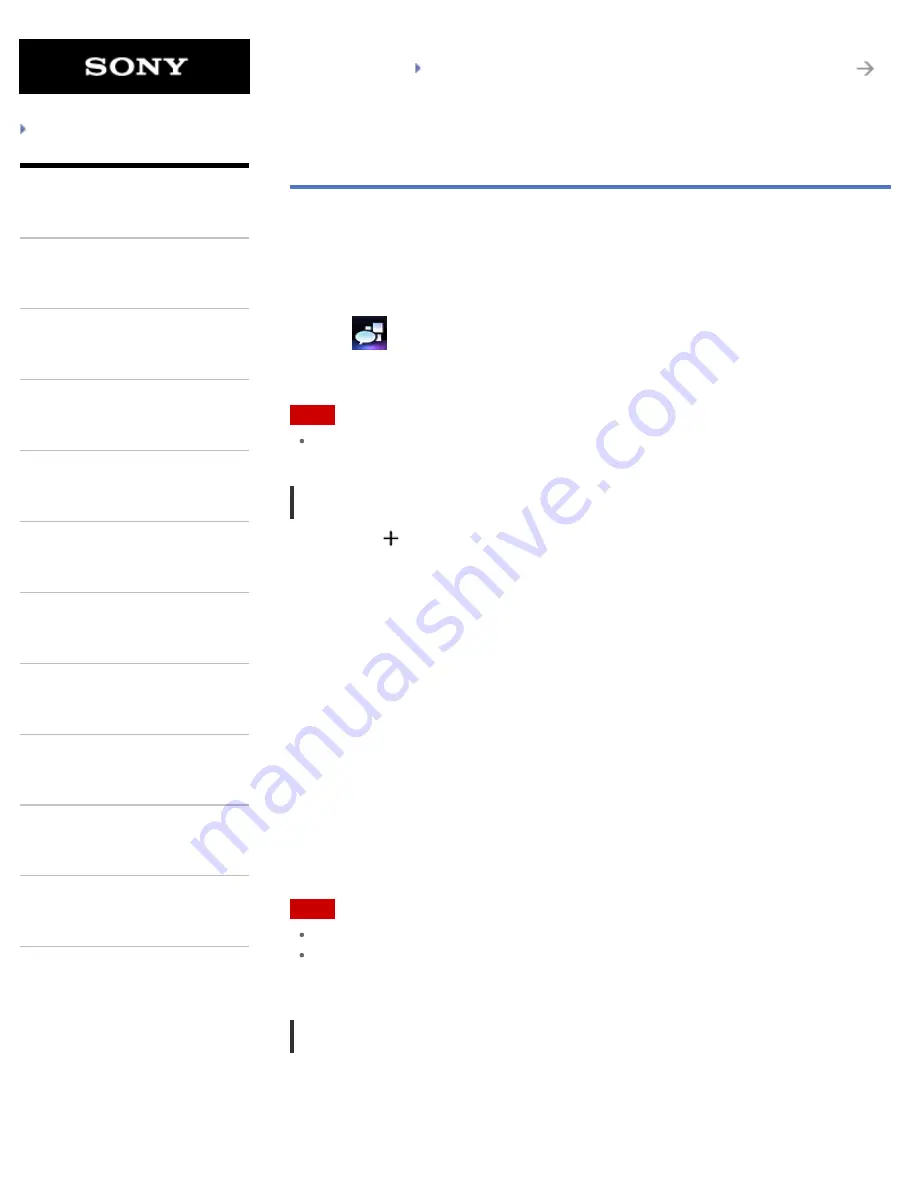
SGPT21 Series
Back to Top
Troubleshooting
What You Can Do
Apps
Android
Parts Description
Setup
Network / Internet
Connections
Settings
Playback
Other Operations
Announcements
Switching the Posts (Article) Displayed
The Social Feed Reader app allows you to set filters for the posts (articles) to be displayed. The
filtered sets of posts are called “streams,” and multiple streams can be registered in Social Feed
Reader. The registered streams are displayed as tabs at the top left of the screen. You can easily
switch between streams such as all posts by friends, posts by close friends, replies and messages
to you.
1.
Tap
to start the Social Feed Reader app.
The post list screen is displayed.
Note
If the account setting screen is displayed, register an SNS account
[Details]
.
Registering filters for displaying posts
1.
Tap the [
] tab at the top of the post list screen.
The [Create new stream] screen is displayed.
2.
Input a name for the stream, then tap [Add filter] and input filter.
3.
When finished, tap [Add].
You can register multiple filters.
To add more filters, tap [Add filter].
4.
When finished inputting filters, tap [OK].
The registered stream is displayed at the top of the post list screen as a tab.
To change the name of a stream or filters for displaying posts
Tap the tab of the stream you want to change on the post list screen, then tap [Stream settings for
tab] in the option menu.
To delete a stream
Tap the tab of the stream you want to delete on the post list screen, then tap [Delete tab] on the
option menu.
Note
You cannot delete [All friends] and [Search] tabs.
You can change the name of the stream made from [Save search results as stream tab] on the
option menu for search results, but not the filters.
Displaying the stream
Tap the desired stream tab on the post list screen. Posts meeting the registered filter conditions are
displayed with the newest posts first.
210
Summary of Contents for SGPT21 Series
Page 127: ... 2012 Sony Corporation 127 ...
Page 132: ...Quick Search Locking the Screen Displaying Recent Apps 2012 Sony Corporation 132 ...
Page 134: ...Displaying Recent Apps 2012 Sony Corporation 134 ...
Page 136: ... 2012 Sony Corporation 136 ...
Page 141: ...Quick Search Locking the Screen Displaying Recent Apps 2012 Sony Corporation 141 ...
Page 157: ...Enjoying Video Content Supported Formats About Sample Data 2012 Sony Corporation 157 ...
Page 187: ... 2012 Sony Corporation 187 ...
Page 197: ... 2012 Sony Corporation 197 ...
Page 202: ...202 ...
Page 219: ...How to Use the Touch Screen Handling the Touch Screen 2012 Sony Corporation 219 ...
Page 239: ... 2012 Sony Corporation 239 ...
Page 251: ...251 ...










































