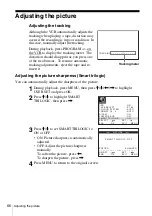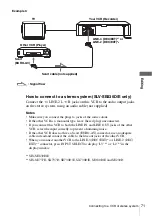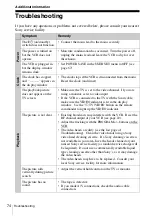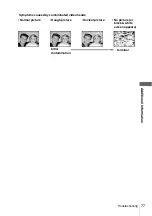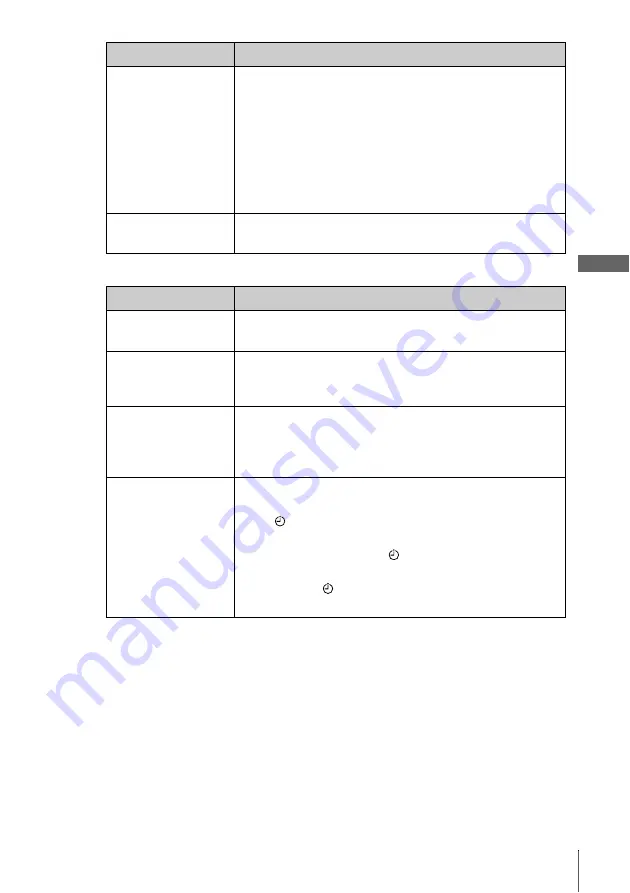
69
Changing menu options
Ad
ditional Ope
rations
EASY OPERATION
*
1
SLV-SE830E, SE737E, SE730E, SX730E and SE630E only
*
2
not available on SLV-SE630D/E
POWER SAVE
• ECO1 to turn off the indicators in the display window to
conserve the VCR’s power.
• ECO2 to turn off the indicators in the display window
during standby mode to reduce the VCR’s power
consumption to a minimum. For using the Line Through
function and PAY-TV/Canal Plus function, select ECO1
or OFF.
•
OFF
to turn on the indicators in the display window
while the VCR is standing by.
SMART TRILOGIC
•
ON
to automatically adjust the sharpness of the picture.
• OFF to manually adjust the sharpness of the picture.
Menu option
Set this option to
VPS/PDC
DEFAULT*
2
•
OFF
to deactivate the VPS/PDC function.
• ON to activate it.
SHOWVIEW
EXTEND*
2
•
OFF
to deactivate the ShowView Extend function.
• 10/20/30/.../60 (minutes) to extend the time of the
ShowView setting by the selected amount of time.
AUTO POWER OFF
•
OFF
to deactivate the Auto Power Off function.
• 2HOUR/3HOUR to turn the VCR off automatically if no
signal is received and you do not press any of the buttons
during this time.
TIMER METHOD*
2
•
VARIABLE
to display the TIMER METHOD menu for
selecting STANDARD or SHOWVIEW when pressing
the
TIMER button.
• STANDARD to display the TIMER PROGRAMMING
menu when pressing the
TIMER button.
• SHOWVIEW to display the SHOWVIEW menu when
pressing the
TIMER button.
For details, see pages 49 and 53.
Menu option
Set this option to