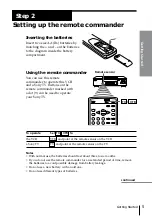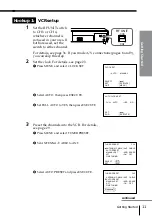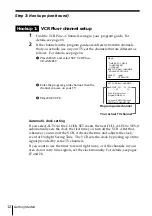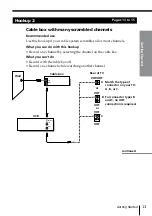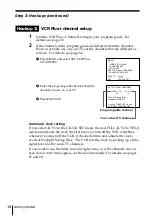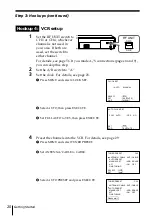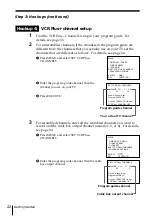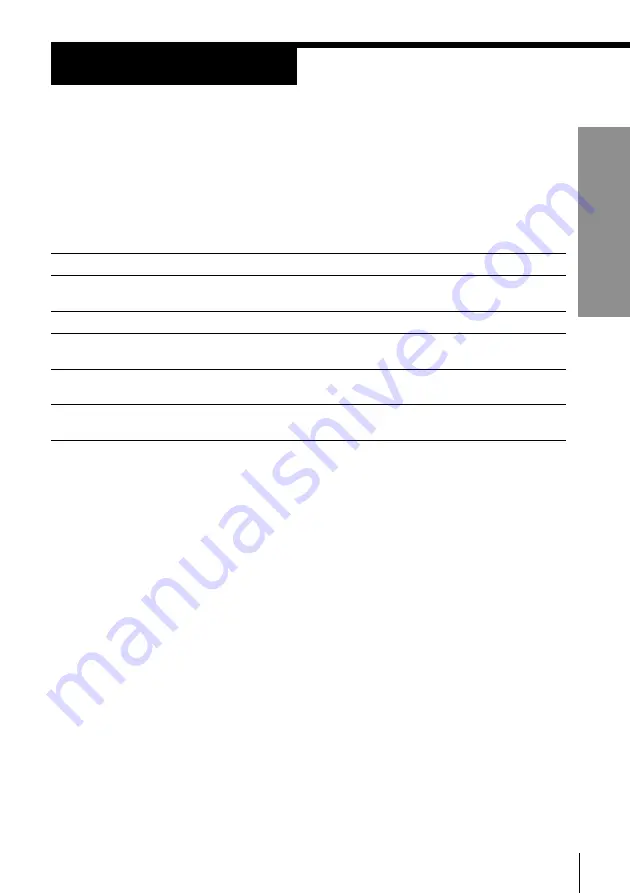
7
Getting Started
Getting Started
If you have
TV that has audio/video inputs
Antenna only, no cable TV
Cable box with many scrambled
channels
No cable box or cable box with only a
few scrambled channels
Cable box with onlya few scrambled
channels, using an A/B switch
Hookups
Selecting the best hookup option
There are many ways in which your VCR can be hooked up. To hook up
your VCR so that it works best for you, first scan through the table below.
Then use the accompanying diagrams and procedures on the following
pages to set up your VCR.
Step 3
After you’ve completed the connections, follow the instructions for setup.
During setup, if you need more details on the procedure described, page
numbers are provided where you can find complete, step-by-step
instructions.
After you’ve completed the setup, you’re ready to use your VCR.
Procedures differ depending on the hookup you used. For an overview,
refer to “Quick reference to using the VCR” on the back cover.
Before you get started
• Turn off the power to all equipment.
• Do not connect the AC power cords until all of the connections are
completed.
• Be sure you make connections firmly. Loose connections may cause
picture distortion.
• If your TV doesn’t match any of the examples provided, see your nearest
Sony dealer or qualified technician.
Use
Audio/video (A/V) hookup,
then
follow one of the hookups below.
Hookup 1
Hookup 2
Hookup 3
Hookup 4
Refer to
Pages 8 to 9
Pages 10 to 12
Pages 13 to15
Pages 16 to 18
Pages 19 to 22
Summary of Contents for SLV-760HF
Page 66: ...Additional Information 66 ...
Page 67: ...67 Additional Information ...