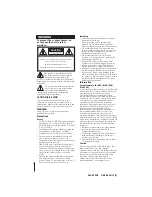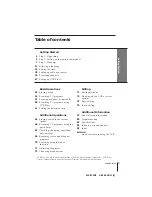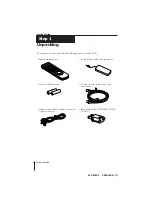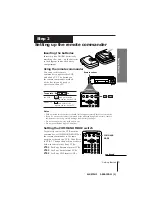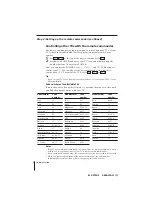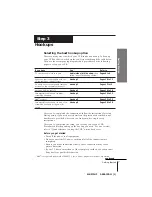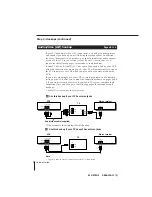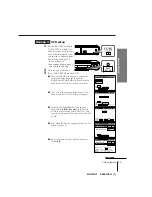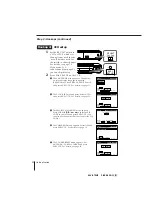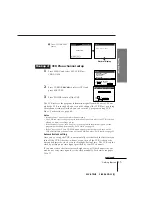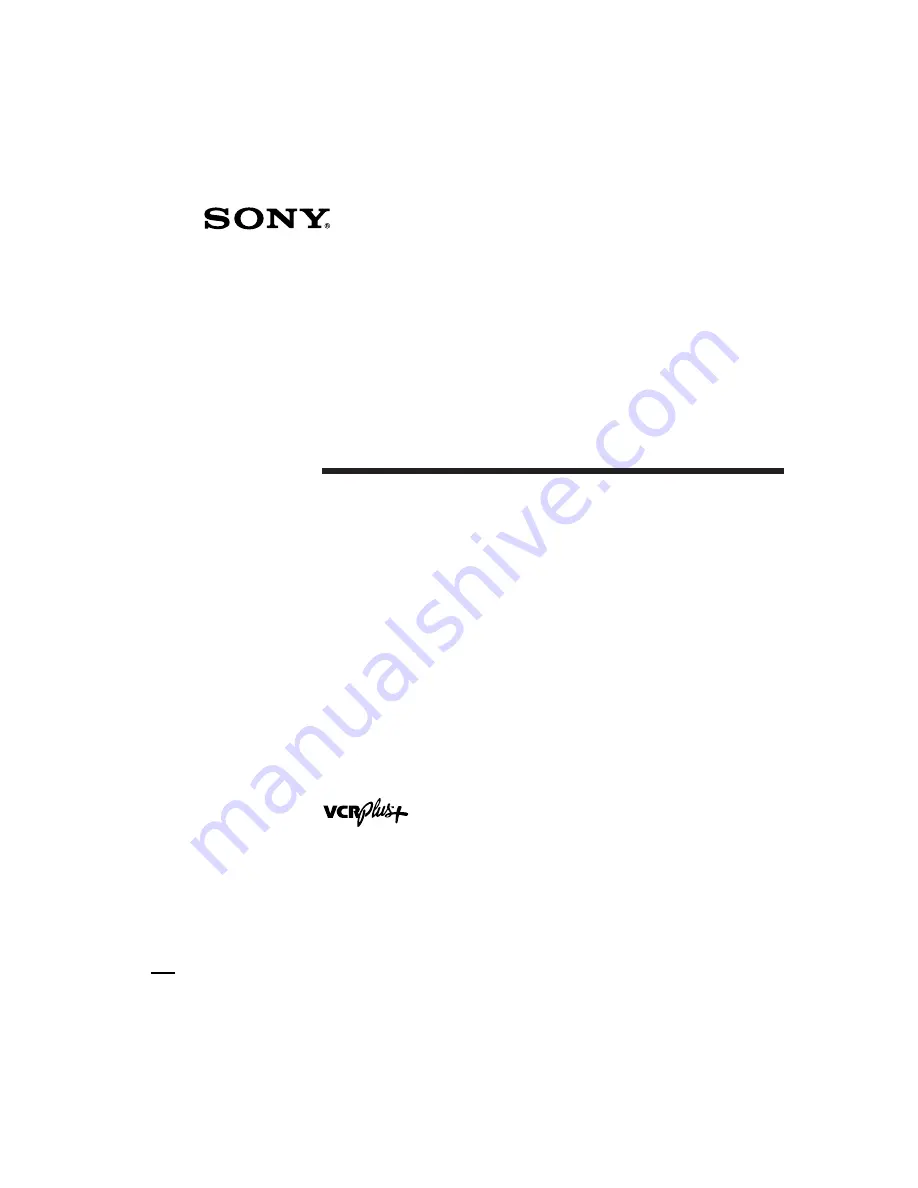
SLV-975HF 3-858-120-11 (1)
Video Cassette
Recorder
Operating Instructions
Owner’s record
The model and serial numbers are located at the rear of the
unit. Record these numbers in the spaces provided below.
Refer to them whenever you call upon your Sony dealer
regarding this product.
Model No. _________________________
Serial No. _________________________
©1996 by Sony Corporation
SLV-975HF
SLV-975HF CS
SLV-975HF MX
SLV-975HF PX
j
G
3-858-120-11(1)