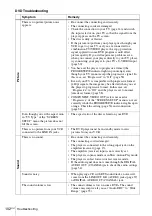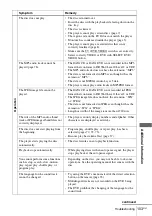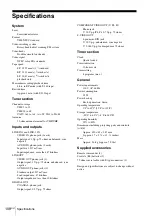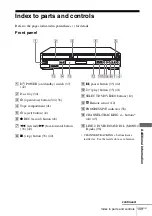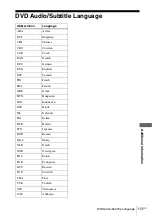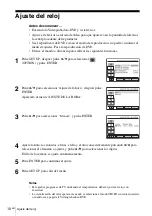2
ES
Índice
Índice
Este manual muestra la configuración básica para utilizar la Videograbadora-DVD.
Para ver detalles, consulte el manual de instrucciones en inglés.
Conexiones básicas
Selección del idioma
Ajuste del reloj
Memorización de canales
12
Reproducción de discos
14
Reproducción de cintas
16
Grabación de programas de TV
Summary of Contents for SLV-D271P - Dvd/vcr Combo
Page 21: ...Getting Started 21US Selecting a language 4 Press SET UP to exit the menu ...
Page 115: ......
Page 131: ......
Page 132: ...Sony Corporation Printed in China AK68 00923A ...