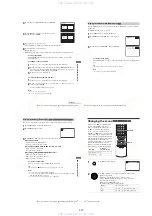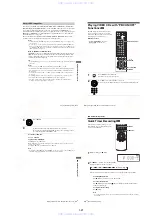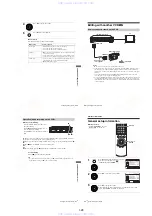1-14
DV
D
Se
ttings
and
Adjus
tme
n
ts
59
US
Screen Setup
To cancel the “Progressive” setting
Select
“
Off
” in step 2.
You can also cancel by pressing SELECT DVD and then press
X
on the unit
continuously for 5 seconds or more.
Note
• If you select progressive signal when you connect the DVD player to a TV that cannot accept
the signal in progressive format, the image quality will deteriorate. In this case, set
“Progressive” to “Off”.
5
Press SET UP to exit the menu.
60
US
Setting the display or sound track language
Setting the display or sound track
language
You can set various languages for the disc’s
menu, sound track or subtitle.
Before you start…
• Set TV / DVD·VIDEO switch to
DVD·VIDEO on the remote.
1
Press
SET UP
when the DVD player is in stop
mode, then press
V/v
to select
(DVD) and
press
ENTER
.
2
Press
V/v
to select “Language Setup,” then
press ENTER.
The “LANGUAGE SET UP” menu appears.
3
Press
V/v
to select the language setup item from the displayed list:
“DVD Menu,” “Audio,” or “Subtitle.”
Then press ENTER.
V/v/B/b
ENTER
SET UP
DV
D
Se
ttings
and
Adjus
tme
n
ts
61
US
Setting the display or sound track language
• If you select “Others” in step 4, an additional language menu
to select the desired language, then
Notes
• When you select a language that is not recorded on the DVD VIDEO in step 4, one of the
recorded languages will be automatically selected.
• Playback settings stored in the disc take priority over the DVD SETUP settings and not all the
functions described may work.
4
Press
V/v
to select the desired language, then press ENTER.
• DVD MENU LANGUAGE
You can select the desired language for the
disc’s menu.
• AUDIO LANGUAGE
Switches the language of the sound track.
When you select “Original,” the language
given priority in the disc is selected.
Switches the language of the subtitle
recorded on the DVD VIDEO.
When you select “Audio Follow,” the
language for the subtitle changes according
to the language you selected for the sound
track.
Press SET UP to exit the menu.
62
US
Parental Control (limiting playback by children)
Parental Control
(limiting playback by children)
Playback of some DVD VIDEOs can be
limited according to a predetermined level
such as the age of the users. The “Parental
Control” function allows you to set a
playback limitation level.
Before you start…
• Set TV / DVD·VIDEO switch to
DVD·VIDEO on the remote.
1
Press SET UP when the DVD player is in stop
mode, then press
V/v
to select
(DVD) and
press ENTER.
2
Press
V/v
to select “Parental Setup,” then
press ENTER.
Number buttons
SET UP
H
PLAY
V/v/B/b
ENTER
www. xiaoyu163. com
QQ 376315150
9
9
2
8
9
4
2
9
8
TEL 13942296513
9
9
2
8
9
4
2
9
8
0
5
1
5
1
3
6
7
3
Q
Q
TEL 13942296513 QQ 376315150 892498299
TEL 13942296513 QQ 376315150 892498299