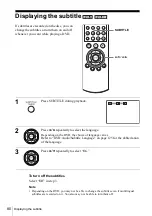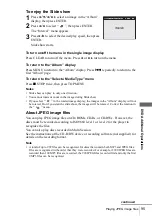90
Playing an MP3 audio track
To stop play
Press
x
STOP.
To repeat play
Press REPEAT repeatedly during playback to change the repeat mode.
• FILE: repeats the current track (file).
• DIR: repeats the current album (directory).
• DISC: repeats the current disc.
To go to the next or previous page
Press
b
or
B
.
To return to the previous display
Press
O
RETURN.
To return to the “Select a Media Type” menu
Press
x
STOP twice, then press TOP MENU.
To turn off the display
Press
x
STOP twice, then press
O
RETURN repeatedly.
2
Press
V/v
to select “MP3”, then press
ENTER.
The first track starts playing. Press
x
STOP if
necessary.
3
Press
O
RETURN, then press
V/v
to select
the desired directory in the left column, then
press ENTER.
4
Press
V/v
to select the desired track in the
right column, then press ENTER.
The selected track starts playing.
When a track or album is being played, the title
is shown in a box. The playing track number
appears on the display window.
RETURN
MP3
ENTER
DIRECTORY:007
album 1
album 2
album 3
album 4
album 5
album 6
album 7
track 1
00:00
OFF
FILES:014
mp
3
track 1
mp
3
track 2
mp
3
track 3
mp
3
track 4
mp
3
track 5
mp
3
track 6
mp
3
track 7
mp
3
track 8
mp
3
track 9
mp
3
track 10
STOP
SET UP
v
V
b
B
Elapsed playing time
Repeat mode
RETURN
MP3
ENTER
DIRECTORY:007
album 1
album 2
album 3
album 4
album 5
album 6
album 7
track 1
00:00
OFF
FILES:014
mp
3
track 1
mp
3
track 2
mp
3
track 3
mp
3
track 4
mp
3
track 5
mp
3
track 6
mp
3
track 7
mp
3
track 8
mp
3
track 9
mp
3
track 10
SET UP
STOP
v
V
b
B
RETURN
MP3
ENTER
DIRECTORY:007
album 1
album 2
album 3
album 4
album 5
album 6
album 7
track 5
00:01
OFF
FILES:014
mp
3
track 1
mp
3
track 2
mp
3
track 3
mp
3
track 4
mp
3
track 5
mp
3
track 6
mp
3
track 7
mp
3
track 8
mp
3
track 9
mp
3
track 10
PLAY
v
V
b
B