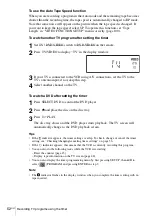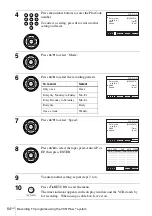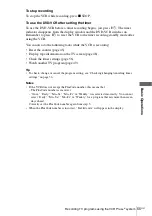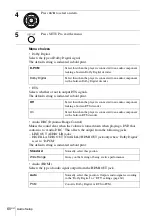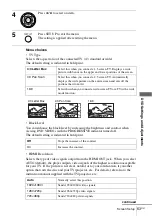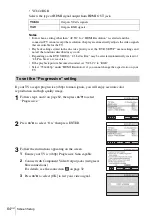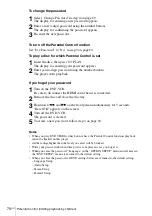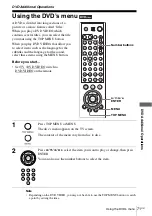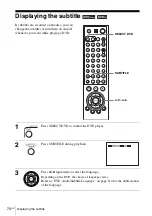64
US
Screen Setup
• YCbCr/RGB
Selects the type of HDMI signal output from HDMI OUT jack.
Notes
• Even when a setting other than “AUTO” for “HDMI Resolution” is selected and the
connected TV cannot accept the resolution, the player automatically adjusts the video signals
that are suitable for the TV.
• Playback settings stored in the disc take priority over the “DVD SETUP” menu settings and
not all the functions described may work.
• Depending on the DVD VIDEO, “4:3 Letter Box” may be selected automatically instead of
“4:3 Pan Scan” or vice versa.
• If the playback picture becomes distorted, set “YCbCr” to “RGB”.
• Select “720×480p” under “HDMI Resolution” if you cannot change the aspect ratio on your
TV.
If your TV accepts progressive (480p) format signals, you will enjoy accurate color
reproduction and high quality image.
YCbCr
Outputs YC
B
C
R
signals.
RGB
Outputs RGB signals.
To set the “Progressive” setting
1
Follow step 1 and 2 on page 62, then press
V/v
to select
“Progressive.”
2
Press
B/b
to select “On,” then press ENTER.
3
Follow the instructions appearing on the screen.
1
Ensure your TV is (480p) Progressive Scan capable.
2
Connect with Component Video Output jacks (red/green/
blue connections).
For details, see the connection
B
on page 32.
3
Press
B/b
to select [OK] to test your video signal.