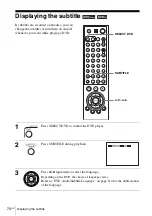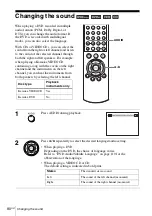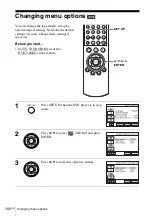88
US
Playing an MP3 audio track
Notes
• If you put the extension “.MP3” to data not in MP3 format, the player cannot recognize the
data properly and will generate a loud noise which could damage your speaker system.
• The player cannot play audio tracks in MP3PRO format.
• The player may not be able to play some DATA CDs/DATA DVDs created in the Packet
Write format.
• If both video data and MP3 audio tracks exist on a DATA DVD, the player recognizes only
the video data.
• This player supports MP3 audio tracks recorded with a bit rate of 128 kbps and a sampling
frequency of 44.1 kHz. Attempting to play MP3 audio tracks recorded with different
specifications may result in loud noise, sound skipping or speaker damage.
• Depending on the disc contents, playback may take some time to start.
The Playback order of MP3 audio tracks
The playback order of albums and tracks recorded on a DATA CD or DATA DVD is
as follows.
• Structure of disc contents
When you insert a DATA CD or DATA DVD and press
H
PLAY, the numbered
tracks are played sequentially, from
1
through
7
. Any sub-albums/tracks contained
within a currently selected album does not take priority over the next album in the
same tree. (Example:
E
contains
G
but
6
is played before
7
.)
When you press
O
RETURN and the list of MP3 albums appears (page 85), the
albums are arranged in the following order:
A
t
B
t
D
t
E
t
F
t
G
.
Albums that do not contain tracks (such as album
C
) do not appear in the list.
Tree 1
Tree 2
Tree 3
Tree 4
Tree 5
album
track