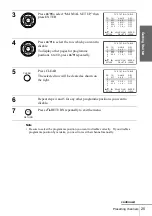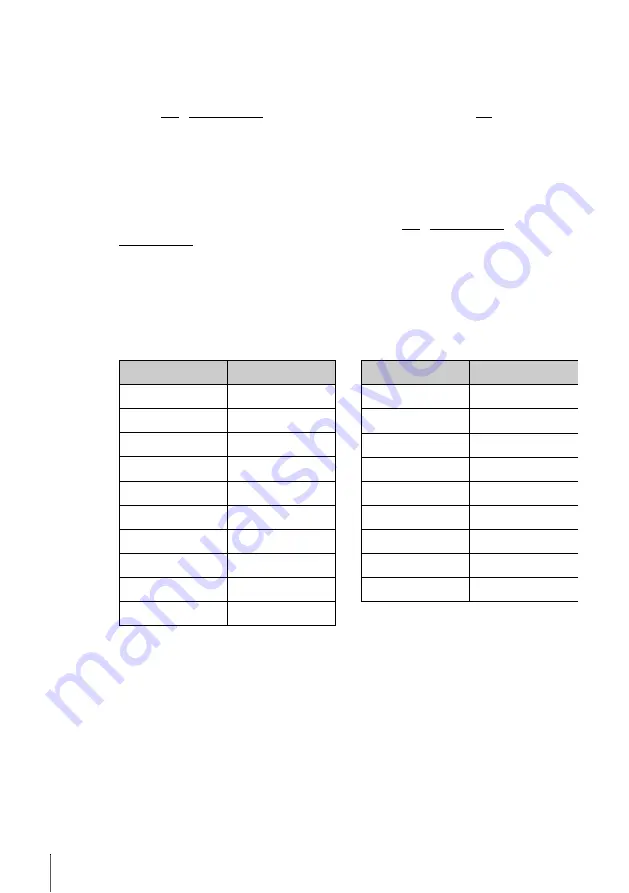
10
Setting up the remote commander
Controlling other TVs with the remote commander
The remote commander is preprogrammed to control non-Sony TVs. If your TV is
listed in the following table, set the appropriate manufacturer’s code number.
Now you can use the
?
/
1
, VOL +/–, PROG +/–, MUTING*, TV/VIDEO, 0-9 and
-/--* buttons to control your TV. You can also use the buttons marked with a dot (•) to
control a Sony TV. To control the DVD-VCR, reset TV / DVD·VIDEO to
DVD·VIDEO.
* for Sony TV only
Code numbers of controllable TVs
If more than one code number is listed, try entering them one at a time until you find
the one that works with your TV.
Notes
• If you enter a new code number, the code number previously entered will be erased.
• If the TV uses a different remote control system from the one programmed to work with the
DVD-VCR, you cannot control your TV with the remote commander.
• When you replace the batteries of the remote commander, the code number may change. Set
the appropriate code number every time you replace the batteries.
1
Set TV / DVD·VIDEO at the top of the remote commander to TV.
2
Hold down
?
/
1
, and enter your TV’s code number using the number buttons.
Then release
?
/
1
.
Manufacturer
Code number
Sony
01, 02
Akai
68
Ferguson
52
Grundig
10, 11
Hitachi
24
JVC
33
Loewe
45
Mivar
09, 70
NEC
66
Nokia
15, 16, 69
Panasonic
17, 49
Philips
06, 07, 08
Saba
12, 13
Samsung
22, 23
Sanyo
25
Sharp
29
Telefunken
36
Thomson
43
Toshiba
38
Manufacturer
Code number
Summary of Contents for SLV-D900E
Page 116: ...Sony Corporation ...