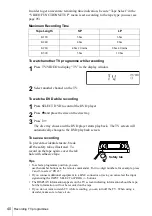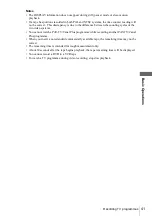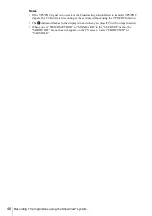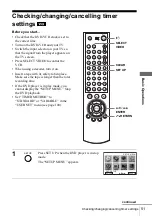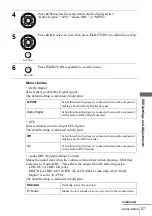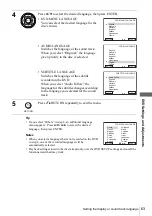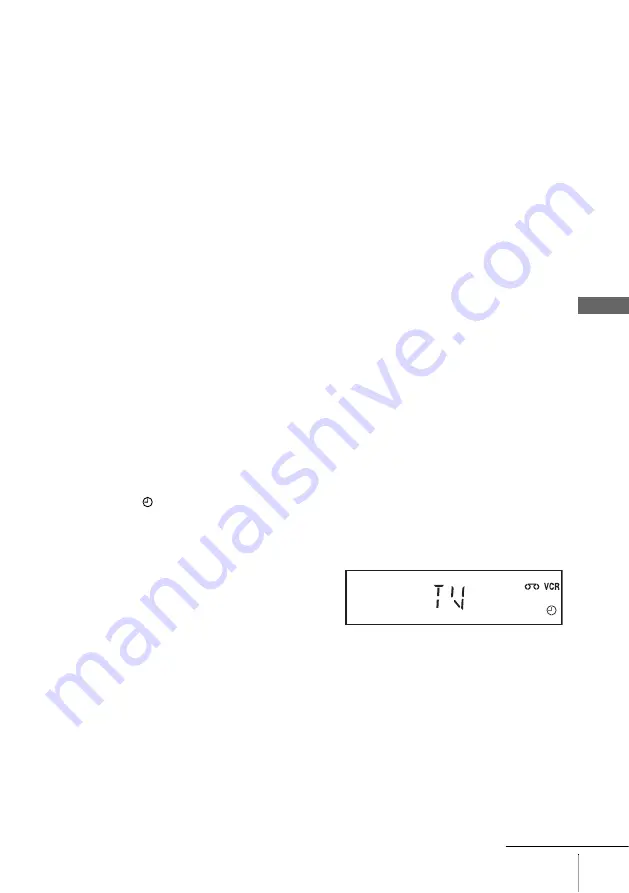
49
Recording TV programmes using the timer
B
a
sic
O
p
er
at
ions
To stop recording
To stop the DVD-VCR while recording, press SELECT VIDEO and then press
x
.
Daily/weekly recording
In step 2 above, press
v
to select the recording pattern. Each time you press
v
, the
indication changes as shown below. Press
V
to change the indication in reverse order.
today
t
DLY (Monday to Sunday)
t
W-SA (every Saturday) .....
t
W-SU (every Sunday)
t
1 month later
t
(dates count down)
t
today
To use the Auto Tape Speed function
In step 2 above, press
v
to select “AUTO.” When you are recording a programme in
the SP mode and the remaining tape length becomes shorter than the recording time,
the recording tape speed is automatically changed to the LP mode. Note that some
noise will appear on the picture when the tape speed is changed. To operate this
function correctly, the “Tape Select” setting in the “VIDEO FUNCTION SETUP”
menu must be accurate (see page 95).
Tips
• To set the line input video source, you can also use the INPUT SELECT button.
• Even if you set “TIMER METHOD” to “SHOWVIEW” in the “USER SET” menu, you can
set the timer manually. Press SET UP to select TIMER PROGRAMMING, then go to step 2.
• To check, change, or cancel the programme setting, see “Checking/changing/cancelling timer
Notes
• When setting the timer with VPS/PDC signals, enter the start times exactly as indicated in the
TV programme guide. Otherwise, the VPS/PDC function will not work.
• If the VPS/PDC signal is too weak or the broadcasting station failed to transmit VPS/PDC
signals, the VCR will start recording at the set time without using the VPS/PDC function.
• The
indicator flashes in the display window when you press
?
/
1
with no tape inserted.
To watch another TV programme after setting the timer
1
Press TV/VIDEO to display “TV” in the display window.
2
If your TV is connected to the VCR using A/V connections, set the TV to the
TV’s aerial input; if not, skip this step.
3
Select another channel on the TV.
continued
Summary of Contents for SLV-D900E
Page 116: ...Sony Corporation ...