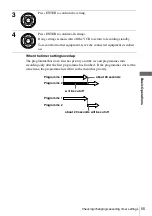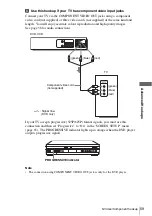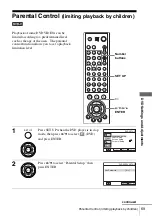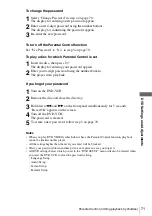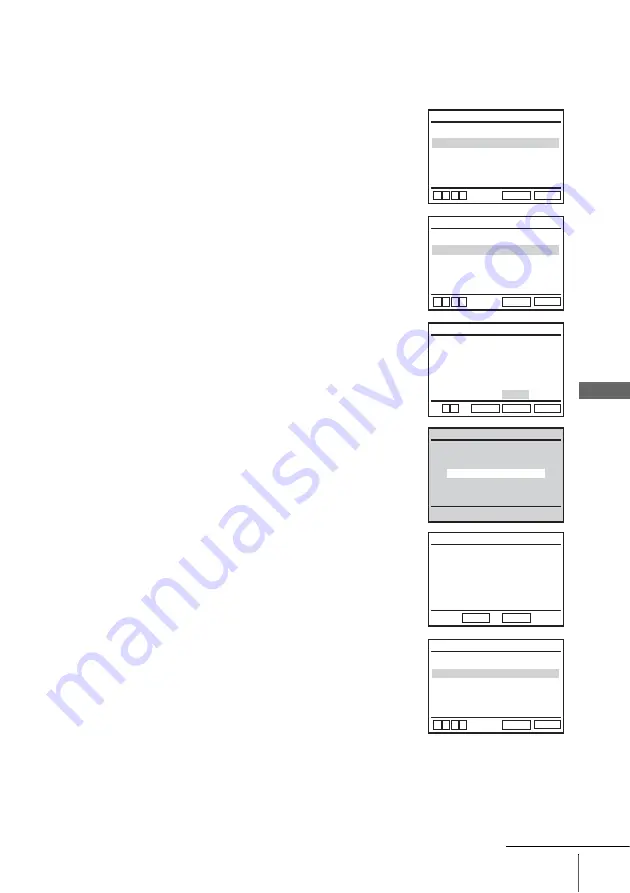
65
Screen Setup
D
V
D Se
ttings
and
Adjus
tme
nts
To set the “Progressive” setting
If your TV accepts progressive (480p) format signals, you will enjoy accurate colour
reproduction and high quality image.
1
Follow step 1 and 2 on page 63, then press
V/v
to
select “Progressive.”
2
Press
B/b
to select “On,” then press ENTER.
3
Follow the instructions appearing on the screen.
1
Ensure your TV is (525P/625P) Progressive Scan
capable.
2
Connect with Component Video Output jacks
(red/green/blue connections).
See “Use this hookup if your TV has component
video input jacks” on page 59.
3
Press
B/b
to select [OK] to test your video
signal.
4
If video signal appears OK, video connection is
complete. Press ENTER.
The PROGRESSIVE indicator on the unit lights up
in orange.
If picture is distorted, press
O
RETURN.
Check the connection (page 59).
5
Press SET UP to exit the menu.
TV Type
RETURN
SCREEN SETUP
SET UP
v
V
b
B
Progressive
[
Off
]
[
4:3 Letter Box
]
TV Type
RETURN
SCREEN SETUP
SET UP
v
V
b
B
Progressive
[
On
]
[
4:3 Letter Box
]
Progressive Scan Output
1) Connect with Component Video
Output jacks.
2) Select [OK] to test your video signal.
3) If video signal appears OK,
video connection is complete.
RETURN
SCREEN SETUP
ENTER
SET UP
b
B
OK
CANCEL
TEST SCREEN
SCREEN SETUP
If picture is OK, press [ENTER] key.
If picture is distorted, press [RETURN] key.
To Deactivate
Press [PAUSE] button on the product for
5 seconds.
RETURN
SCREEN SETUP
ENTER
TV Type
RETURN
SCREEN SETUP
SET UP
v
V
b
B
Progressive
[
On
]
[
4:3 Letter Box
]
continued
Summary of Contents for SLV-D985P AZ
Page 127: ......
Page 128: ...Sony Corporation Printed in Indonesia AK68 00624A ...