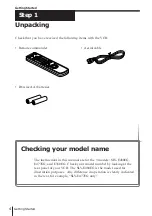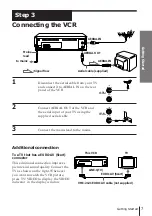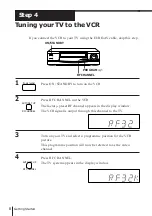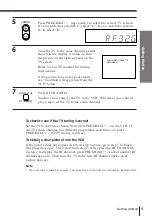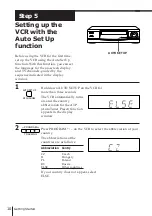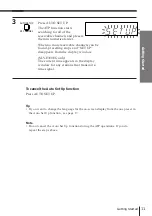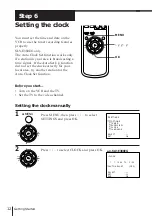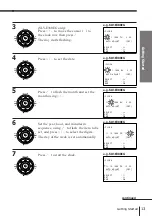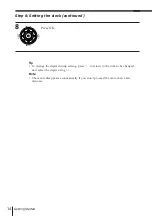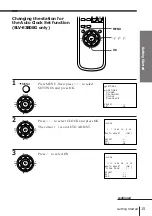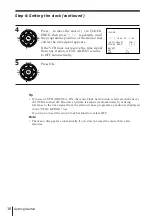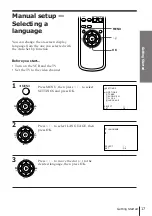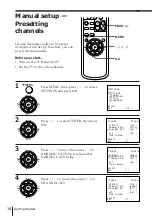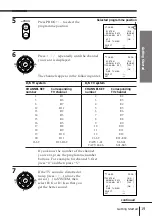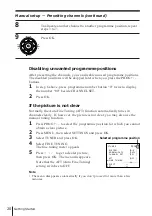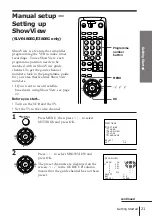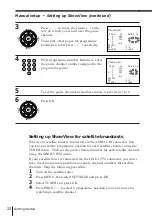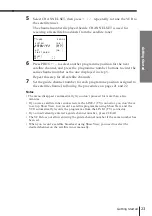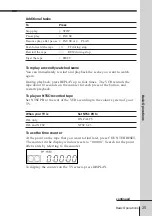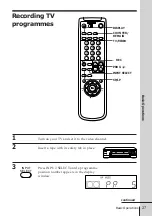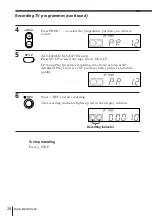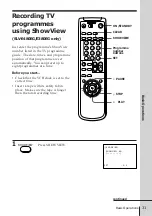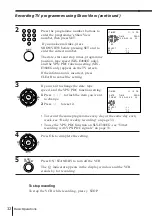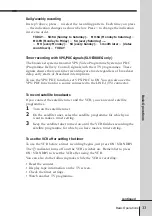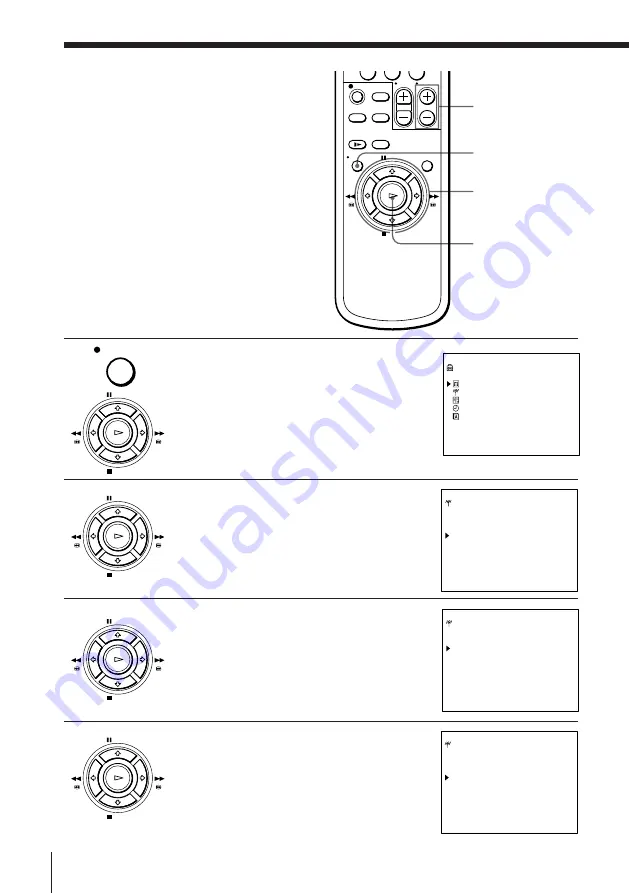
Getting Started
18
PAUSE
STOP
FF
REW
PLAY
OK
Manual setup —
Presetting
channels
If some channels could not be preset
using the Auto Set Up function, you can
preset them manually.
Before you start…
• Turn on the VCR and the TV.
• Set the TV to the video channel.
1
Press MENU, then press
>
/
.
to select
SETTINGS and press OK.
2
Press
>
/
.
to select TUNER, then press
OK.
3
Press
>
/
.
to move the cursor ( ) to
NORMAL/CATV, then select either
NORM or CATV using
?
/
/
.
4
Press
>
/
.
to move the cursor ( ) to
CHANNEL SET.
MENU
OK
>
/
.
/
?
/
/
SETTINGS
O P T I O N S
T U N E R
S H O W V I E W
C L O C K
L A N G U A G E
S E L E C T :
V v
S E T : O K
MENU
PAUSE
STOP
FF
REW
PLAY
OK
PAUSE
STOP
FF
REW
PLAY
OK
PAUSE
STOP
FF
REW
PLAY
OK
PROG +/–
0
T U N E R P R O G 1 4
S Y S T E M [ D / K ]
N O R M A L / C A T V [ C A T V ]
C H A N N E L S E T [ S 0 1 ]
A F T [ O N ]
F I N E T U N I N G
S E L E C T :
V v
S E T :
B b
T U N E R P R O G 1 4
S Y S T E M [ D / K ]
N O R M A L / C A T V [NORM]
C H A N N E L S E T [ S 0 1 ]
A F T [ O N ]
F I N E T U N I N G
S E L E C T :
V v
S E T :
B b
T U N E R P R O G 1 4
S Y S T E M [ D / K ]
N O R M A L / C A T V [NORM]
C H A N N E L S E T [ S 0 1 ]
A F T [ O N ]
F I N E T U N I N G
S E L E C T :
V v
S E T :
B b
Summary of Contents for SLV-E380EG ShowView
Page 59: ...58 Additional Information ...
Page 60: ...59 Additional Information ...