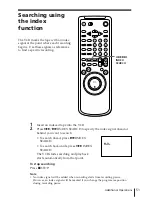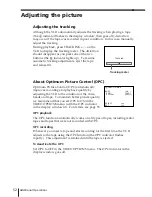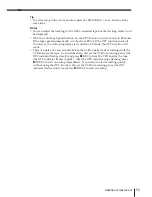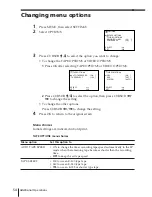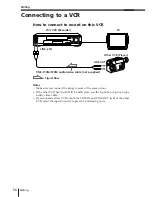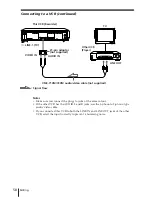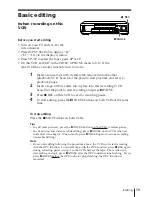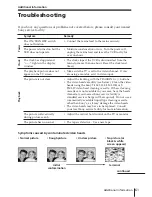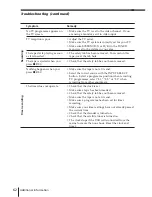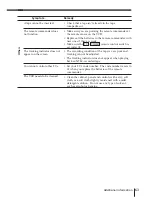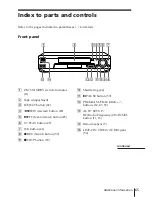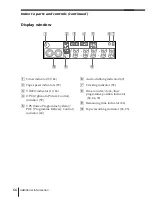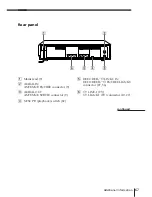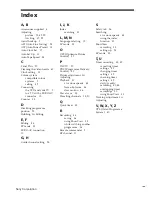65
Additional Information
Index to parts and controls
Refer to the pages indicated in parentheses ( ) for details.
Front panel
0
Shuttle ring (46)
!¡
P
PAUSE button (59)
!™
PROGRAM/TR/–
buttons (12, 47, 52)
!£
AUTO SET UP/
RF (Radio Frequency) CHANNEL
button (11, 13)
!¢
Remote sensor (5)
!∞
LINE-2 IN VIDEO/AUDIO jacks
(56)
1
ON/STANDBY switch/indicator
(11)
2
Tape compartment
3
§
EJECT button (32)
4
0
REW (rewind) button (45)
5
)
FF (fast-forward) button (45)
6
·
PLAY button (45)
7
JOG button (46)
8
r
REC (record) button (59)
9
p
STOP button (59)
continued
Summary of Contents for SLV-E580EG
Page 70: ...70 Additional Information ...
Page 71: ...71 Additional Information ...