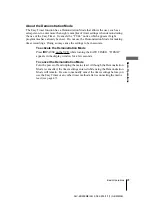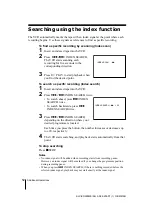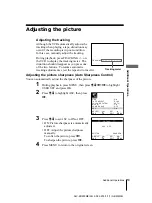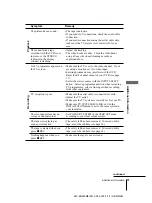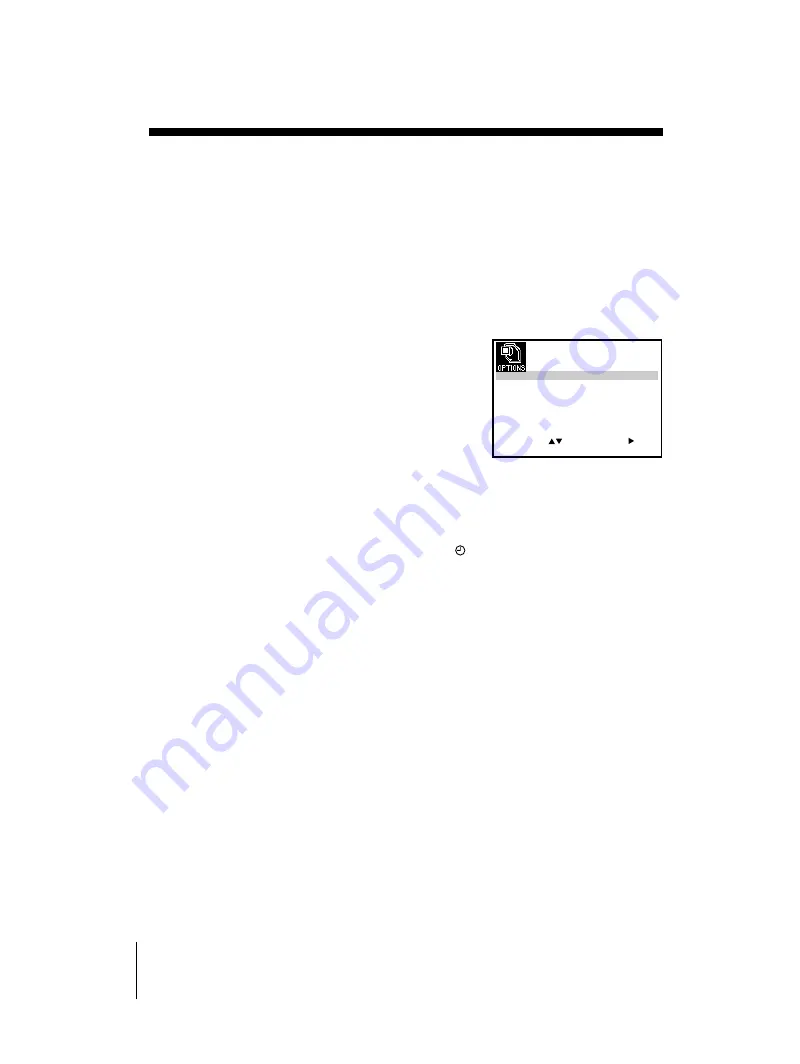
54
Additional Operations
SLV-ED939ME/SG 3-082-203-11 (1) GB ME/SG
Reducing the VCR’s power
consumption
You can turn off the indicators in the display window when the VCR is off (standby
mode) to reduce the VCR’s power consumption.
1
Press MENU, then press
M
/
m
/
<
/
,
to highlight USER SET and
press OK.
2
Press
M
/
m
to highlight POWER SAVE.
3
Press
,
to set to ON, then press OK.
The power consumption is reduced to a
minimum.
To turn on the indicators in the display window
Set POWER SAVE to OFF in step 3.
Note
• When the VCR stands by for recording, the indicator in the display window
remain lit even when POWER SAVE is set to ON.
S E T
M E N U
:
:
O K
:
E N D
S E L E C T
O S D
O N
:
O N
:
T A P E S E L E C T
E 1 8 0
:
C O L O U R S Y S T E M
A U T O
:
N I C A M
O F F
:
P O W E R S A V E
O N
:
A S C
:
E X I T