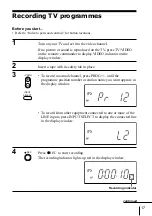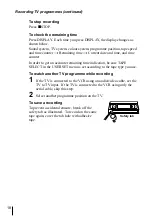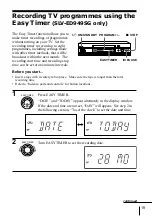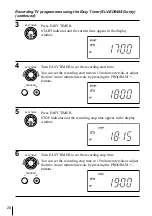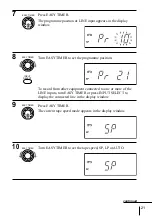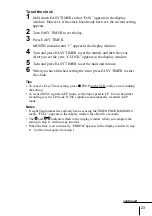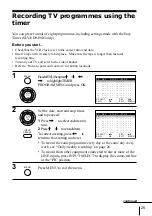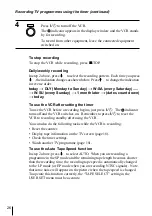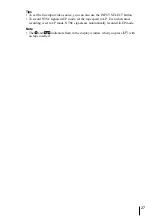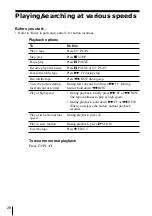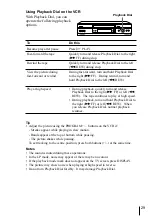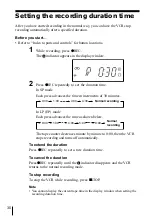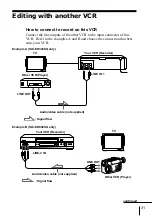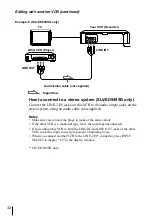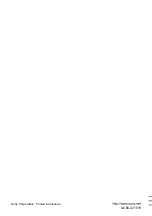30
0:30
1:00
4:00
4:30
0:30
1:00
4:00
9:00
5:00
Setting the recording duration time
After you have started recording in the normal way, you can have the VCR stop
recording automatically after a specified duration.
Before you start…
• Refer to “Index to parts and controls” for button locations.
1
While recording, press
z
REC.
The indicator appears in the display window.
2
Press
z
REC repeatedly to set the duration time.
In SP mode
Each press advances the time in increments of 30 minutes.
Normal recording
In LP (EP) mode
Each press advances the time as shown below.
Normal
recording
The tape counter decreases minute by minute to 0:00, then the VCR
stops recording and turns off automatically.
To extend the duration
Press
z
REC repeatedly to set a new duration time.
To cancel the duration
Press
z
REC repeatedly until the indicator disappears and the VCR
returns to the normal recording mode.
To stop recording
To stop the VCR while recording, press
x
STOP.
Note
• You cannot display the current tape time in the display window when setting the
recording duration time.
Summary of Contents for SLV-ED343SG
Page 34: ...34 ...
Page 35: ...35 ...
Page 36: ...Sony Corporation Printed in Indonesia AC68 02101V ...