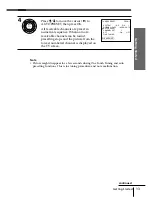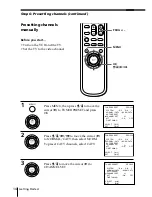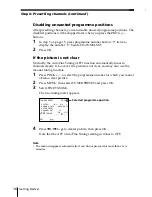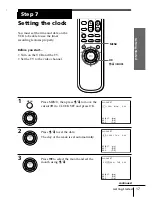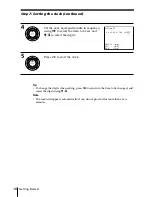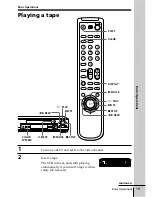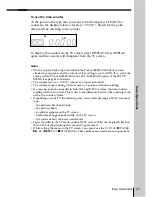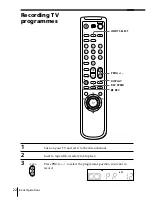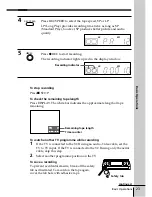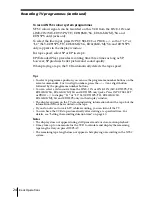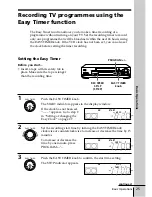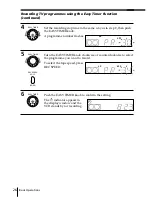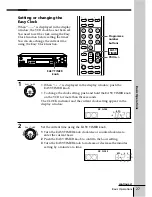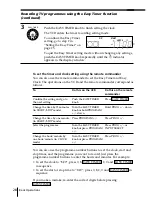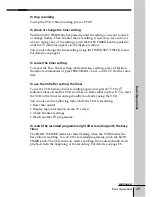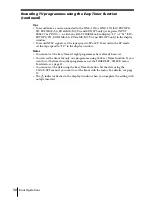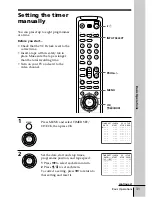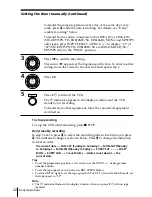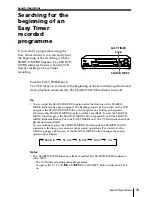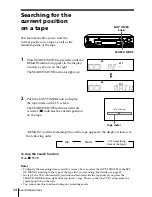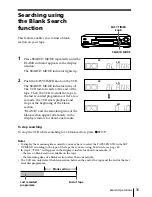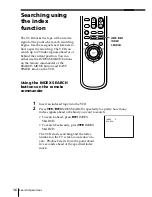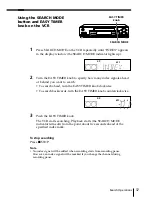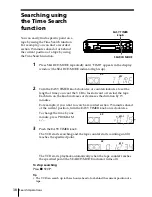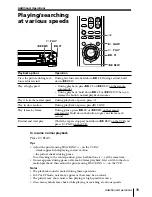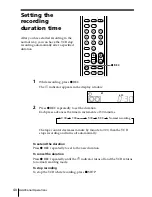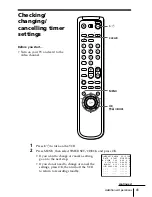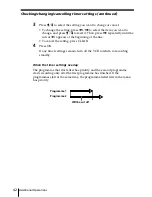Basic Operations
27
Basic Operations
SP
APC
CLOCK
START
1
• When “–:– –” is displayed in the display window, push the
EASY TIMER knob.
• To change the clock setting, push and hold the EASY␣ TIMER knob
on the VCR for more than three seconds.
The CLOCK indicator and the current clock setting appear in the
display window.
2
Set the current time using the EASY TIMER knob.
1
Turn the EASY TIMER knob clockwise or counterclockwise to
enter the current hour.
2
Push the EASY TIMER knob to confirm the hour setting.
3
Turn the EASY TIMER knob to increase or decrease the minutes
setting by a minute at a time.
Setting or changing the
Easy Clock
When “–:– –” is displayed in the display
window, the VCR clock has not been set.
You need to set the clock using the Easy
Clock function before setting the timer.
You can also change the current time
using the Easy Clock function.
SP
APC
CLOCK
START
EASY TIMER
EASY TIMER
EASY TIMER
knob
PROG +/–
Programme
number
buttons
EASY
TIMER
1
2
3
4
5
6
7
8
9
0
continued