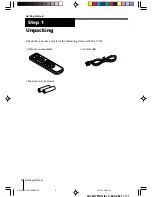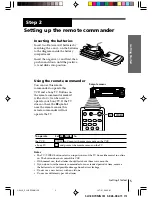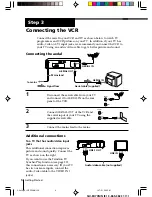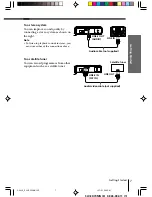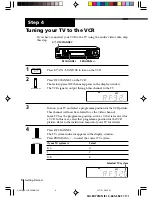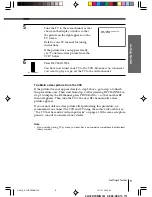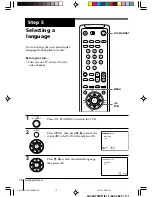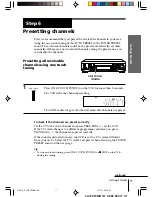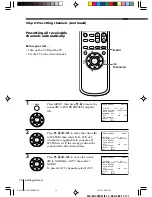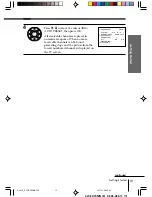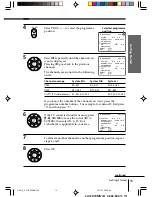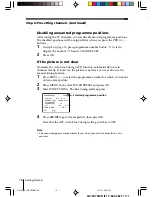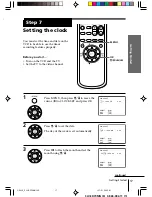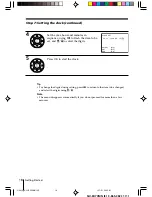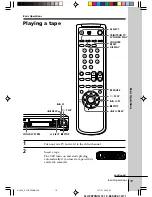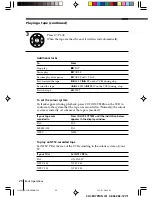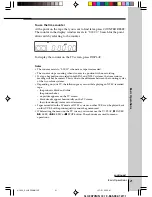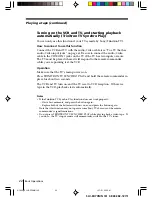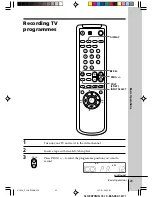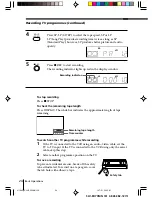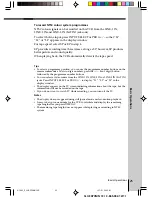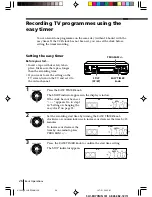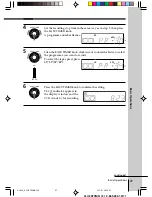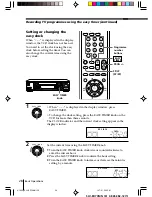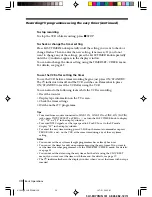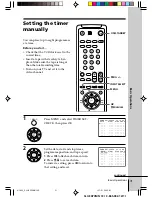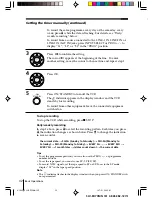18
Getting Started
SLV-ED70MN (E) 3-865-382-11 (1)
CLOCK SET
2
. 1
. 1 9 9 9 SA
5
2
5 : 3 0
1
SELECT
SET
END
: [ OK ]
: [
]
: [
]
PLAY
OK
PLAY
OK
4
Set the year, hour and minutes in
sequence, using
/
to flash the item to be
set, and
>
/
.
to select the digits.
5
Press OK to start the clock.
Tip
• To change the digits during setting, press
?
to return to the item to be changed,
and select the digits using
>
/
.
.
Note
• The menu disappears automatically if you do not proceed for more than a few
minutes.
Step 7: Setting the clock (continued)
3/04-18_SLV-ED70MN.12E
1/17/01, 2:29 PM
18