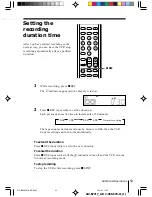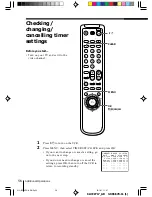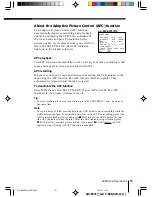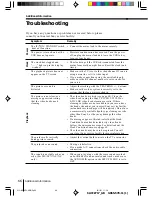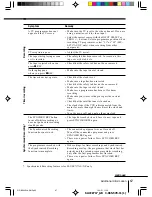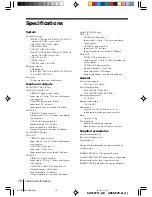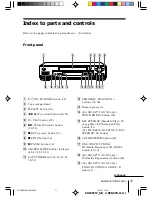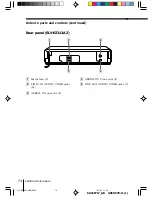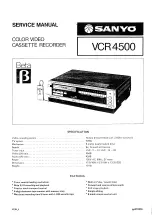65
Editing
SLV-EZ717_GB 3-065-578-11 (1)
Audio dubbing
(SLV-EZ717AS/NZ
only)
This feature lets you record over the
normal audio track. The monaural
sound previously recorded is replaced
while the original hi-fi sound remains
unchanged. Use this feature to add
commentary to a tape that you have
recorded with a camcorder.
Before you start editing
• Turn on your TV and set it to the
video channel.
• Press INPUT SELECT or PROG +/– to
display “L1” or “L2” in the display
window.
1
Insert a source tape into the stereo system (or the playback VCR).
Search for the point to start playback and set it to playback pause.
2
Insert a prerecorded tape into this (recording) VCR. Search for the end
of the section to be replaced and press
X
PAUSE.
Make sure that the tape has its safety tab in place.
3
Press CLEAR to reset the counter to “0:00:00.”
4
Rewind the prerecorded tape to the beginning of the section to be
replaced.
The VCR pauses.
5
Press AUDIO DUB.
The indicator appears in the display window.
6
To start editing, press the
X
PAUSE buttons on this VCR and the stereo
system (or other VCR) at the same time.
When the counter reaches “0:00:00”, audio dubbing stops automatically.
To stop while editing
Press the
x
STOP buttons on this VCR and the stereo system (or other VCR).
To listen to both the hi-fi and normal audio
Set AUDIO MIX to ON in the SET UP MENU (page 62). Use this feature to
listen to the audio dubbed over the original hi-fi audio. When AUDIO MIX
is set to ON, the AUDIO MONITOR button does not function. Remember to
reset AUDIO MIX to OFF after playing the tape.
CLEAR
AUDIO DUB
X
PAUSE
1
2
3
4
5
6
7
8
9
01GB07EDT-AS/NZ.p65
10/1/01, 11:38
65