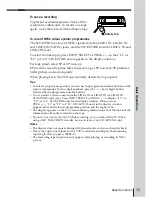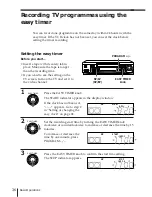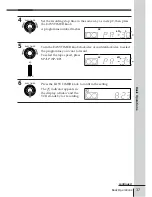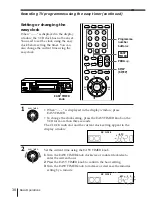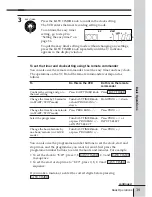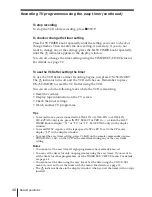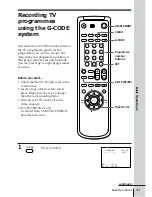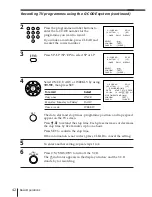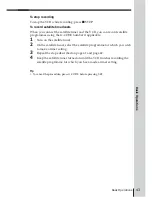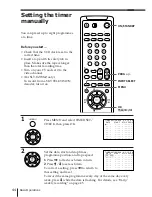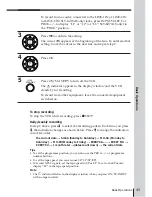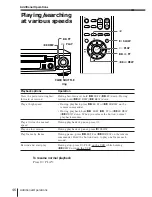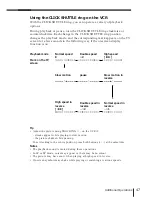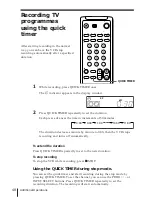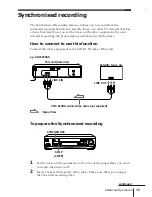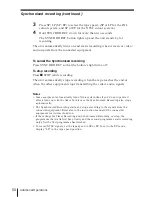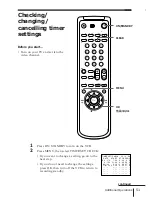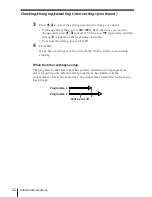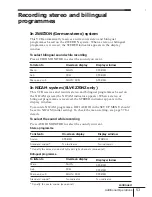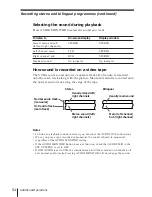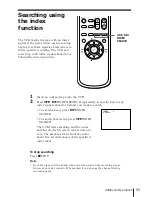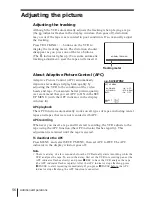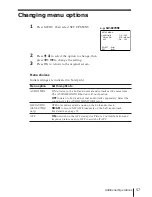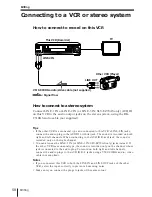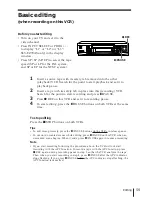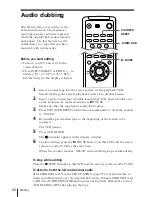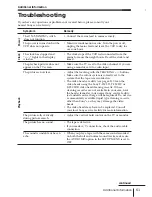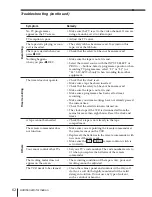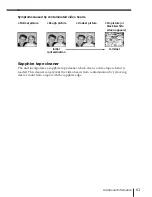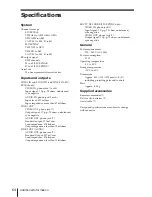Additional Operations
49
Synchronised recording
The Synchronised Recording feature enables you to record from the
connected equipment such as a satellite tuner, or a cable TV decoder that has
a timer function. Once you set the timer on the other equipment, the unit
will start recording the programme synchronised with the timer.
How to connect to use this function
Connect the other equipment to the LINE-1 IN jacks of this unit.
To prepare the Synchronised recording
1
Set the timer on the equipment to the time of the programme you want
to record, then turn it off.
2
Insert a tape with its safety tab in place. Make sure the tape is longer
than the total recording time.
This unit (Recorder)
Satellite tuner, etc.
LINE-1 IN
LINE OUT
VMC-810HG audio/video cable (not supplied)
: Signal flow
SYNCHRO REC
SP/LP
(SP/EP)
e.g. SLV-EZ70AS
continued