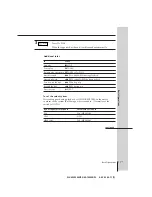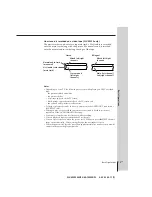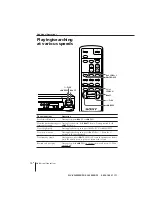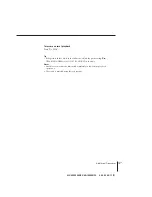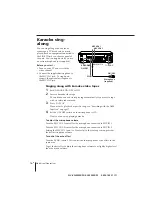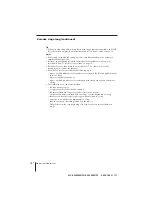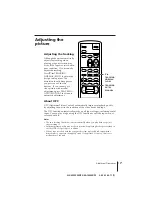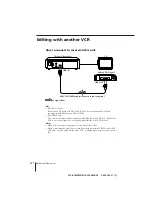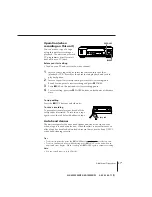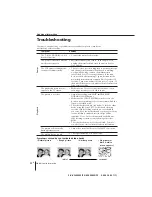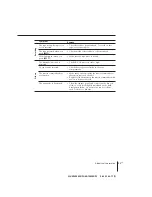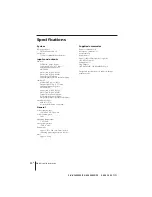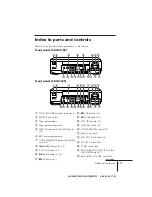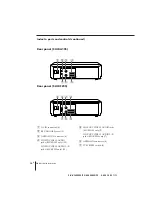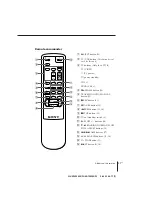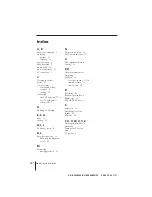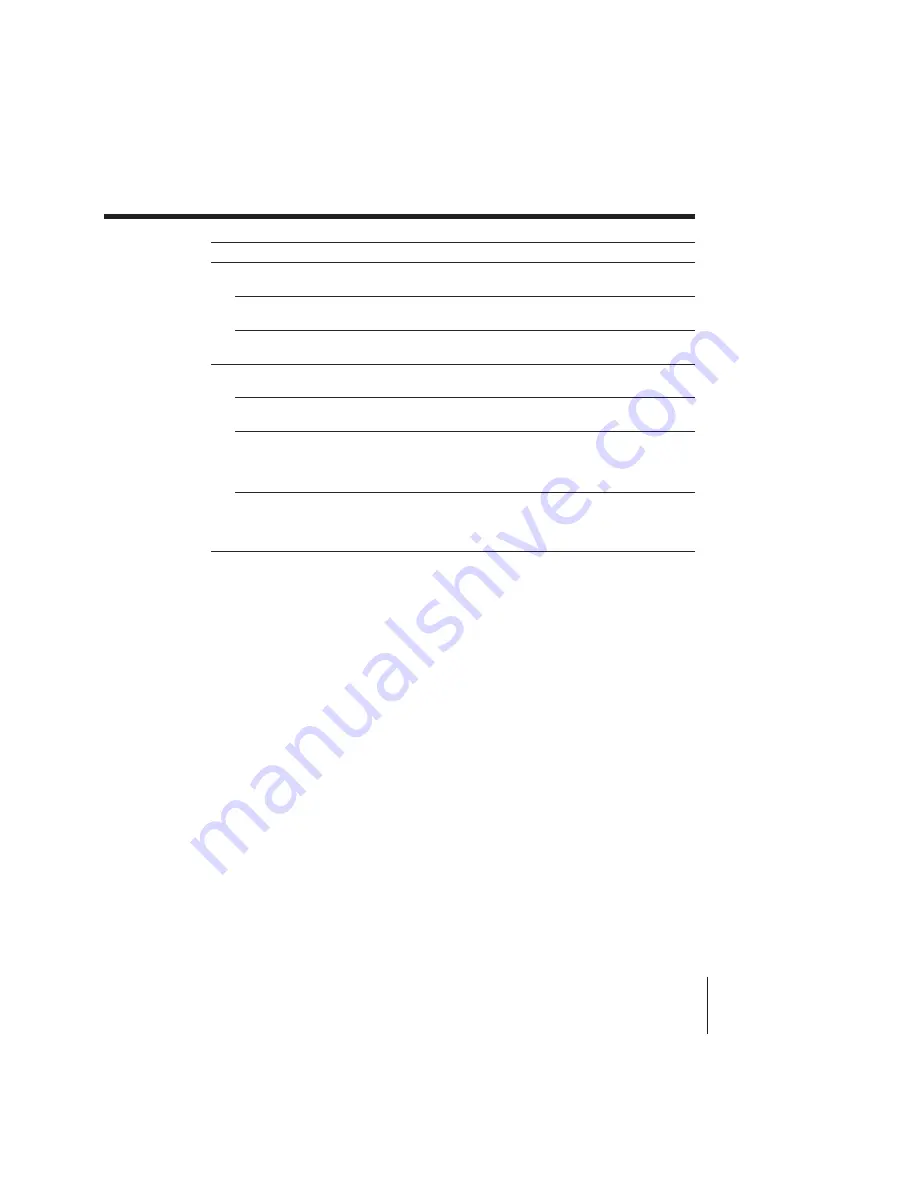
23
EN
Additional Information
SLV-KF295ME/PS/KA195ME/PS 3-858-164-11 (1)
Symptom
The tape starts playing as soon
as it is inserted.
The tape is ejected when you
press
r
REC.
Nothing happens when you
press
r
REC.
The microphone sound is
distorted
No tape can be inserted.
The remote commander does
not function.
The unit needs to be cleaned.
Others
Recor
ding
Remedy
• The safety tab has been removed. To record on this
tape, cover the tab hole.
• Check that the safety tab has not been removed.
• Make sure the tape is not at its end.
• The MIC VOL control is set too high.
• Check that a tape isn’t already in the tape
compartment.
• Make sure you are pointing the remote commander at
the remote sensor on the unit.
• Replace all the batteries in the remote commander with
new ones if they are weak.
• Clean the cabinet, panel, and controls with a dry soft
cloth, or a soft cloth slightly moistened with a mild
detergent solution. Do not use any type of solvent,
such as alcohol or benzine.