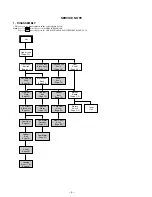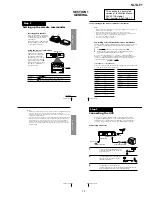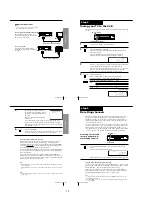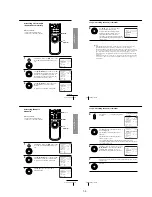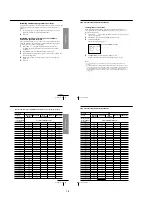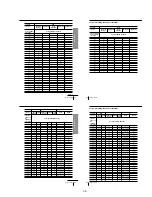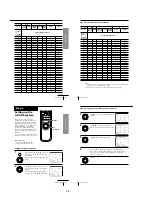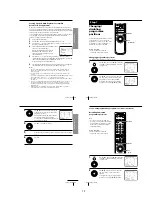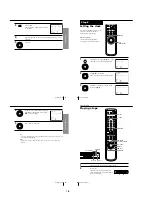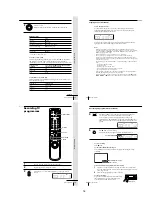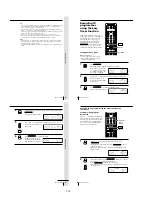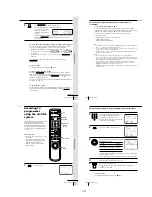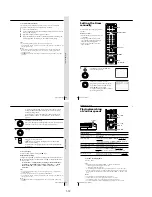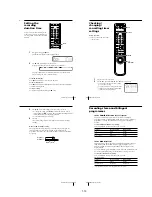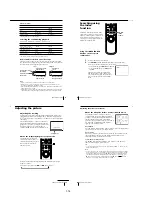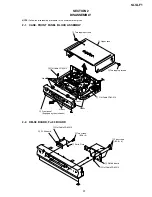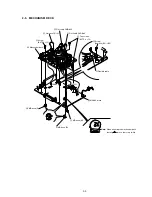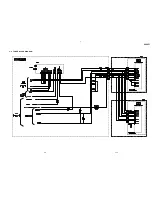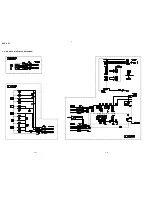53
Additional Operations
Setting the
recording
duration time
After you have started recording in the
normal way, you can have the VCR stop
recording automatically after a specified
duration.
z
REC
1
While recording, press
z
REC.
The
t
indicator appears in the display window.
2
Press
z
REC repeatedly to set the duration.
Each press advances the time in increments of 30 minutes.
The tape counter decreases minute by minute to 0:00, then the VCR
stops recording and turns off automatically.
To extend the duration
Press
z
REC repeatedly to set to the new duration.
To cancel the duration
Press
z
REC repeatedly until the
t
indicator turns off and the VCR returns
to normal recording mode.
To stop recording
To stop the VCR while recording, press
x
STOP.
1
2
3
4
5
6
7
8
9
0
SP
APC
0:30
1:00
6:00
5:30
Normal recording
Additional Operations
54
Checking/
changing/
cancelling timer
settings
Before you start…
• Turn on your TV and set it to the
video channel.
1
Press
?/1
to turn on the VCR.
2
Press MENU, then select TIMER SET/CHECK and press OK:
• If you want to change or cancel a setting,
go on to the next step.
• If you do not need to change or cancel the
settings, press OK, then turn off the VCR
to return to recording standby.
CLEAR
MENU
OK
M
/
m
/
<
/
,
?/1
1
2
3
4
5
6
7
8
9
0
TIMER SET / CHECK
TUE
DATE
START
STOP PROG
.
6 1
7 : 0 0
8 : 0 0
6 SP
.
8 1
1 : 0 0
0 : 0 0 5 0
MON–
0 : 1 2
3 : 0 0 2
2
7
3 : 0 0
0 : 0 0 L
–
.
– –
– : – –
– : – – – – –
–
.
– –
– : – –
– : – – – – –
–
.
– –
– : – –
– : – – – – –
–
.
– –
– : – –
– : – – – – –
SUN
TUE
SAT
EVERY SUN
2
1
LP
LP
SP
2 5 . 1
2
2
55
Additional Operations
3
Press
M
/
m
to select the setting you want to change or cancel:
• To change the setting, press
<
/
,
to select the item you want to
change, and press
M
/
m
to reset it. Then, press
,
repeatedly until the
cursor (
B
) appears at the beginning of the line.
• To cancel the setting, press CLEAR.
4
Press OK.
If any timer settings remain, turn off the VCR to return to recording
standby.
When the timer settings overlap
The programme that starts first has priority and the second programme
starts recording only after the first programme has finished. If the
programmes start at the same time, the programme listed first in the menu
has priority.
Programme 1
Programme 2
Will be cut off
Additional Operations
56
To listen to
Main
Sub
Main and sub
On-screen display
MAIN
SUB
MAIN/SUB
Recording stereo and bilingual
programmes
In the ZWEITON (German stereo) system
This VCR automatically receives and records stereo and bilingual
programmes based on the ZWEITON system. When a stereo or bilingual
programme is received, the STEREO indicator appears in the display
window.
To select bilingual sound while recording
Press AUDIO MONITOR to select the sound you want.
In the NICAM system
This VCR receives and records stereo and bilingual programmes based on
the NICAM system (the NICAM indicator appears). When a stereo or
bilingual programme is received, the STEREO indicator appears in the
display window.
To record a NICAM programme, HIFI AUDIO in the SET UP MENU should
be set to NICAM (initial setting). To check the menu setting, see page 61.
To select the sound while recording
Press AUDIO MONITOR to select the sound you want.
Stereo programme
* Usually the mixed sound of left and right channels (monaural)
To listen to
Stereo
Standard sound*
On-screen display
STEREO
No indicator
Display window
STEREO
No indicator
Display window
STEREO
STEREO
STEREO
1-13
Summary of Contents for SLV-LF1
Page 26: ...SLV LF1 3 1 3 2 SECTION 3 BLOCK DIAGRAMS 3 1 OVERALL BLOCK DIAGRAM ...
Page 29: ...SLV LF1 3 4 AUDIO BLOCK DIAGRAM 3 7 3 8 ...
Page 30: ...SLV LF1 3 5 TUNER BLOCK DIAGRAM 3 9 3 10 ...
Page 31: ...SLV LF1 3 6 MODE CONTROL BLOCK DIAGRAM 3 11 3 12 ...