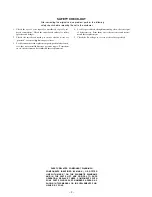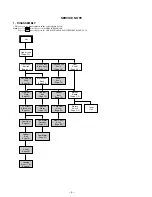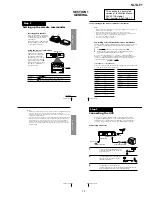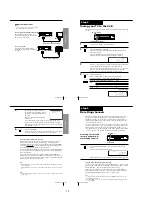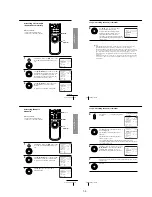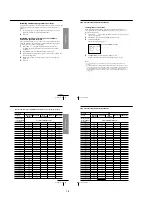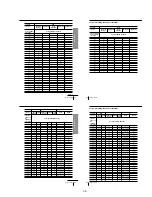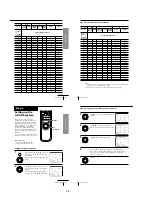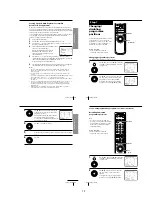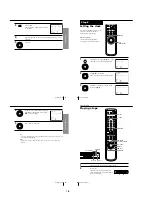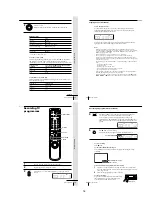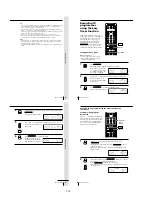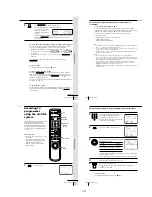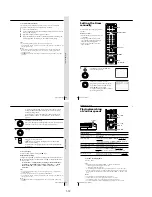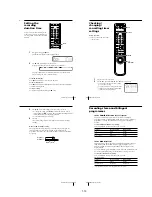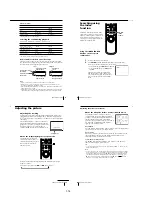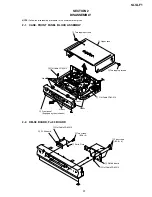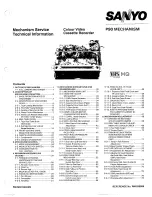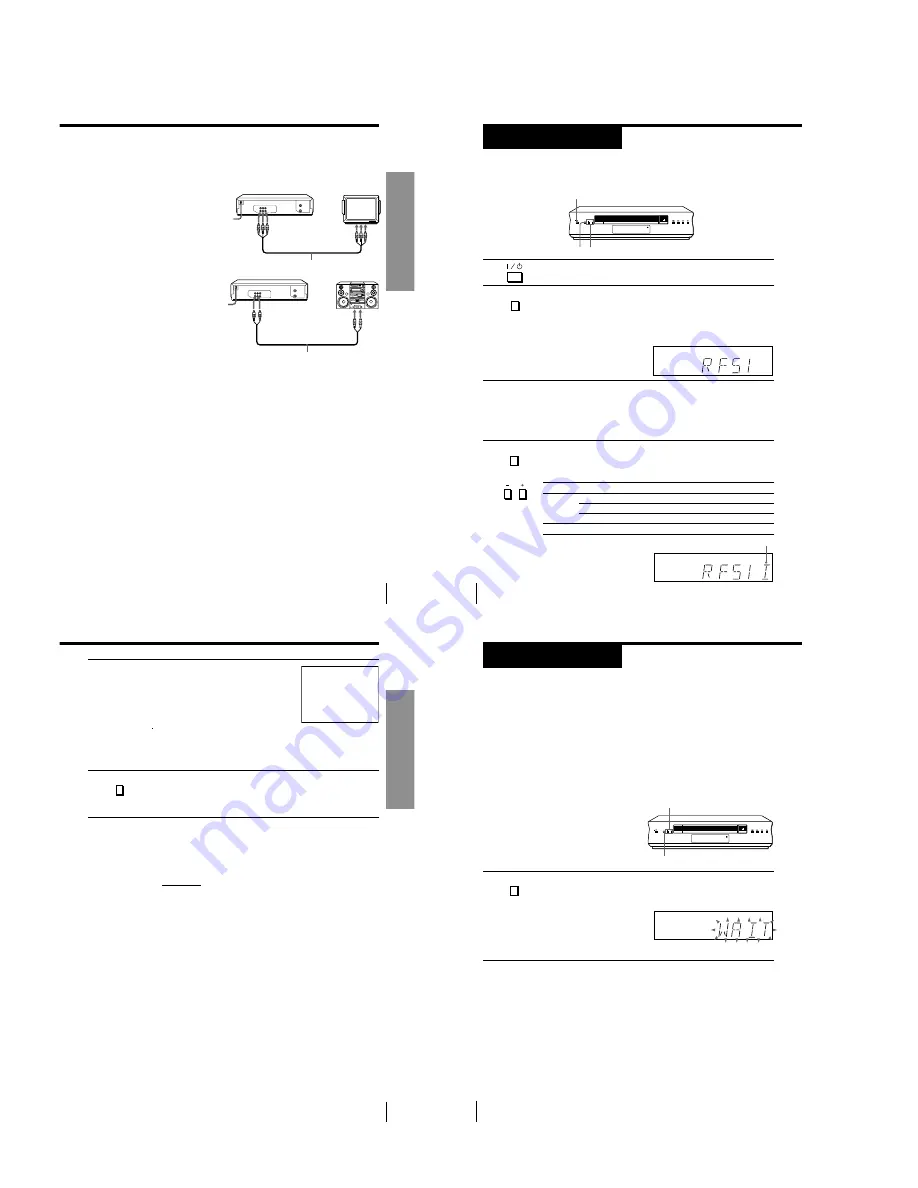
Getting Started
9
Getting Started
Additional connections
Note
• To play a tape in stereo, you must use either
one of the connections shown below.
To a TV that has audio/video input jacks
This additional connection improves
picture and sound quality. Connect the
TV as shown on the right.
To a stereo system
You can improve sound quality by
connecting a stereo system as shown on
the right.
LINE IN
Audio/video cable (not supplied)
LINE OUT
LINE IN
LINE AUDIO OUT
Audio cable (not supplied)
Getting Started
10
Step 4
Tuning your TV to the VCR
If you have connected your VCR to the TV using the audio/video cable, skip
this step.
If your TV colour system and TV system are
Select
PAL
I
I
D/K
K
B/G
G
NTSC
M
M
1
Press
?/1
(on/standby) to turn on the VCR.
2
Press RF CHANNEL on the VCR.
The factory-preset RF channel flashes in the display window for
about three seconds.
Press RF CHANNEL again while the RF channel is flashing.
The VCR signal is output through this channel to the TV.
3
Turn on your TV and select a programme position for the VCR picture.
This channel will now be referred to as the video channel.
Some TVs reserve a programme position, such as “0”, for a VCR. In
this case, select the reserved programme position for the VCR
picture. Refer to your TV’s instruction manual for details.
4
Press RF CHANNEL.
The TV system indicator appears in the display window.
Press P/– to select the correct TV system.
Selected TV system
SP
APC
SP
APC
P/–
RF CHANNEL
?/1
(on/standby)
RF CHANNEL
RF CHANNEL
PROGRAM
Getting Started
11
Getting Started
5
Tune the TV to the same channel as
shown in the display window so that
the picture on the right appears on the
TV screen.
Refer to your TV manual for tuning
instructions.
If you select the wrong TV system in step 4, the picture may not
appear. Select the appropriate TV system and tune the TV again.
If the picture does not appear clearly, see “To obtain a clear picture
from the VCR” below.
6
Press RF CHANNEL.
You have now tuned your TV to the VCR. From now on, whenever
you want to play a tape, set the TV to the video channel.
To obtain a clear picture from the VCR
If the picture does not appear clearly in step 5 above, first go to step 6 to
finish this procedure once. Then start from step 2. After pressing RF
CHANNEL twice in step 2 to display the RF channel, press the PROGRAM
+/– buttons on the VCR so that another RF channel appears. Then tune the
TV to the new RF channel until a clear picture appears.
To set another RF channel number on the VCR, select a channel number that
does not receive a broadcast signal in your area and is clear of interference
from other channels.
If you cannot obtain a clear picture after performing this procedure, we
recommend you connect the VCR and TV using the audio/video cable (see
“To a TV that has audio/video input jacks” on page 9). If the same symptom
persists, consult your nearest Sony dealer.
Tips
• The P/– buttons are also used for adjusting the tracking. See pages 52
and 59 for details.
• The RF CH button is used for the One Touch Tuning function. For details, see page
12.
Note
• If you set the wrong TV system, you may have no sound or sound may be distorted
(noisy sound).
SONY VIDEO CASSETTE
RECORDER
RF CHANNEL
Getting Started
12
Step 5
RF CHANNEL
Presetting channels
First, we recommend that you preset the receivable channels in your area
using the One Touch Tuning function or AUTO PRESET in the TUNER
PRESET menu. Then, if some channels cannot be preset automatically, set
them manually. If there are any unwanted channels among the preset ones,
you can disable the channels.
If you live in the area where various TV systems coexist, and have channels
that do not match the TV system you selected in automatic presetting, reset
the TV system for those channels (see “Resetting the TV system” on page
17). If the channels do not match the TV system, the sound may be distorted
or noisy, or the colour TV programme may become black and white, etc.
Presetting all receivable
channels using the One
Touch Tuning function
Press and hold RF CHANNEL on the VCR for more than three
seconds.
The VCR starts presetting the channels.
The WAIT indicator goes off when all receivable channels are preset.
To check if the channels are preset correctly
Set the TV to the video channel and press the P/– buttons on the
VCR. If the TV screen changes to a different programme each time you press
the P/– buttons, the channels are preset correctly.
If the sound is distorted or noisy, the VCR is set to a TV system different
from your area’s system. Select the correct TV system and preset channels
using the TUNER PRESET menu as shown on the next page.
Tips
• To stop the One Touch Tuning function, press RF CHANNEL or
s
(stop) on the
VCR during the setting.
• The P/– buttons are also used for adjusting the tracking. See pages 52
and 59 for details.
P/–
SP
APC
RF CHANNEL
1-2
Summary of Contents for SLV-LF1
Page 26: ...SLV LF1 3 1 3 2 SECTION 3 BLOCK DIAGRAMS 3 1 OVERALL BLOCK DIAGRAM ...
Page 29: ...SLV LF1 3 4 AUDIO BLOCK DIAGRAM 3 7 3 8 ...
Page 30: ...SLV LF1 3 5 TUNER BLOCK DIAGRAM 3 9 3 10 ...
Page 31: ...SLV LF1 3 6 MODE CONTROL BLOCK DIAGRAM 3 11 3 12 ...