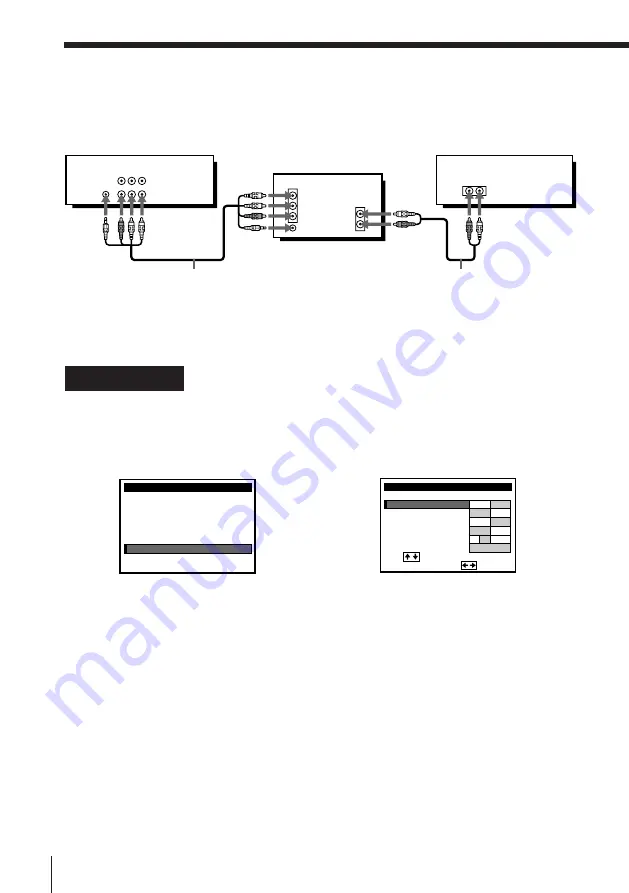
10
Getting Started
Note
• To play a tape in stereo, you must use the A/V connection.
C
Use this hookup if your TV has the S-Link
function
A/V hookup:
VCR setup
VCR
After you’ve connected your TV and completed antenna or cable hookup,
use the following procedure to set up the VCR.
Caution
Connections between the VCR’s VHF/UHF connector and the antenna terminals of
the TV receiver should be made only as shown in the following instructions. Failure
to do so may result in operation that violates the regulations of the Federal
Communications Commission regarding the use and operation of RF devices. Never
connect the output of the VCR to an antenna or make simultaneous (parallel) antenna
and VCR connections at the antenna terminals of your receiver.
Note to CATV system installer (in USA)
This reminder is provided to call the CATV system installer’s attention to Article 820-
40 of the NEC that provides guidelines for proper grounding and, in particular,
specifies that the cable ground shall be connected to the grounding system of the
building, as close to the point of cable entry as practical.
Press MENU and select
ADVANCED OPTIONS.
Set AUTO ANT SEL to OFF and
press the cursor stick (OK).
For details, see page 82.
Stereo receiver
Audio/video cable (supplied)
TV
Step 3: Hookups (continued)
Audio cable (not supplied)
S-LINK
LINE-1 IN
LINE OUT
AUDIO VIDEO
IN
VIDEO
AUDIO
AUDIO OUT
AUX IN
S-LINK
MENU
ADVANCED OPTIONS
CLOCK SET
TUNER PRESET
TIMER SET / CHECK
LANGUAGE
CABLE BOX CONTROL
SET VCR Plus+ CHANNELS
SMART FILE EDIT
ADVANCED OPTIONS
SHARPNESS
TUNER AUDIO
AUDIO MIX
AUTO STEREO
ON
OFF
ON
OFF
ON
OFF
MAIN SAP
page1
AUTO ANT SEL
i
Use
t o s e l e c t
a n
t e m, t h e n p u s h
L
H
– –
DEFAULT SPEED
EP
/










































