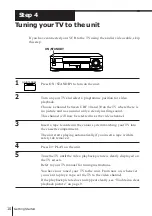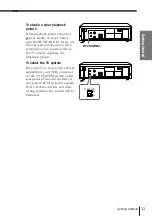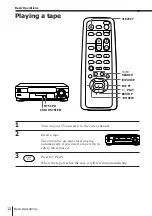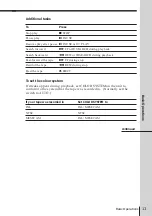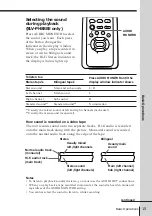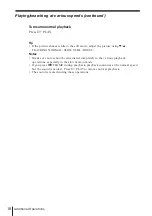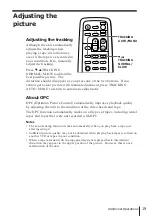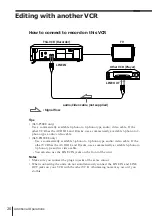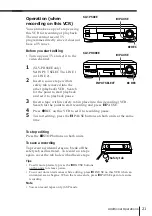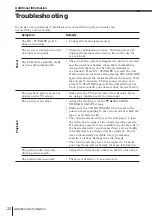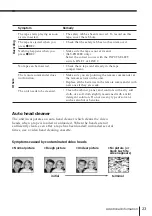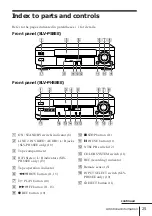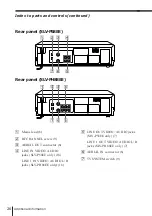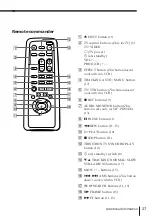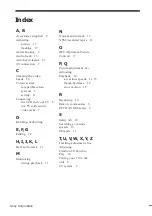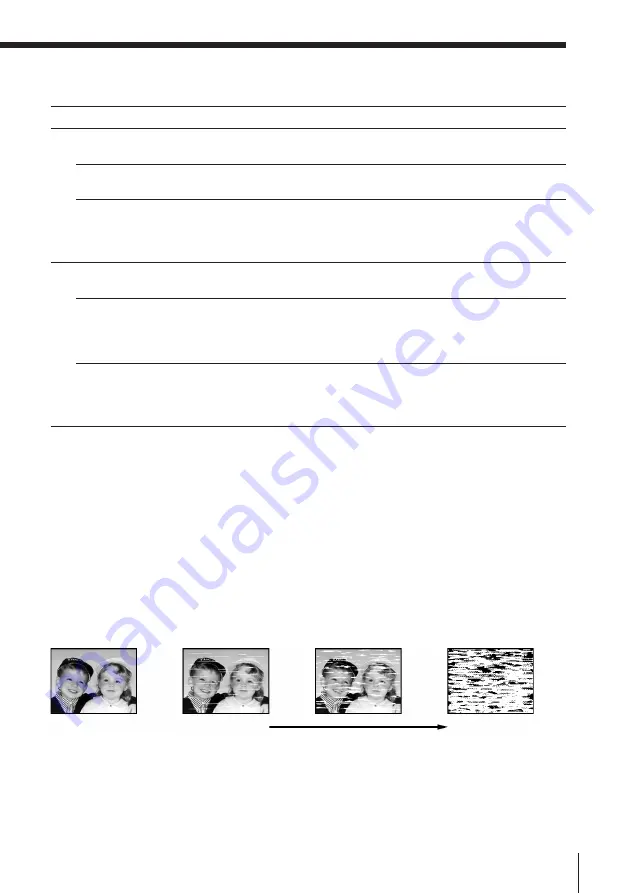
23
Additional Information
Symptom
The tape starts playing as soon
as it is inserted.
The tape is ejected when you
press
r
REC.
Nothing happens when you
press
r
REC.
No tape can be inserted.
The remote commander does
not function.
The unit needs to be cleaned.
Auto head cleaner
The unit incorporates an auto head cleaner which cleans the video
heads when a tape is loaded or unloaded. When the heads are not
sufficiently clean, even after a tape has been loaded/unloaded several
times, use a video head cleaning cassette.
Remedy
• The safety tab has been removed. To record on this
tape, cover the tab hole.
• Check that the safety tab has not been removed.
• Make sure the tape is not at its end.
• (SLV-PH88EE only)
Select the correct source with the INPUT SELECT
switch, LINE 1 or LINE 2.
• Check that a tape isn’t already in the tape
compartment.
• Make sure you are pointing the remote commander at
the remote sensor on the unit.
• Replace all the batteries in the remote commander with
new ones if they are weak.
• Clean the cabinet, panel, and controls with a dry soft
cloth, or a soft cloth slightly moistened with a mild
detergent solution. Do not use any type of solvent,
such as alcohol or benzine.
Recor
ding
Others
• Normal picture
• Rough picture
• Unclear picture
• No picture (or
black & white
screen appears)
initial
terminal
Symptoms caused by contaminated video heads
Summary of Contents for SLV-P58EE
Page 26: ...Additional Information 28 ...
Page 27: ...29 Additional Information ...