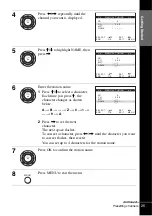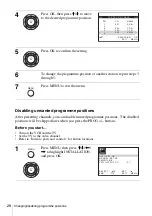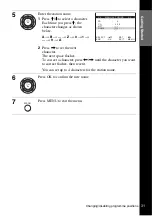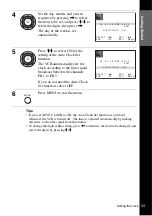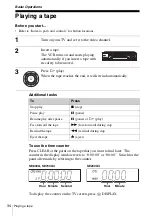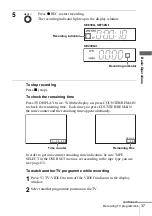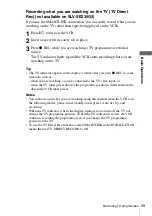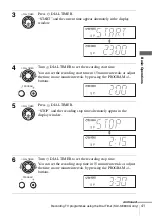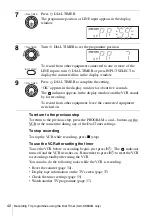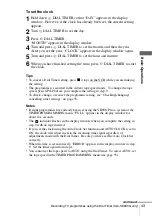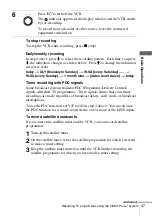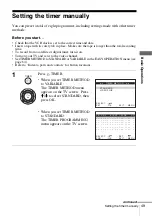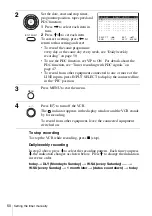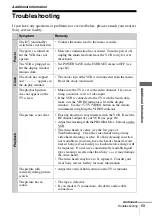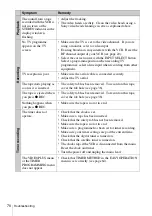39
Recording TV programmes
B
asic Opera
tions
Recording what you are watching on the TV (TV Direct
Rec) (not available on SLV-SE230G/I)
If you use the SMARTLINK connection, you can easily record what you are
watching on the TV (other than tapes being played on the VCR).
Tip
• The TV indicator appears in the display window after you press
z
REC in some
situations such as:
– when you are watching a source connected to the TV’s line input, or
– when the TV tuner preset data for the programme position is different from the
data in the VCR tuner preset.
Notes
• You cannot record what you are watching using this method when the VCR is in
the following modes; pause, timer standby, tuner preset, Auto Set Up, and
recording.
• When the TV indicator is lit in the display window, do not turn off the TV nor
change the TV programme position. When the TV indicator is not lit, the VCR
continues recording the programme even if you change the TV programme
position on the TV.
• To use the TV Direct Rec function, select SMARTLINK in the INSTALLATION
menu, then set TV DIRECT RECORD to ON.
1
Press
?
/
1
to turn on the VCR.
2
Insert a tape with its safety tab in place.
3
Press
z
REC while you are watching a TV programme or external
source.
The TV indicator lights up and the VCR starts recording what you are
watching on the TV.
Summary of Contents for SLV-SE230G
Page 75: ......