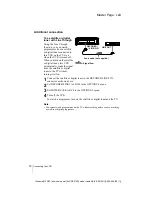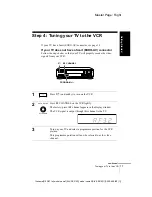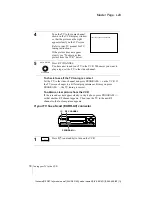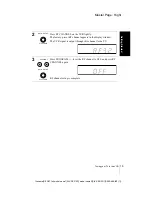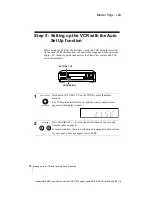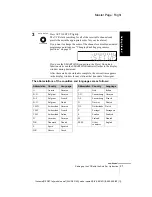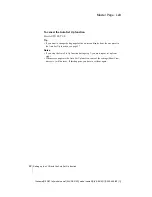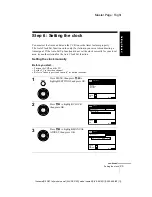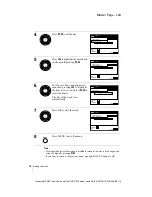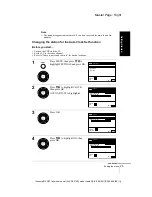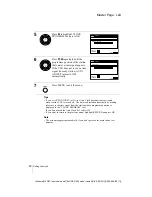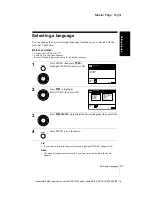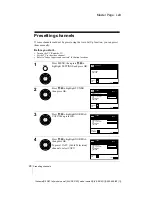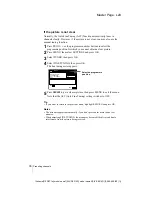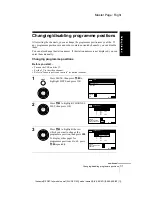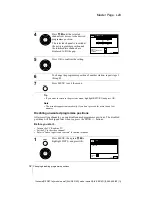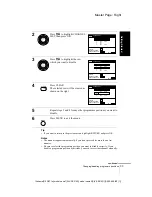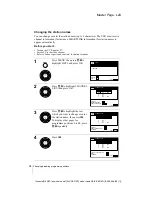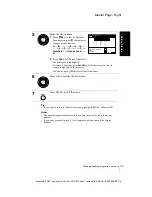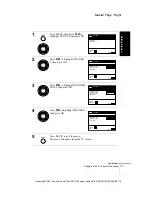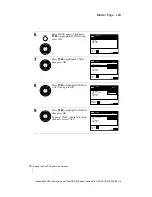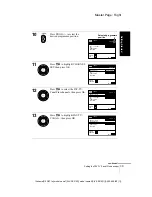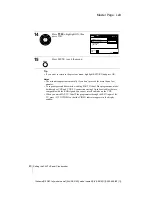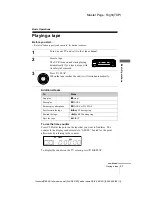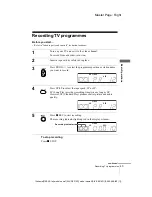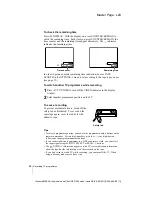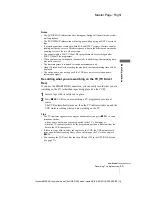30
Presetting channels
Master Page : Left
filename[010GET.fm] model name1[SLV-SE310D] model name2[SLV-SE510D] [3-065-669-E1 (1)]
If the picture is not clear
Normally, the Auto Fine Tuning (AFT) function automatically tunes in
channels clearly. However, if the picture is not clear, you may also use the
manual tuning function.
Tip
• If you want to return to the previous menu, highlight RETURN and press OK.
Notes
• The menu disappears automatically if you don’t proceed for more than a few
minutes.
• When adjusting FINE TUNING, the menu may become difficult to read due to
interference from the picture being received.
1
Press PROG +/– or the programme number buttons to select the
programme position for which you cannot obtain a clear picture.
2
Press MENU, then select SETTINGS and press OK.
3
Select TUNER, then press OK.
4
Select FINE TUNING, then press OK.
The fine tuning meter appears.
5
Press
<
/
,
to get a clearer picture, then press MENU to exit the menu.
Note that the AFT (Auto Fine Tuning) setting switches to OFF.
SET :
MENU
EXIT
:
TUNER
C 2 7
PROG.
NORMAL / CATV
CHANNEL SET
PAY - TV / CANAL+
AFT
FINE TUNING
NORMAL
OFF
RETURN
4
Selected programme
position