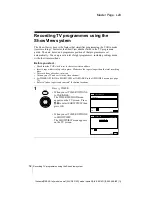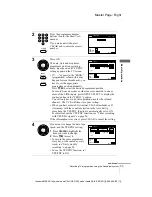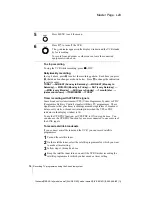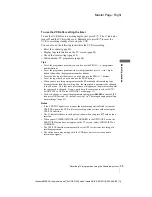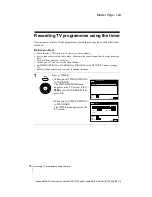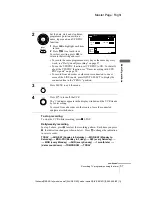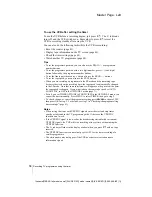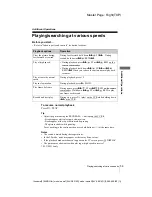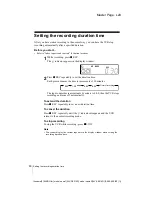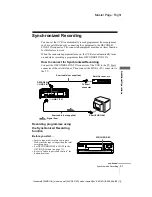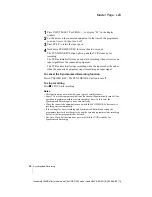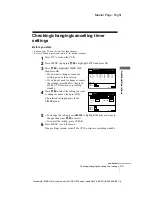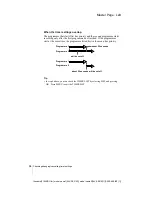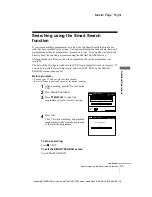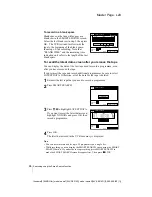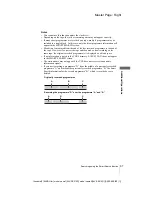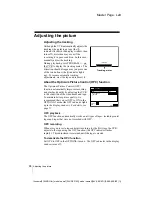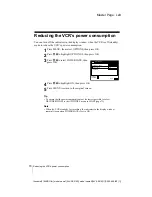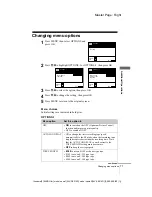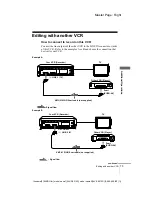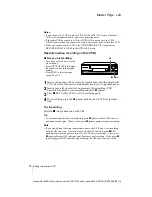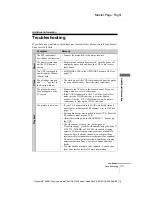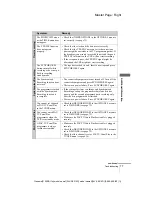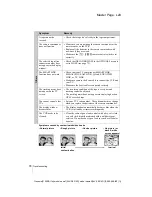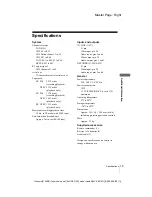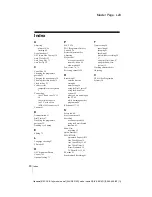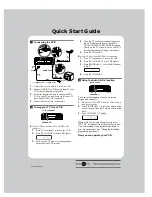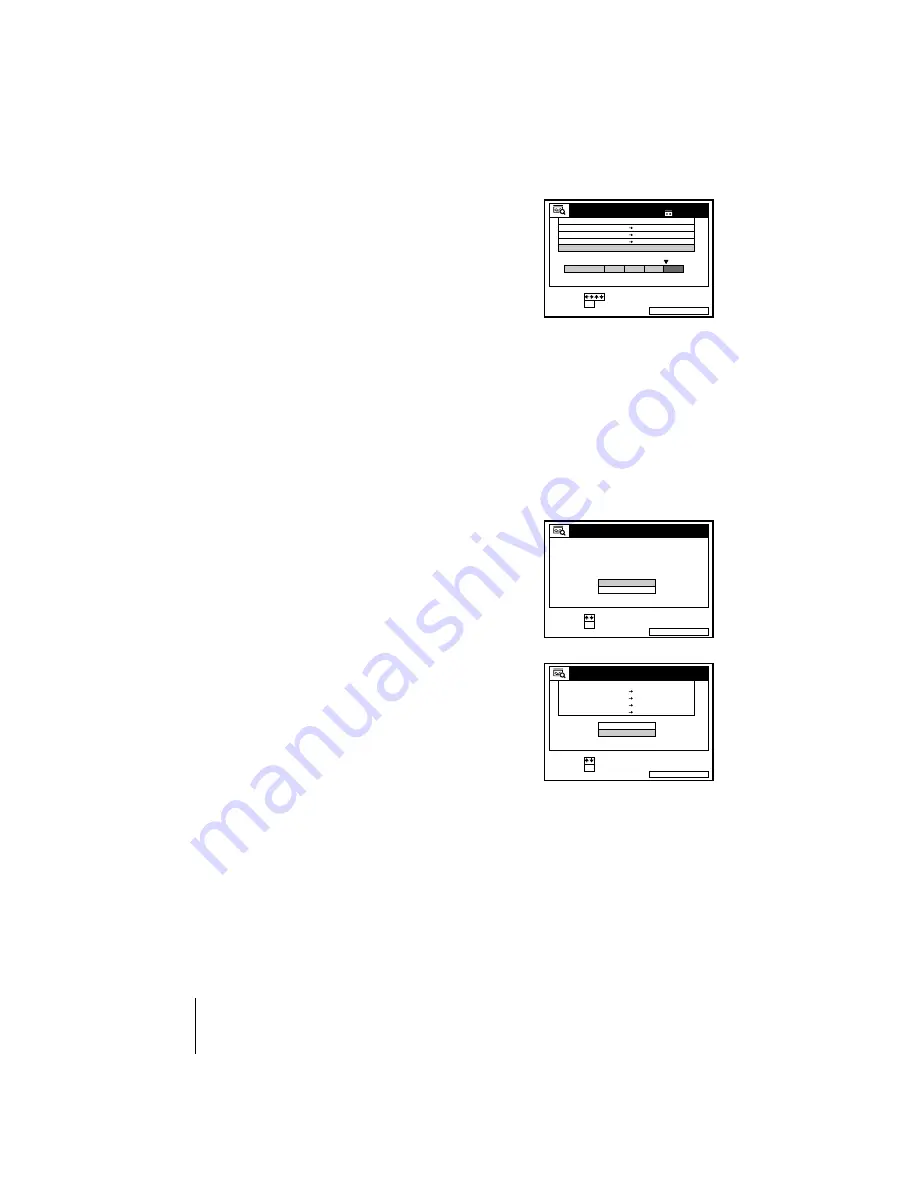
66
Searching using the Smart Search function
Master Page : Left
filename[010ADDO.fm] model name1[SLV-SE310D] model name2[SLV-SE510D] [3-065-669-E1 (1)]
To record in a blank space
Blank space on the tape will appear as a
blank row in the SMART SEARCH screen.
Select the last blank row in step 3, then press
OK. The VCR rewinds/fast-forwards the
tape to the beginning of the blank space,
then stops. Start recording. Note that
“BLANK TIME” and the remaining time
indication only refers to the length of the last
blank space.
To recall the latest data screen after you remove the tape
You can display the data of the last tape used to record a programme, even
after you have removed the tape.
If you reinsert the tape and record additional programmes, be sure to select
LATEST DATA. Otherwise, all of the data for the tape is deleted.
Tips
• You can store information for up to 24 programmes on a single list.
• While recording, you can display the SMART SEARCH screen using the SMART
SEARCH button. If you decide to stop recording, press SMART SEARCH to
make the SMART SEARCH screen disappear first. Then press
x
STOP.
1
Reinsert the last tape that you used to record a programme.
2
Press SMART SEARCH.
3
Press
M
/
m
to highlight LATEST DATA.
If you want to reset the latest data screen,
highlight NO DATA and press OK, then
record a programme.
4
Press OK.
The latest data stored in the VCR’s memory is displayed.
SMART SEARCH
EXIT
:
1 4 : 0 0
1 5 : 0 0
FGH
0
2 9 . 9
. 9
3
SET
SELECT
SMART SEARCH
1 8 0 MIN.
:
:
OK
DATE
TIME
PROG.
3 0 MIN.
BLANK TIME
2 0 : 0 0
2 1 : 0 0
AAB
6 : 3 0
7 : 0 0
1 . 1 0
I J K
SMART SEARCH
EXIT
:
SET
:
SELECT :
OK
SMART SEARCH
NO DATA
LATEST DATA
SMART SEARCH
EXIT
:
1 4 : 0 0
1 5 : 0 0
FGH
0
2 9 . 9
. 9
3
1 9 : 0 0
2 0 : 0 0
3
DATE
TIME
PROG.
2 8 . 9
5
SET
:
SELECT :
OK
SMART SEARCH
NO DATA
LATEST DATA
2 0 : 0 0
2 1 : 0 0
AAB
6 : 3 0
7 : 0 0
I J K
1 . 1 0