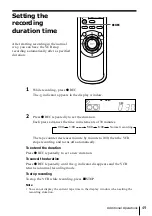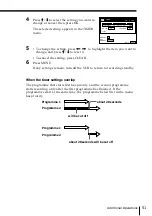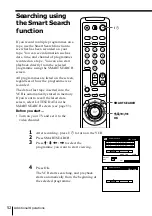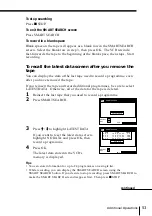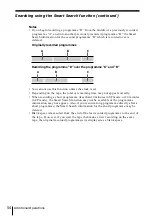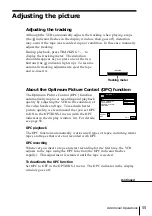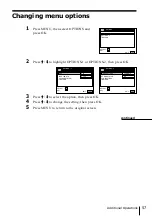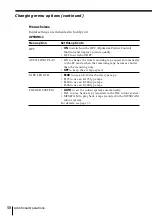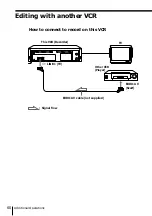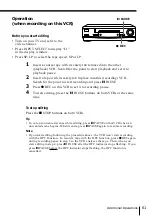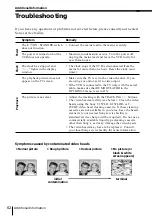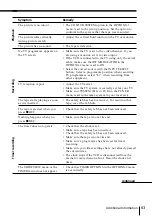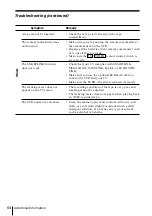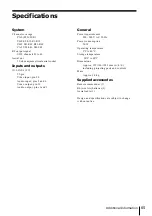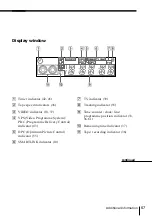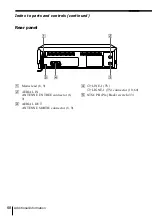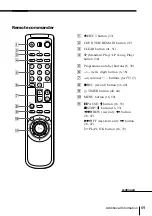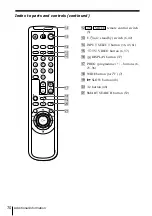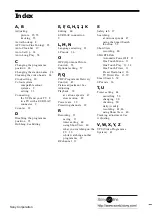61
Additional Operations
Operation
(when recording on this VCR)
Before you start editing
• Turn on your TV and set it to the
video channel.
• Press INPUT SELECT to display “L1”
in the display window.
• Press SP/LP to select the tape speed, SP or LP.
1
Insert a source tape with its safety tab removed into the other
(playback) VCR. Search for the point to start playback and set it to
playback pause.
2
Insert a tape with its safety tab in place into this (recording) VCR.
Search for the point to start recording and press
P
PAUSE.
3
Press
r
REC on this VCR to set it to recording pause.
4
To start editing, press the
P
PAUSE buttons on both VCRs at the same
time.
To stop editing
Press the
p
STOP buttons on both VCRs.
Tip
• To cut out unwanted scenes while editing, press
P
PAUSE on this VCR when an
unwanted scene begins. When it ends, press
P
PAUSE again to resume recording.
Note
• If you start editing following the procedure above, the VCR won’t start recording
with the OPC function. To record a tape with the OPC function, press
r
REC again
during recording pause in step 3 so the VCR analyses the tape. Then, when you
start editing in step 4, press
P
PAUSE after the OPC indicator stops flashing. If you
press
P
PAUSE before the OPC indicator stops flashing, the OPC function is
cancelled.
r
REC
P
PAUSE
Summary of Contents for SLV-SE40EG
Page 71: ......