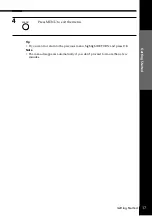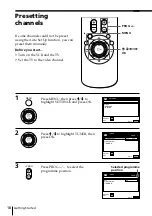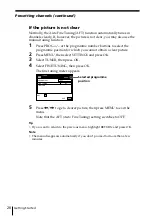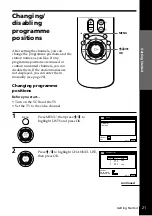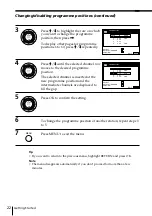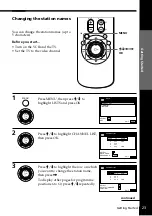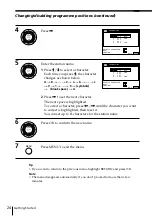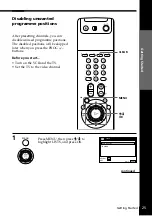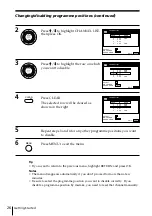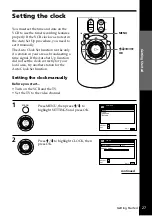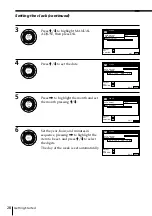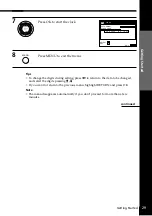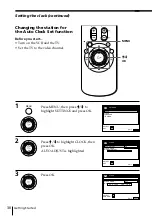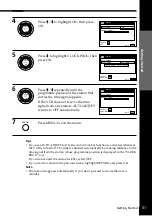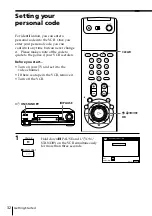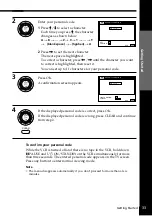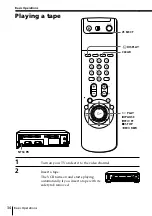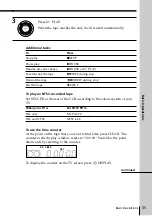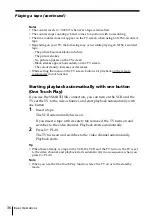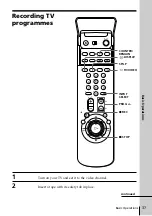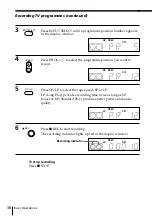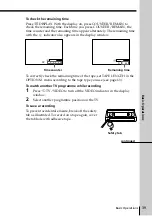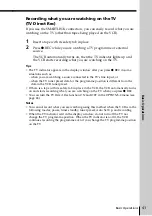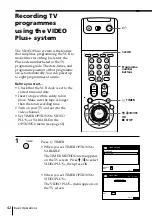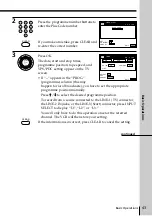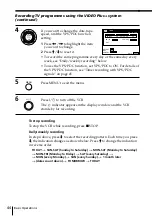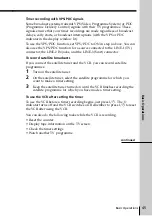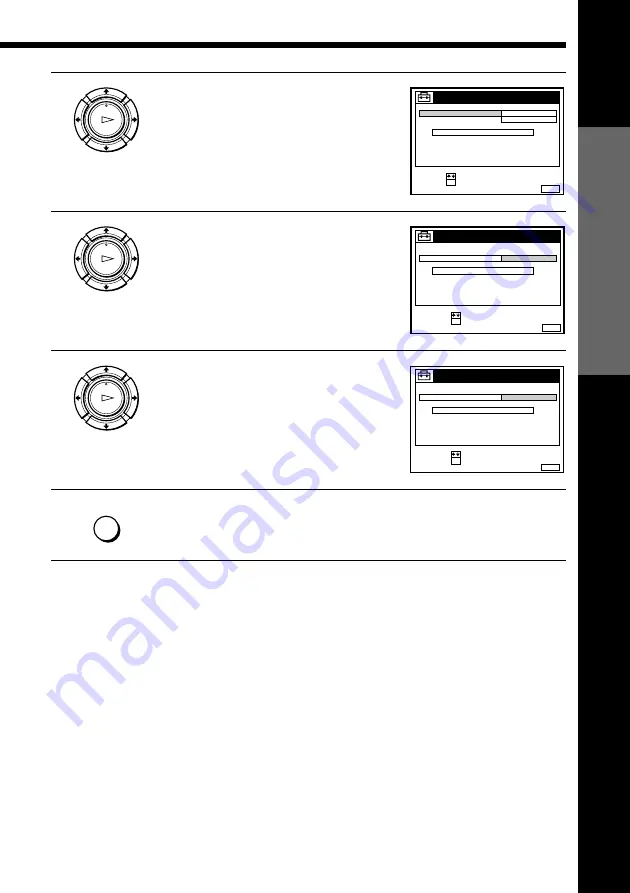
Getting Started
31
Getting Started
4
Press
>
/
.
to highlight ON, then press
OK.
5
Press
.
to highlight CLOCK PROG, then
press OK.
6
Press
>
/
.
repeatedly until the
programme position of the station that
carries the time signal appears.
If the VCR does not receive the time
signal from any station, AUTO ADJUST
returns to OFF automatically.
7
Press MENU to exit the menu.
OK
PLAY
OK
PLAY
OK
PLAY
MENU
SET
:
SELECT :
OK
MENU
EXIT
:
CLOCK
ON
1
AAB
AUTO ADJUST
CLOCK PROG
MANUAL ADJUST
.
8
9 . 1 9 9 9
TUE
8 : 0 0
1
2
CONFIRM :
SELECT
:
OK
MENU
EXIT
:
CLOCK
AUTO ADJUST
CLOCK PROG
MANUAL ADJUST
. 1 9 9 9
TUE
8 : 0 0
8 . 9
2
CDE
2
1
Tips
• If you set AUTO ADJUST to ON, the Auto Clock Set function is activated whenever
the VCR is turned off. The time is adjusted automatically by making reference to the
time signal from the station whose programme position is displayed in the “CLOCK
PROG” row.
If you do not need the Auto Clock Set, select OFF.
• If you want to return to the previous menu, highlight RETURN and press OK.
Note
• The menu disappears automatically if you don’t proceed for more than a few
minutes.
CONFIRM :
SELECT
:
OK
MENU
EXIT
:
CLOCK
AUTO ADJUST
CLOCK PROG
MANUAL ADJUST
. 1 9 9 9
TUE
8 : 0 0
8 . 9
1
AAB
2
1