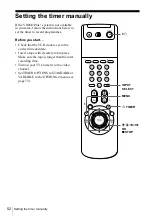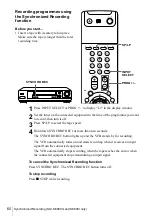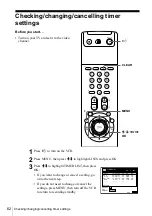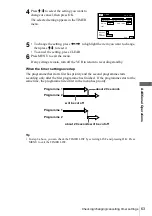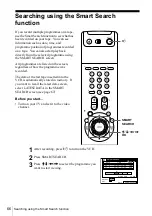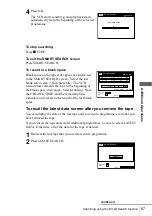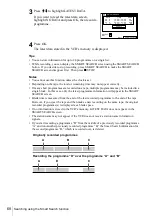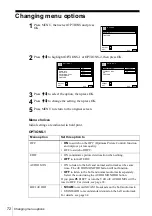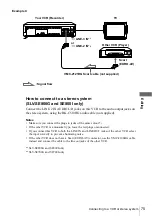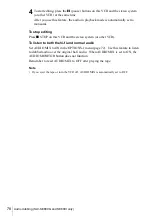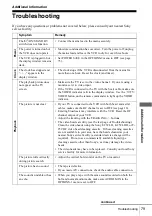65
Recording stereo and bilingual programmes
Ad
di
tiona
l O
p
era
tions
How sound is recorded on a video tape
The VCR records sound onto two separate tracks. Hi-fi audio is recorded onto the
main track along with the picture. Monaural sound is recorded onto the normal audio
track along the edge of the tape.
Notes
• To listen to playback sounds in stereo, you must use the Scart or AUDIO OUT connections.
• When you play a tape recorded in monaural, the sound is heard in monaural regardless of the
AUDIO MONITOR setting.
• If the AUDIO MONITOR button does not function, check that AUDIO MIX in the
OPTIONS-1 menu is set to OFF (see page 72).
• If HIFI AUDIO is set to STANDARD, the standard sound will be recorded on both the hi-fi
and normal audio tracks. Pressing AUDIO MONITOR will not change the sound.
Stereo
Usually mixed
left/right channels
Bilingual
Usually main sound
Normal audio track
(monaural)
Hi-fi audio track
(main track)
Stereo sound
(left/right channels)
Main (left channel)
Sub (right channel)