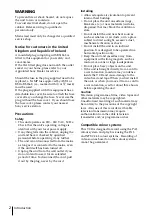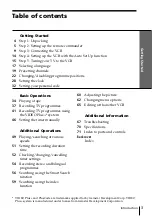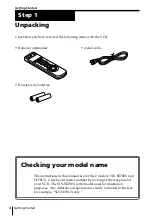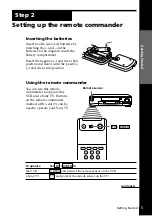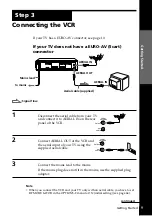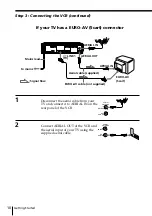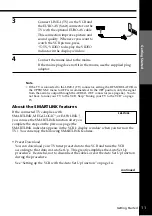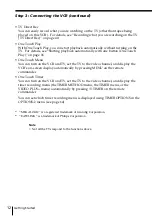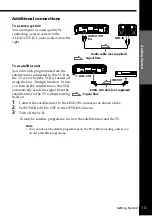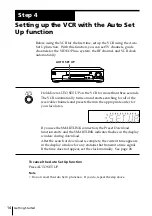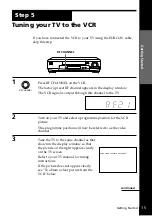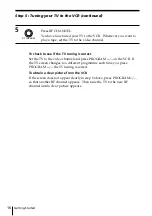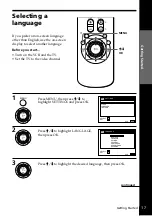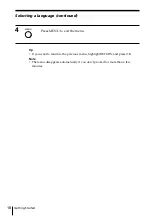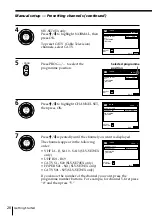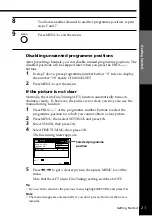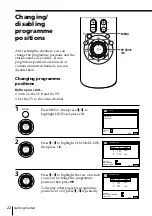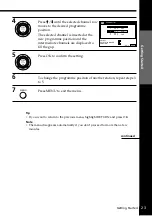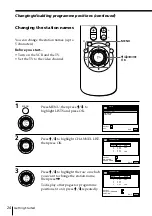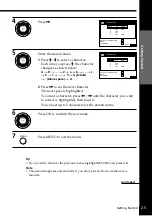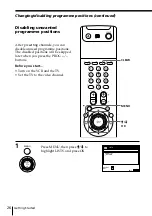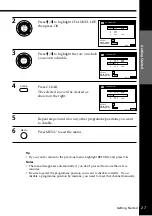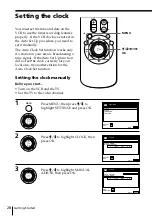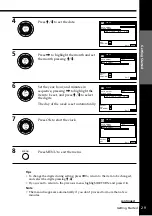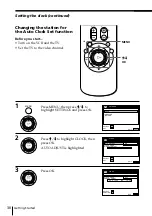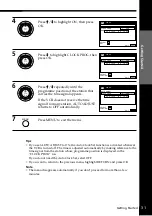Getting Started
16
RF CHANNEL
5
Press RF CHANNEL.
You have now tuned your TV to the VCR. Whenever you want to
play a tape, set the TV to the video channel.
To check to see if the TV tuning is correct
Set the TV to the video channel and press P/– on the VCR. If
the TV screen changes to a different programme each time you press
P/–, the TV tuning is correct.
To obtain a clear picture from the VCR
If the screen does not appear clearly in step 3 above, press P/–,
so that another RF channel appears. Then tune the TV to the new RF
channel until a clear picture appears.
Step 5 : Tuning your TV to the VCR (continued)