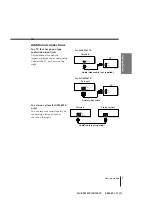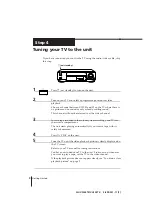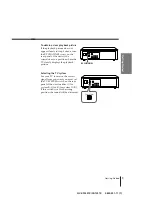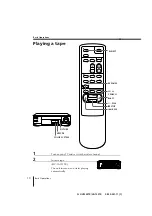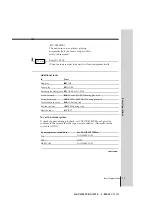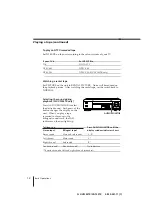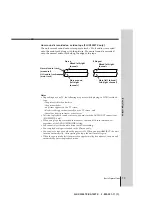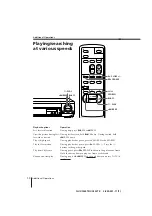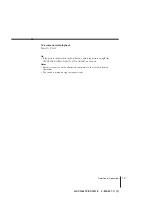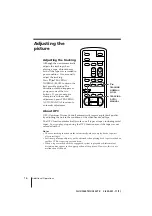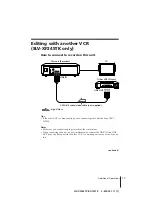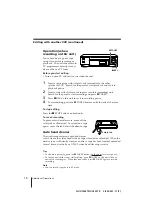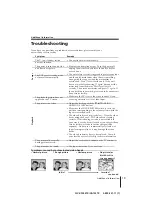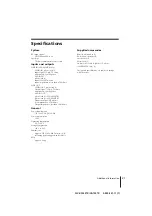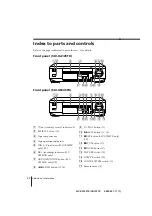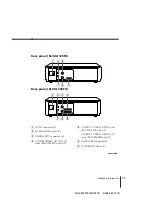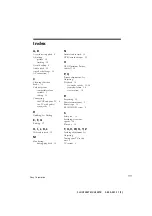21
Additional Information
SLV-XF245TK/XA125TK 3-859-241-11 (1)
System
RF output signal
UHF channels 30 to 39
Aerial out
75-ohm asymmetrical aerial socket
Inputs and outputs
LINE IN (SLV-XF245TK only)
VIDEO IN, phono jack (1)
Input signal: 1 Vp-p, 75 ohms,
unbalanced, sync negative
AUDIO IN,
phono jack (2)
Input level: 327 mVrms
Input impedance: more than 47 kilohms
LINE OUT
VIDEO OUT, phono jack (1)
Output signal: 1 Vp-p, 75 ohms,
unbalanced, sync negative
AUDIO OUT,
phono jack (1) (SLV-XA125TK)
phono jack (2) (SLV-XF245TK)
Standard output: 327 mVrms
Load impedance: 47 kilohms
Output impedance: less than 10 kilohms
General
Power requirements
110 – 240 V AC, 50/60 Hz
Power consumption
10 W
Operating temperature
5°C to 40°C
Storage temperature
–20°C to 60°C
Dimensions
Approx. 355 x 102 x 283.5 mm (w/h/d)
including projecting parts and controls
Mass
Approx. 3.8 kg
Specifications
Supplied accessories
Remote commander (1)
R6 (Size AA) batteries (2)
Aerial cable (1)
Mains lead (1)
Audio/video cable (3-phono to 3-phono)
(SLV-XF245TK only) (1)
Design and specifications are subject to change
without notice.