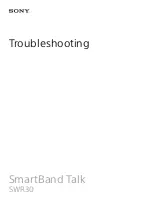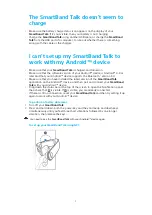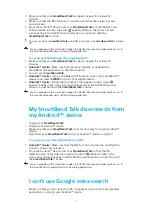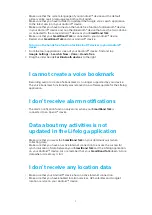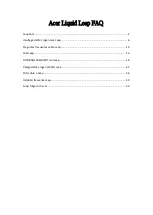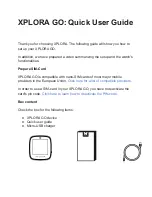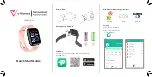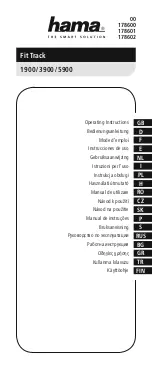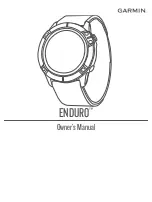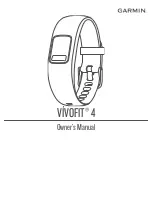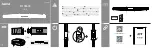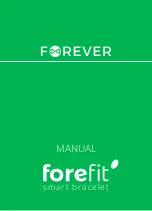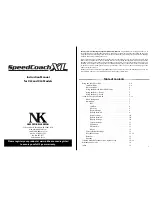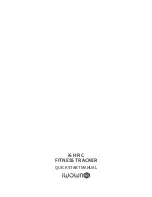1
Make sure that your SmartBand Talk has been charged for at least 30
minutes.
2
Make sure that the NFC function is turned on and that the screen is active
and unlocked.
3
Place the Android™ device over your SmartBand Talk so that the NFC area
of each device touches the other. appears briefly in the status bar and
permanently in the Notification panel when a connection with the
SmartBand Talk is active.
You can set up your SmartBand Talk using NFC even when the SmartBand Talk is turned
off.
You can drag down the status bar to open the Notification panel and get quick access to
the SmartBand application and the Lifelog application.
To set up your SmartBand Talk using Bluetooth®
1
Make sure that your SmartBand Talk has been charged for at least 30
minutes.
2
Android™ device: Make sure that you have installed or updated the
SmartBand Talk application to the latest version.
3
Turn on your SmartBand Talk.
4
Android™ device: Turn on the Bluetooth® function, then scan for Bluetooth®
devices and select SWR30 in the list of available devices.
5
Android™ device: Follow the instructions that appear on the screen.
appears briefly in the status bar and permanently in the Notification panel
when a connection with the SmartBand Talk is active.
You can drag down the status bar to open the Notification panel and get quick access to
the SmartBand application and the Lifelog application.
My SmartBand Talk disconnects from
my Android™ device
•
Charge your SmartBand Talk.
•
Charge your Android™ device.
•
Make sure that your SmartBand Talk is not too far away from your Android™
device.
•
Reconnect your SmartBand Talk with your Android™ device using NFC.
To reconnect your SmartBand Talk using NFC
1
Android™ device: Make sure that the NFC function is turned on and that the
screen is active and unlocked.
2
Place the Android™ device over your SmartBand Talk so that the NFC
detection area of each device touches the other. appears briefly in the
status bar and permanently in the Notification panel when a connection with
the SmartBand Talk is active.
You can drag down the status bar to open the Notification panel and get quick access to
the SmartBand Talk application and the Lifelog application.
I can't use Google voice search
•
Make sure that you are signed in with a Google account and the Google Now
application is active in your Android™ device.
4