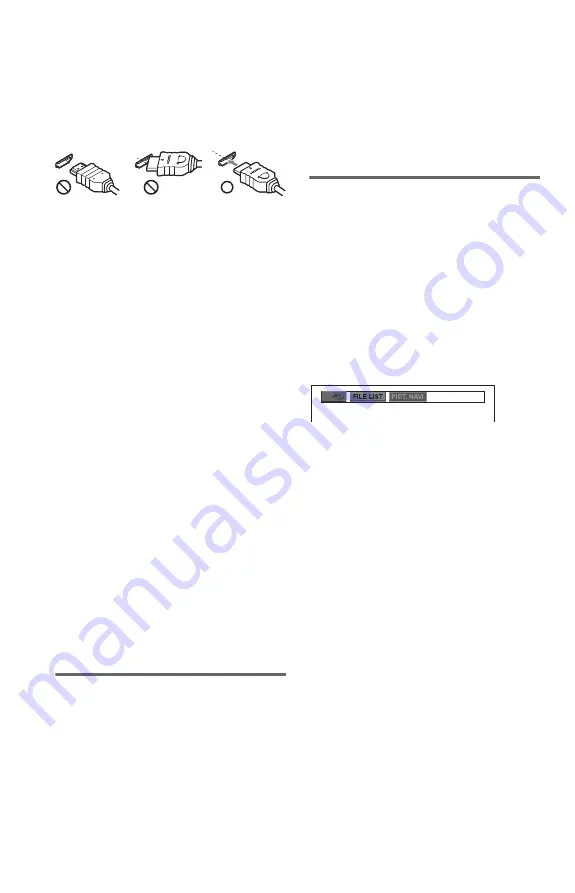
10
US
When connecting to the HDMI OUT jack
Insert the HDMI connector straight into the
HDMI OUT jack.
Improper handling may damage the HDMI
OUT jack and the connector.
Make sure the connector is not upside down
or tilted.
To connect to a TV with DVI input
Use an HDMI-DVI converter cord (not
supplied). The DVI jack will not accept any
audio signals, so you have to use another
audio connection in addition to this
connection (page 11). Furthermore, you
cannot connect the HDMI OUT jack to DVI
jacks that are not HDCP compliant (e.g., DVI
jacks on PC displays).
When connecting to a standard 4:3 screen TV
Some images may not fit your TV screen. To
change the picture size, see page 22.
b
• Do not connect a VCR, etc., between your TV and
the player. If you pass the player signals via the
VCR, you may not receive a clear image on the
TV screen. If your TV has only one audio/video
input jack, connect the player to this jack.
• If the picture appears too white when you are
using
A
connection, set “BLACK LEVEL” in
“SCREEN SETUP” to “OFF” (page 23).
• Be sure to disconnect the HDMI cord when
moving the player.
• If you place the player on a cabinet with the
HDMI cord connected, do not apply too much
pressure to the cabinet wall. It may damage the
HDMI OUT jack or the HDMI cord.
• When connecting or disconnecting, do not screw
in or rotate the HDMI connector.
About the CONTROL FOR HDMI
functions for ‘BRAVIA Sync’ (for
HDMI connections only)
By connecting to Sony components that are
compatible with the CONTROL FOR HDMI
function with an HDMI cord (not supplied),
you can enjoy the following features:
• One-Touch Play (page 16)
• System-Power Off
When you turn the TV off by using the
[
/
1
button on the TV’s remote, the components
compatible with CONTROL FOR HDMI
function turn off automatically.
b
Depending on the connected component, the
CONTROL FOR HDMI function may not work.
Refer to the operating instructions supplied with the
component.
‘BRAVIA Sync’ display
You can control the player by selecting the
SYNC MENU button on the TV’s remote or
TV’s option menu.
Some TVs may have other buttons available
to turn on the ‘BRAVIA Sync’ display, or
require setting on the TV. Depending on the
TV, the setting display may appear before the
‘BRAVIA Sync’ display. Refer also to the
operating instructions supplied with the TV.
‘BRAVIA Sync’ display
Displays “FILE LIST” and “PICT. NAVI”
(Picture Navigation).
Select an item using
C
/
c
and then press
ENTER.
To change the display
Press the SYNC MENU button on the TV’s
remote repeatedly to turn on or change the
display. ‘BRAVIA Sync’ display and Control
Menu are displayed alternately.
To turn off the display
Press the RETURN or SYNC MENU button
on the TV’s remote repeatedly.
z
You can also control these functions on the player’s
remote.
b
• The items in the ‘BRAVIA Sync’ display have the
same functions as the player’s remote buttons
(page 6).
• You can only use this function if your TV
supports ‘BRAVIA Sync.’
• For more details on ‘BRAVIA Sync,’ please refer
to the operating instructions supplied with the TV.
Upside down
Not straight
Summary of Contents for SMPU10 - USB Media Player
Page 63: ......
Page 64: ...Sony Corporation Printed in Malaysia 4 157 000 21 1 ...











































