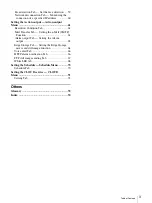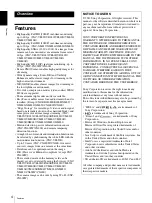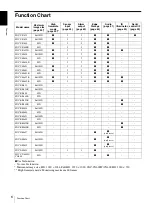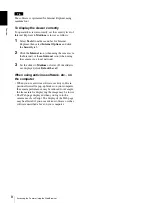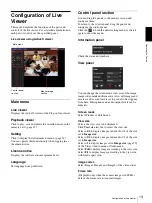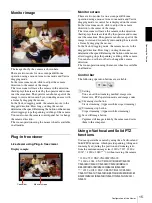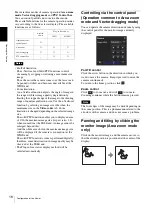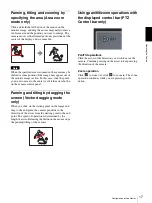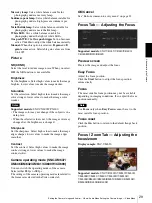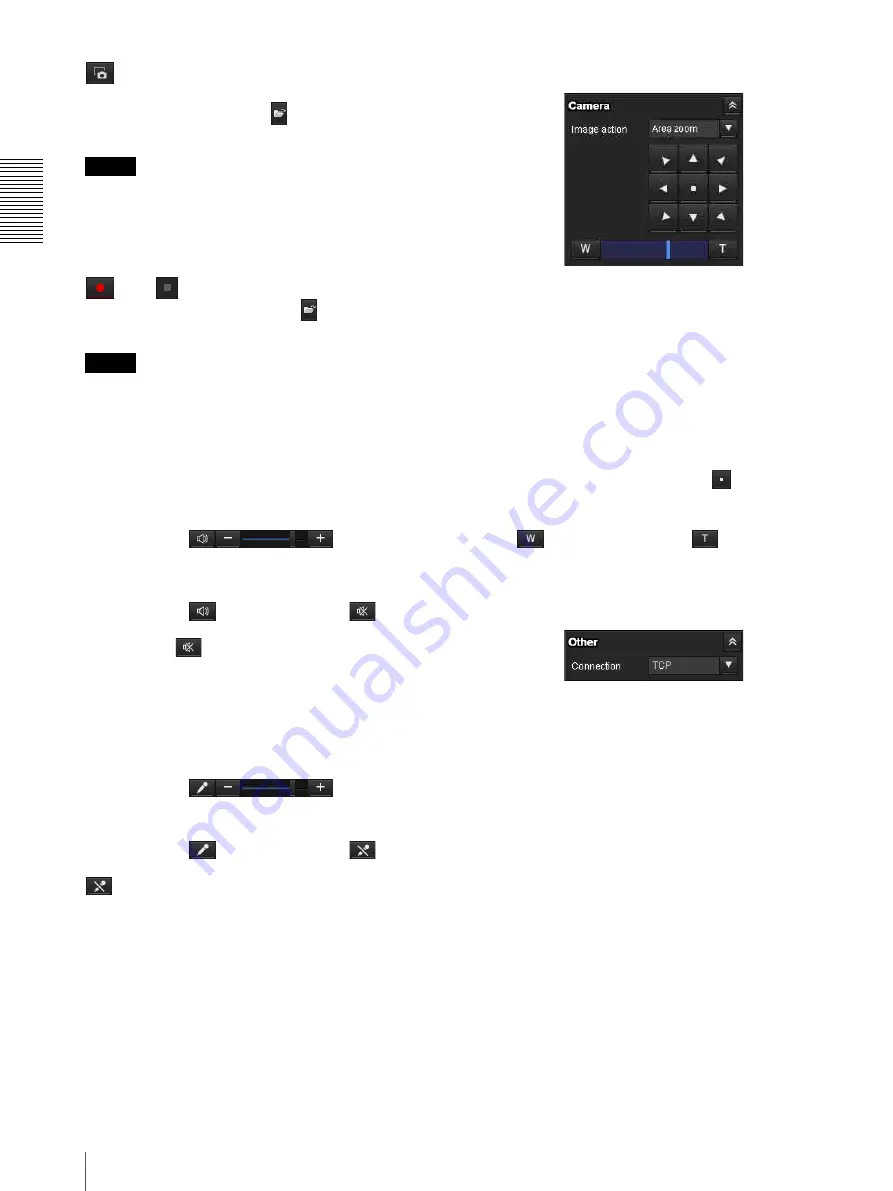
Op
er
at
ing t
he Camer
a
Configuration of Live Viewer
14
Capture
Click to capture a still image shot by the camera and to
store it in the computer. Click
to open the folder to be
saved.
Note
In the case of Windows VISTA, Windows 7, Windows 8
or Windows 8.1, if “Enable Protected Mode” is checked
in Control Panel-Internet Option-Security, still images
cannot be shot.
Run/
Stop Save Video
Runs and stops Save Video. Click
to open the folder
to be saved.
Note
In the case of Windows VISTA, Windows 7, Windows 8
or Windows 8.1, if “Enable Protected Mode” is checked
in Control Panel-Internet Option-Security, video content
cannot be saved.
Volume
Displays when
Enable
in the Audio tab of the Video /
Audio menu is checked.
Use the slide bar to adjust the volume for sound output
level.
When you click
, the icon changes to
and the
output from the speaker stops. To output sound from the
speaker, click
again.
Mic volume
Displays when
Audio upload
(page 32) in the Audio tab
of the Video / Audio menu is set to
Enable
, and a user
with audio enabled in the User tab of the Security menu
accesses the device.
Use the slide bar to adjust the microphone volume.
When you click
, the icon changes to
and the
microphone input stops. To input the microphone, click
again.
Camera control panel
This panel allows you to control the camera’s pan/tilt/
home position and zoom (page 16).
Image action
Select the mode of operation from
Off, Area zoom
and
Vector dragging
.
Pan/Tilt control
Click the arrow button the direction in which you want
to move the camera. Keep it pressed to move the camera
continuously.
To return to the home position, click
.
Zoom control
Click
to zoom out, and click
to zoom in.
Zooming continues while the button remains pressed.
Other panel
(The
Other
panel is displayed in the case of an H.264
image.)
You can switch between TCP and UDP (Unicast/
Multicast).
Each click switches the transmission mode of the video/
audio data between TCP mode, Unicast mode, and
Multicast mode (page 18).
Summary of Contents for SNCEM602R
Page 77: ...Sony Corporation ...